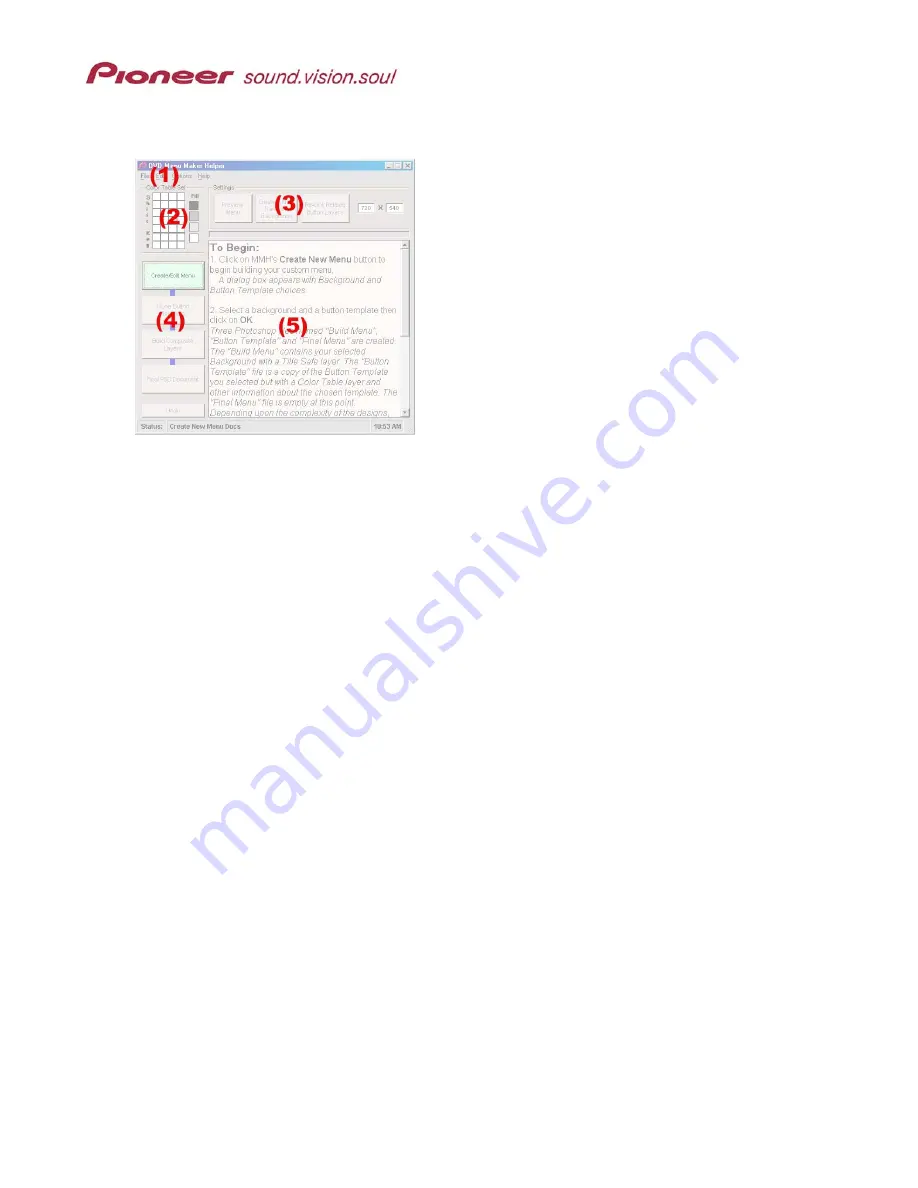
Menu Maker Helper
Page 6 of 38
The MMH application window is comprised of five sections; (1) menu bar, (2) color table, (3)
Settings, (4) primary command buttons, and (5) information dialog box.
Each section becomes available only when an action or modification is possible. For example,
although the Color Table appears active when MMH is opened, the color has nothing to work
with until the Create New Menu button is selected.
When the MMH application is initially opened, the options available are the
menu bar
, the
menu
size
from Settings, and the
Create New Menu
button under the Commands area. The menu bar
options and the menu size setting are discussed in the following sections of this manual.
3.1 Menu
Bar
Of the four Menu Bar items, File and Edit offer Windows-standard commands (Exit, Cut,
Copy, and Paste) and Help provides application data but the Options sub-menu offers
application-specific controls. The default settings on the Options menu include common
DVD menu items such as Previous/Next buttons, a Title for the Menu, and more. Review
the options and activate commands that apply to your custom layout. Click on an item
from the sub-menu to turn ON/OFF the option.
Note: Some button templates provided with the MMH program require certain options to
be activated. Please check the button template layer for notes regarding option
selections. More information about Options appears later in this document.
3.2
Menu Size Setting
MMH’s default menu size is 720 pixels x 540 pixels although DVD menus are 720 x 480.
A 720 x 480 image generated on a computer appears "squished" when displayed on a
TV. The appearance difference is because TV video uses rectangular pixels to display
an image while a computer monitor uses square pixels. DVD authors build menus at 720
x 540 then reduce the file to 720 x 480 to maintain image quality on the final menu. To
keep all buttons and shapes true, MMH automatically scales your 720 x 540 image to
720 x 480 during the final step.






































