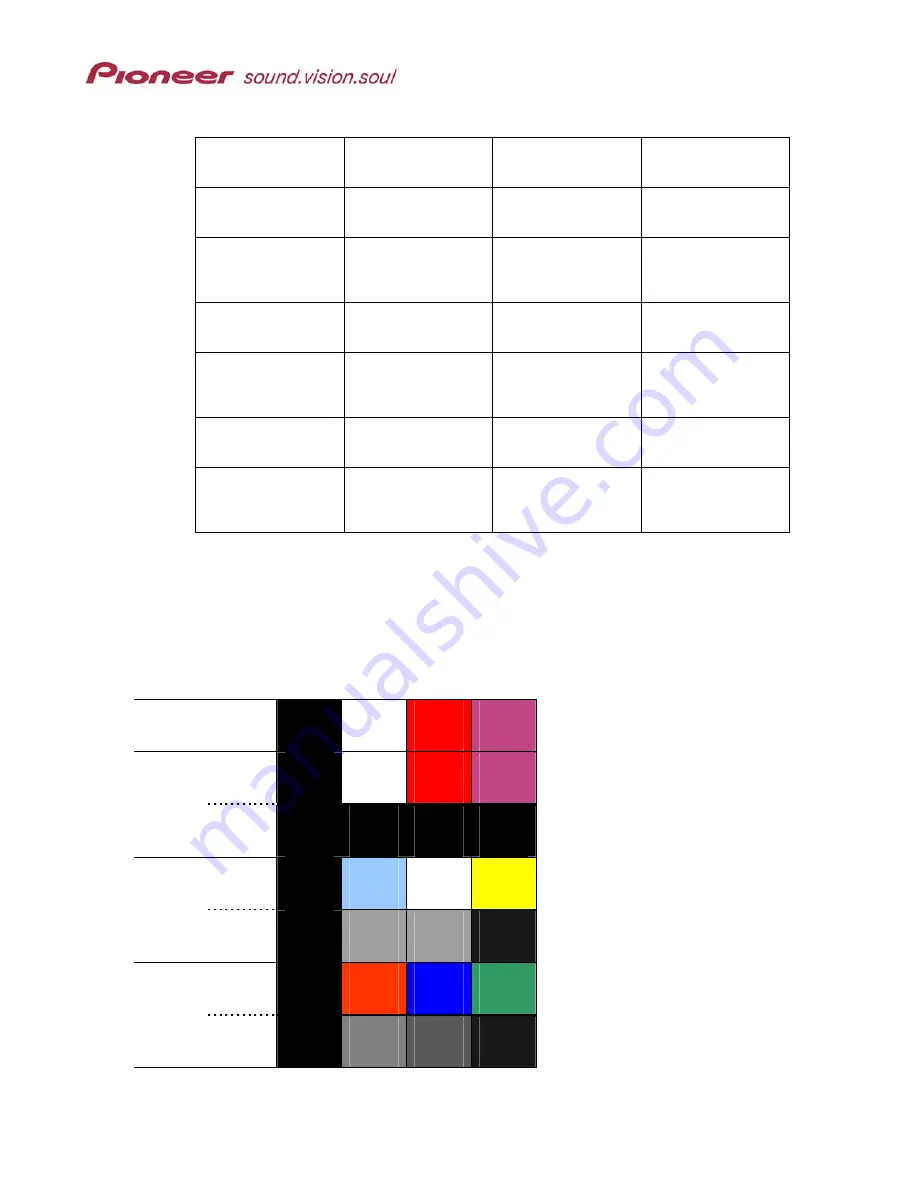
Menu Maker Helper
Page 11 of 38
The chart below provides a guideline for identifying which cell reflects which value.
Photoshop Color 1
(BLACK)
Photoshop Color 2
Photoshop Color 3
Photoshop Color 4
Normal Color 1
(BLACK)
Normal Color 2
Normal Color 3
Normal Color 4
Normal Contrast 1
(BLACK)
Normal Contrast 2
(Gray tone is opacity
Menu Maker 00 to 15)
Normal Contrast 3
(Gray tone is opacity
Menu Maker 00 to 15)
Normal Contrast 4
(Gray tone is opacity
Menu Maker 00 to 15)
Select Color 1
(BLACK)
Select Color 2
Select Color 3
Select Color 4
Select Contrast 1
(BLACK)
Select Contrast 2
(Gray tone is opacity
Menu Maker 00 to 15)
Select Contrast 3
(Gray tone is opacity
Menu Maker 00 to 15)
Select Contrast 4
(Gray tone is opacity
Menu Maker 00 to 15)
Action Color 1
(BLACK)
Action Color 2
Action Color 3
Action Color 4
Action Contrast 1
(BLACK)
Action Contrast 2
(Gray tone is opacity
Menu Maker 00 to 15)
Action Contrast 3
((Gray tone is opacity
Menu Maker 00 to 15)
Action Contrast 4
(Gray tone is opacity
Menu Maker 00 to 15)
The first vertical bar must remain black but all other ‘color’ cells may be any RGB setting. The
‘contrast’ cells must be a shade of gray ranging from black [00] for least opaque (hides the
highlight color from showing through on the menu) to >1% gray [15] for the highest degree of
opacity (reveals the highlight color overlaying the button activation color) in DVD Menu Maker.
Example with colors with borders and descriptions for the 4-color limit set by the DVD Forum:
Color 1
Color 2
Color 3
Color 4
Photoshop
Color
Normal
Opacity
Color
Select
Opacity
Color
Active
Opacity
Photoshop
: Color as shown in Photoshop file
Normal
: Color that specifically matches
shapes on the Highlight Area
(Subpicture) layer within DVD Menu
Maker and within the MMH button
template layer set
Select
: When a button is selected (roll-over
highlight), a partially transparent
(opaque) color appears
Ex: Colors 2, 3 & 4 become 50%
transparent
Active
: When button is activated, partial
transparent highlight color appears
Ex: Buttons(s) using Color 1 make
Orange (RGB: 255,102,0) change
to Brown (RGB: 191,128,64)
Note:
Avoid using too many highlight colors on a single menu as this can cause confusion
for the viewer.












































