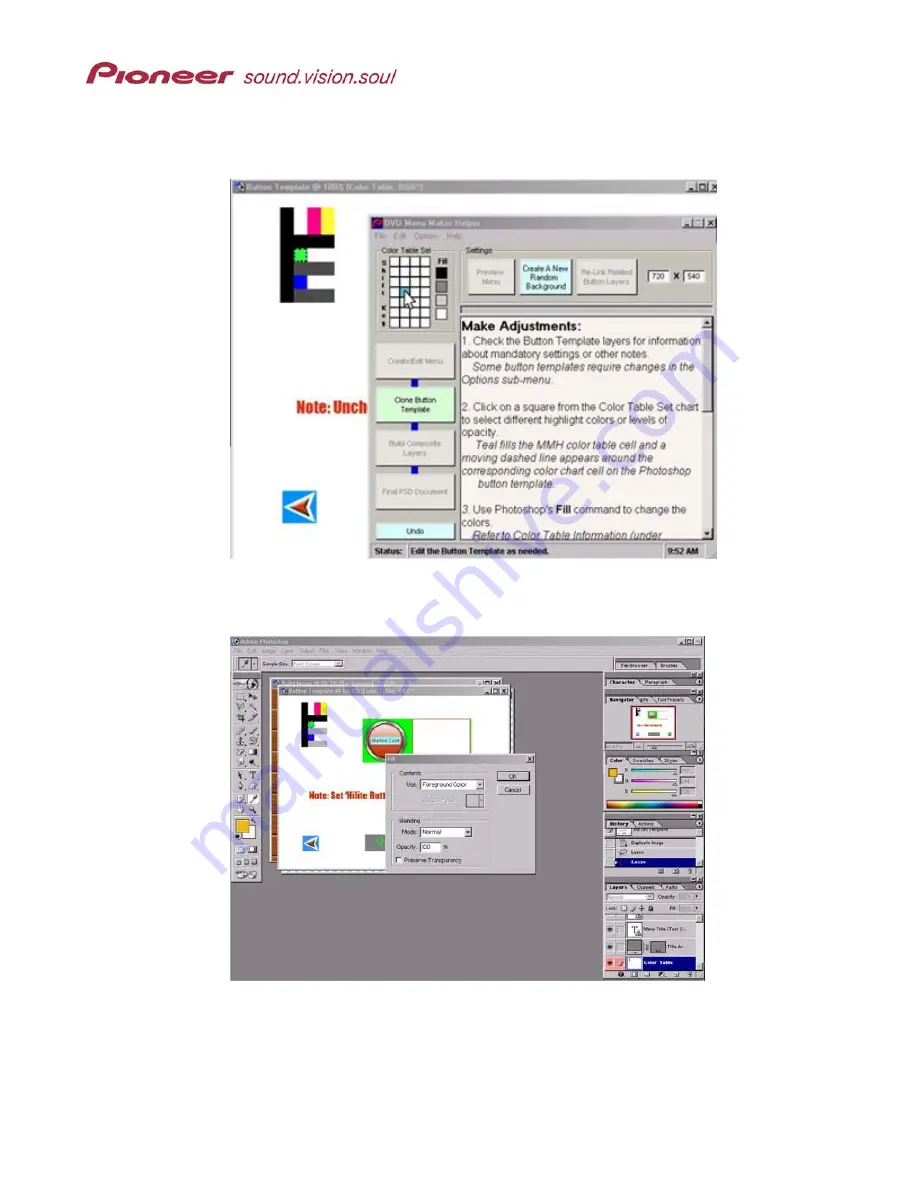
Menu Maker Helper
Page 14 of 38
4.
Click on a Select or Active color cell from the MMH Color Table Set area.
The selected cell changes to teal on the MMH color table and a dashed line appears
around the corresponding cell on the button template.
5.
Change colors using the
Fill
command from within Photoshop.
Color Table assignments must be 100% opacity and Normal blending mode
.
6.
Return to the MMH application window to select another cell to change avoiding the
Photoshop and Normal color cells for this exercise.
The Shiny Ring button template uses the first (black) vertical bar, Color 1, and the
second vertical bar, Color 2. Changes to Color 3 and Color 4 when using this
template have no effect on the final menu.





























