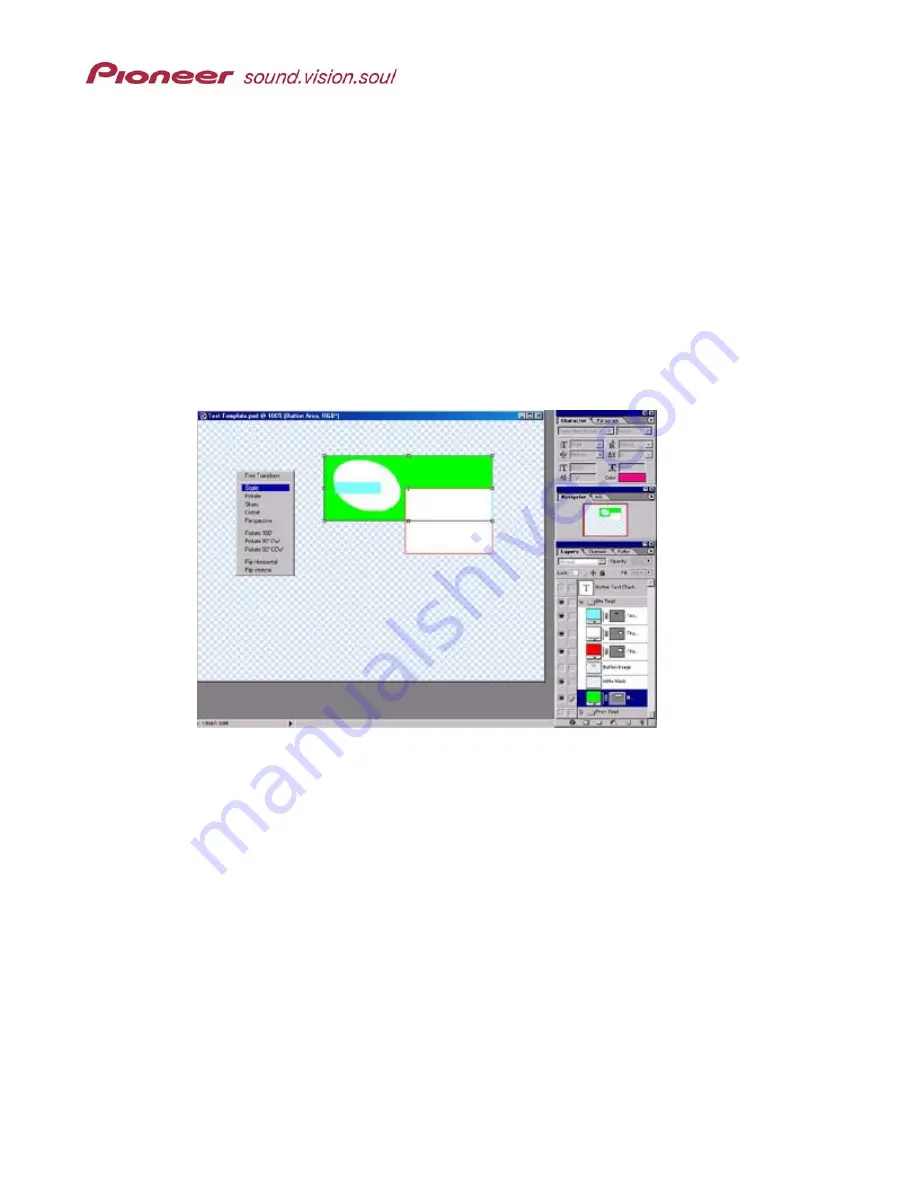
Menu Maker Helper
Page 33 of 38
Try the following manipulation:
1. Expand the Btn Tmpl layer set.
2. Click on the Thumbnail Mask layer.
3. Move the layer away from the button image.
4. Turn OFF the Thumbnail Mask layer.
White disappears revealing the Thumbnail Area block (red in the test template).
5. Turn ON the Thumbnail Mask layer again.
6. Drag the linked Thumbnail layers down below the Button Area (green block).
Because the Button Area layer is not linked to the Thumbnail layers, the button area is
not moved or stretched with the Thumbnail layers.
7. Resize (Transform>Scale) the Button Area layer.
8. Move the Thumbnail layers up next to the skewed Hilite area (green block.)
9. Move the Text Area layer within the Btn Tmpl layer set so that the blue block is centered
on the white oval from the Hilite layer.
The screenshot in Step 7 above reveals that the button text block is no longer centered
for the button image.
10. Return to the Button Text layer (above the Btn Tmpl layer set) and adjust the font or
move the layer as necessary.
11. Turn ON all layers in the Btn Tmpl layer set.
12. Save the modified Test-Template.psd file if you wish.




















