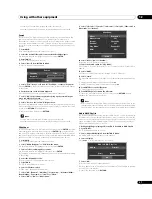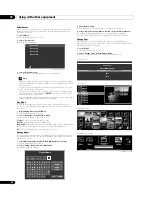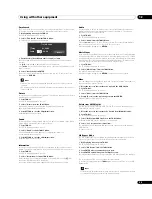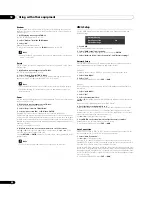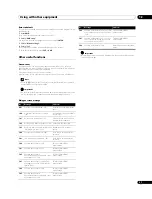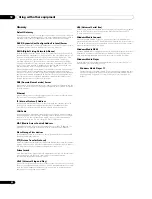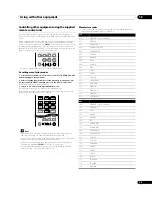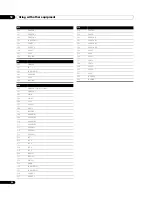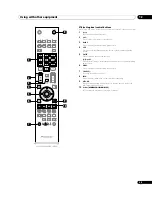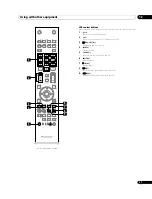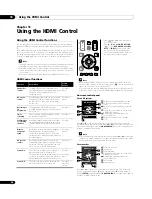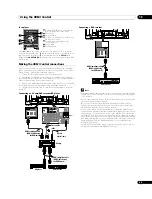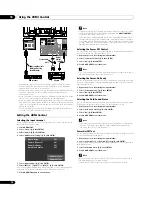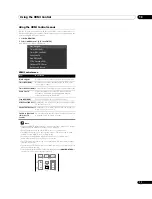Using the HDMI Control
13
71
En
Using the HDMI Control menus
You can enjoy various functions with the connected Pioneer recorder, player or
AV system that supports the HDMI Control functions by selecting and using the
corresponding HDMI Control menus.
1
Press HOME MENU.
2
Select “HDMI Control” (
/
then ENTER).
The HDMI Control menu is displayed.
HDMI Control menu
Note
• To use the HDMI Control functions, a Pioneer recorder, player or AV system
that supports the HDMI Control functions is required.
• Not all operations may be controlled for the connected devices.
• The HDMI Control menu is not selectable when “Off” is selected in “Input
Setting” for the “HDMI Control Setting” menu.
• Even when the programme being recorded is over, recording is not
automatically stopped on the Pause Live TV menu.
• The CTRL Panel (AV-SYS) menu is only available when the sound is output
from the AV system.
• The Playback CTRL Panel menu is selectable when the connected recorder or
player is ready to operate.
• You can also display the HDMI Control menu by pressing
HDMI CONTROL
on
the remote control unit of the flat screen TV.
Item
Description
Disc Navigator
Displays a title list of the connected recorder or player
Timer REC (DVR)
Displays an electronic programme guide (EPG) of the
connected recorder
Timer REC List (DVR)
Displays a timer recording list of the connected recorder
Pause Live TV
Starts recording of the current TV channel when a
recorder is connected, but with playback paused,
effectively pausing the broadcast
Stop REC (DVR)
Stops recording for the connected recorder
CTRL Panel (AV-SYS)
Displays the control panel for the connected AV system
on the flat screen TV
Playback CTRL Panel
Displays the control panel for the connected recorder or
player on the flat screen TV
Switch to AV Sound
(Switch to TV
Sound)
Switches between the flat screen TV and the connected
AV system to which sound is output
Disc Navigator
Timer REC(DVR)
Timer REC List(DVR)
Pause Live TV
Stop REC(DVR)
CTRL Panel(AV-SYS)
Playback CTRL Panel
Switch to AV Sound