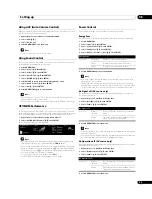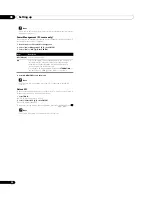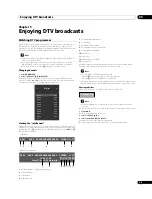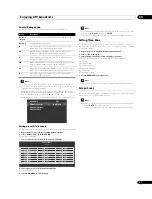Watching TV
06
22
En
Switching an audio component
The TOOLS Menu also allows selecting from up to 32 audio components.
1
Press TOOLS.
The TOOLS Menu appears on screen.
2
Select “Audio” (
/
).
3
Select the desired audio component (
/
).
You can switch:
– an audio component between the languages (digital broadcast only)
– an audio component for the Home Media Gallery (PDP-LX609A/PDP-LX509A
only) (page 50)
Using the multiscreen functions
• Before operating with the remote control unit, make sure to select the TV
mode using its
SELECT
button. See
Controlling other equipment using the
Splitting the screen
Use the following procedure to select 2-screen or picture-in-picture mode.
Note
• Displaying a split screen for a long period of time, or for shorter periods of
time everyday, may result in image retention.
1
Press
c
to select the display mode.
Each time you press
c
, the display mode is switched among 2-screen, picture-
in-picture, and single-screen.
In 2-screen or picture-in-picture mode, press
to switch the position of the two
screens shown.
The left screen (in the 2-screen mode) or the larger screen (in the picture-in-
picture mode) is the active screen which will be indicated by “
z
”. The user is
allowed to operate picture and sound.
In picture-in-picture mode, press
to move the position of the small screen
anticlockwise.
2
To select the desired input source, press the appropriate input source
button.
If watching TV programmes, press
P+/P–
to change the channel.
2-screen
Picture-in-picture
Main screen
Sub screen
Main screen
Sub screen