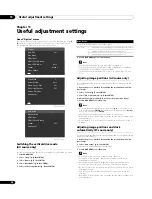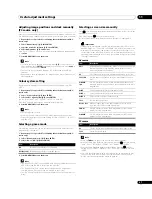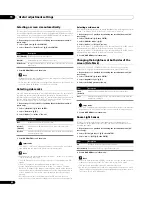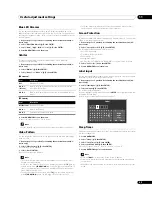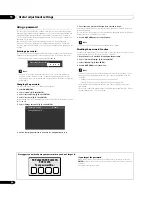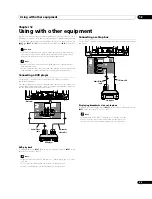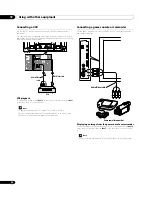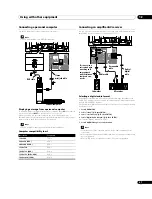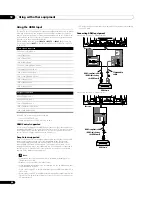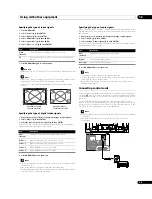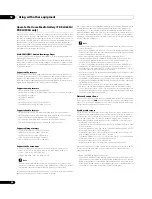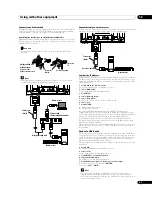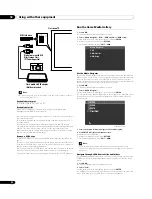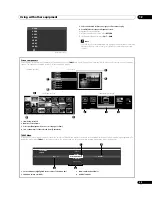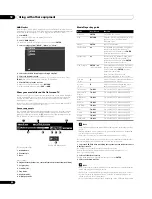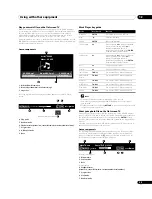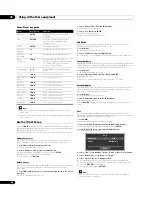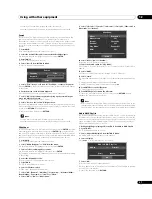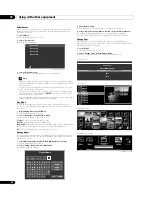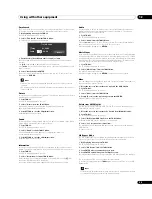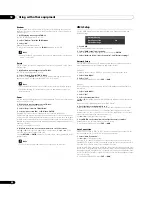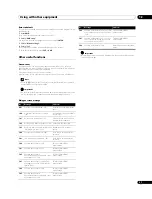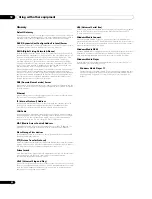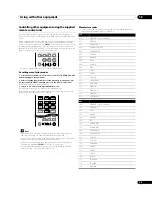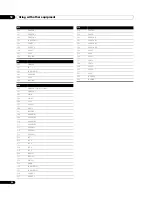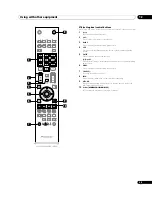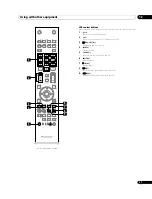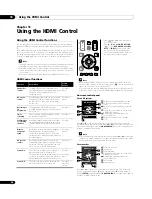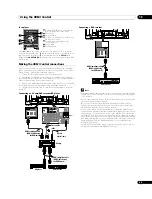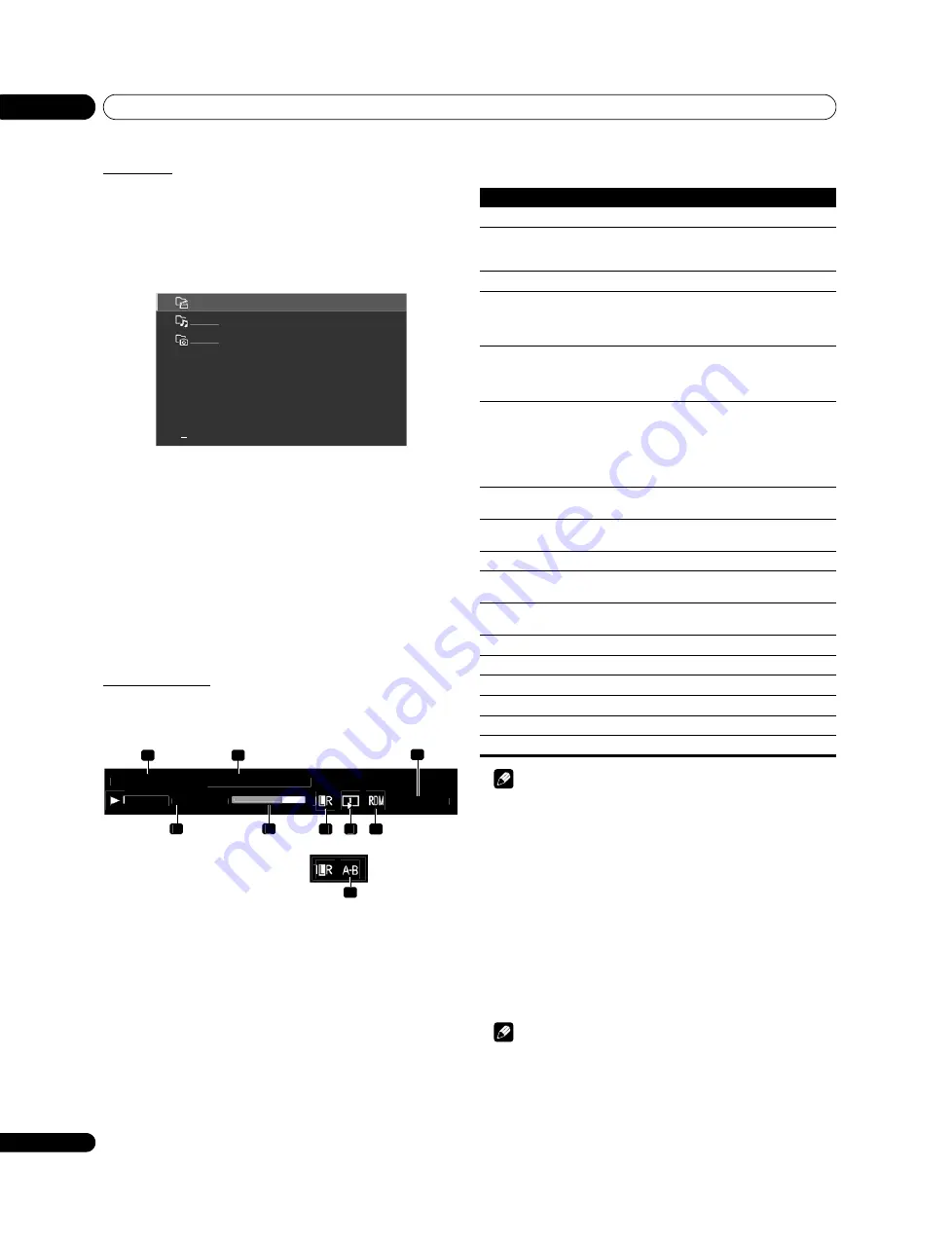
Using with other equipment
12
54
En
HMG Playlist
Each category (Movie, Music, and Photo) has five different Playlists which can
register up to 100 files each. The HMG Playlist can contain sound and image files
selected in “Media Navigator”. To edit a Playlist, use the TOOLS Menu.
1
Press HMG.
The Home Media Gallery menu appears on screen.
2
Select “HMG Playlist”.
Use the arrow buttons to highlight an option then press
ENTER
.
3
Select a category from “Movie”, “Music”, or “Photo”.
4
Select a desired list from Playlist 1 through Playlist 5.
5
Select the desired content.
This menu can appear as a List, Thumbnail or Thumbnail List screen. Press
TOOLS
then select “Change View” from the TOOLS Menu.
6
Press ENTER to play the content.
To return to the previous screen, press
RETURN
.
To exit Home Media Gallery, press
EXIT
or
HMG
.
Show your movie files on the flat screen TV
When you select movie content from the server menu on the Media Navigator
screen or from USB device screen, the Movie Player automatically launches.
Select a category, folder, or device to access the submenu containing the
required file or content.
The Movie Player screen appears when you select a movie file from the HMG
Playlist, just like selecting a file in the server.
Screen components
The following information automatically appears on screen for a few seconds
when Movie Player launches or playback status changes (controlled by the
remote, for example). Pressing the
p
button or selecting Information on the
TOOLS Menu also causes the information to appear.
(Content information)
1
Album name
2
Content title
3
Date
(Player status)
4
Playback status (status icon, status information, current time/total time)
5
Progress bar
6
Sound mode
7
Play mode
8
Random mode
9
A-B Repeat mode
Movie Player key guide
Note
• Some functions may not be supported depending on the server type or version
used.
• During playback, an error may arise in time-related information, depending
on the content or server software.
• Some functions may not be supported, depending on the content.
Through the USB interface, you can play the content obtained by a digital video
camera that supports H.264/AVC format. Follow the steps below.
1
Insert the USB flash drive containing the content in a card reader to connect
to the flat screen TV.
The USB device’s Folder/Contents List appears on screen.
Refer to the operation manual that came with the individual device for
connections and setting.
2
Select a Folder/Contents List.
Use the arrow buttons to highlight an option then press
ENTER
.
3
Select the desired content.
Note
• Some content may not be played back or you may experience a delay between
audio and video, depending on the file.
• Not all files (including edited files) may be supported with the Movie Player.
• Stored content may not appear in the “Shortcut” folder depending on the
saved position in the memory device.
• Also, content may not play properly, depending on the USB card reader used.
Movie
Music
Photo
3
MovieTITLE_0123456
Album Name
Playback
00:02:01/00:05:24
YYYY/MM/DD
1
1
9
1
2
6
7
8
4
3
5
During A-B Repeat mode
Mode
Key(s) used
Function
Playback
ENTER
Plays back the content
Stop
RETURN
Stops the Movie Player and returns to the
previous screen (List/Thumbnail/
Thumbnail List)
PAUSE
ENTER
Pauses the playback
Fast Forward
Fast forward while playback. Each press
changes the Fast Forward speed. To
discontinue Fast Forward, press
ENTER
.
Normal playback mode returns.
Fast Reverse
Fast reverse while playback. Each press
changes the Fast Reverse speed. To
discontinue Fast Reverse, press
ENTER
.
Normal playback mode returns.
Slow Forward
ENTER
+
(while playback)
Slow forward when in PAUSE. Each press
changes the slow speed. To discontinue
Slow Forward, press
ENTER
. Normal
playback mode returns.
Note: This function may not be
supported, depending on the content.
Forward
(15 sec.)
Skips 15 seconds forward and plays back
or pauses while in PAUSE
Reverse
(15 sec.)
Skips 15 seconds backward and plays
back or pauses while in PAUSE
Time Search
TOOLS
Add to HMG
Playlist
TOOLS
A-B Repeat
Mode
TOOLS
Random
TOOLS
Play Mode
TOOLS
Audio
TOOLS
Picture
TOOLS
Sound
TOOLS
Information
TOOLS