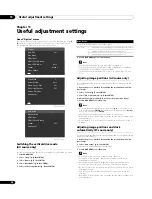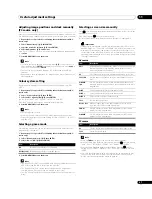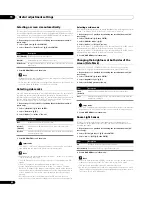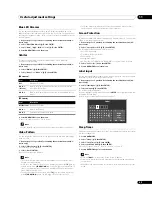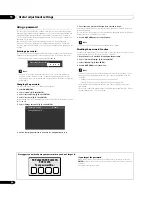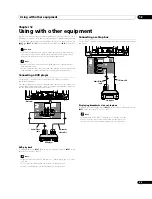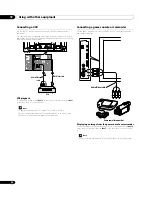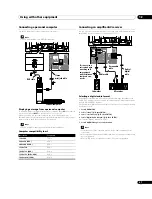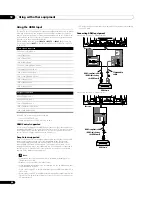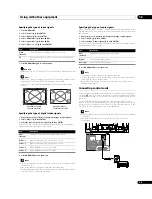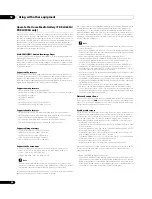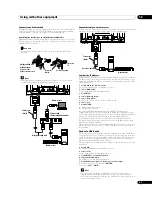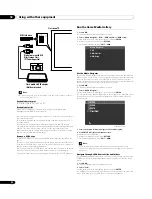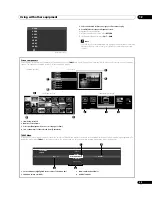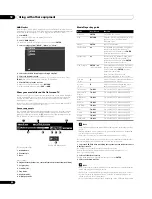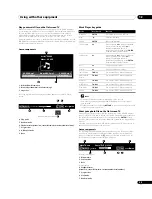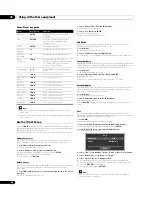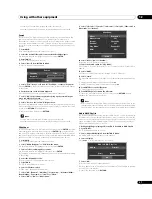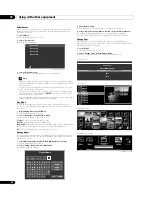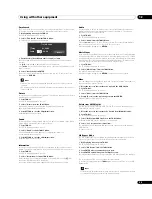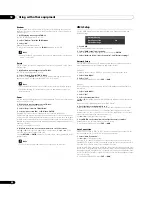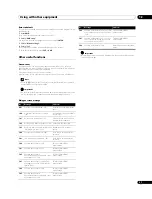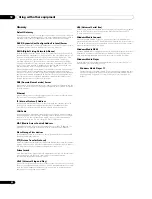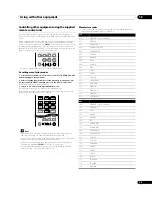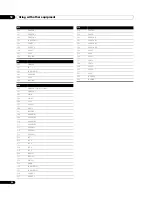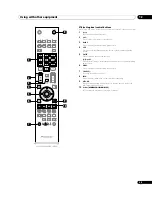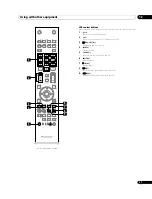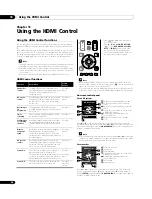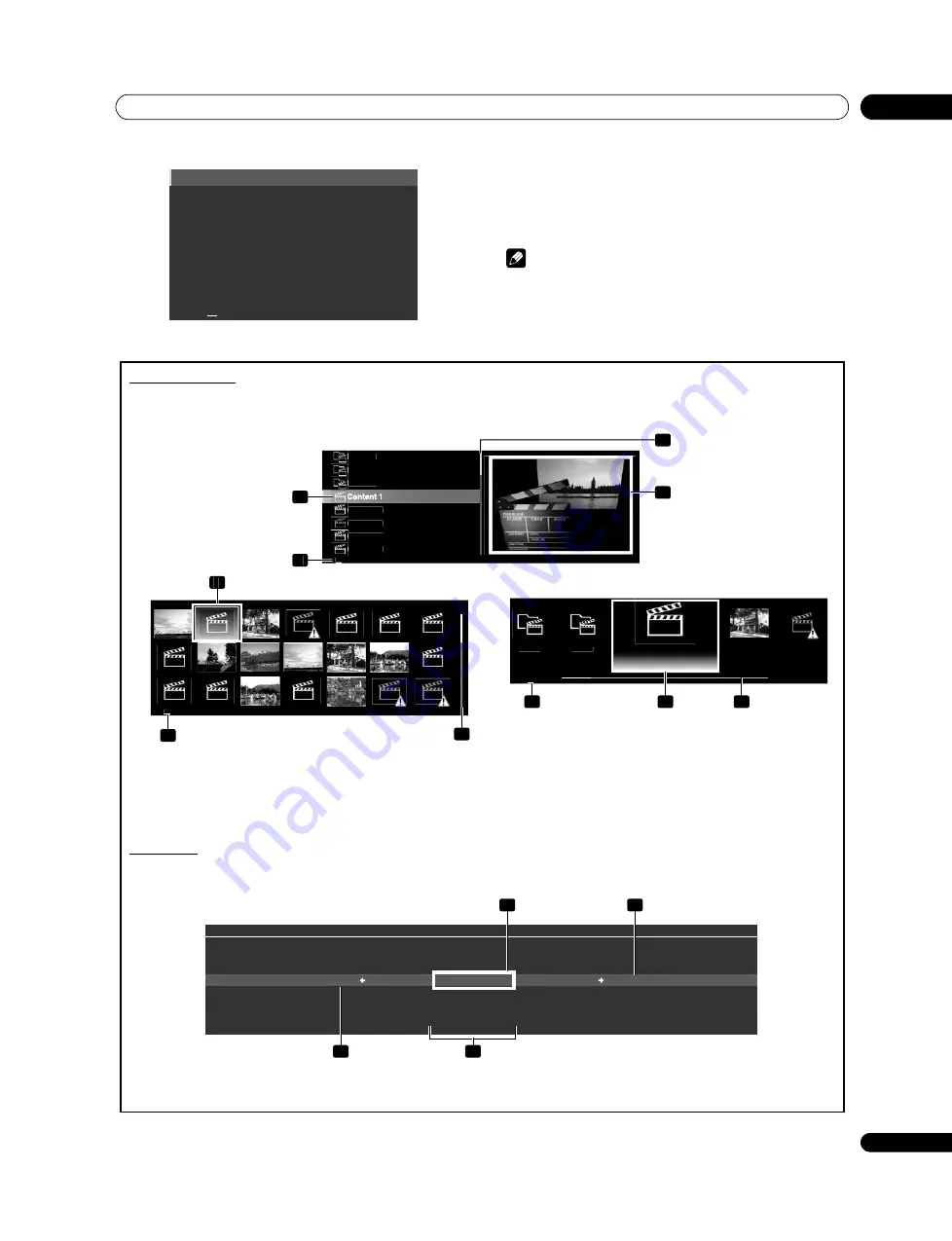
Using with other equipment
12
53
En
3
Select the desired folder to navigate or file/content to play.
4
Press ENTER to display a subsequent screen.
A subsequent screen appears.
To return to the previous screen, press
RETURN
.
To exit Home Media Gallery, press
EXIT
or
HMG
.
Note
• The USB Device screen appears when using a multi-card reader or multiple
flash drive devices. In this case, select the device containing the desired
content.
USB A
USB B
USB C
USB D
USB E
USB F
USB G
15
(Sample screen)
Folder 1
Folder 2
Folder 3
Content 3
Content 2
Content 5
Content 4
40
4
3
1
2
40
1
2
3
Content 2
Folder 3
Content 3
Content 1
Folder 2
40
3
1
2
TELEVISION
TOOLS
All
Play Mode : Single
Sound
Random
A-B Repeat
Time Search
Repeat
1
3
2
4
Thumbnail screen
Thumbnail List screen
List screen
1
Item being selected
2
Number of total items
3
Scroll bar (displayed when one or more pages follow)
4
Icon or thumbnail of the selected item (if obtained)
Screen components
Screen display options are: List, Thumbnail or Thumbnail List. Press
TOOLS
then select “Change View” from the TOOLS Menu to choose from the screen display
options. The options are available for Movie, Music and Photo menus.
TOOLS Menu
To change the current menu to another option, the on-screen TOOLS Menu provides short-cuts to the available selections even while watching a programme. To
display the menu, press
TOOLS
on the remote control. The menus shown in this section differ, depending upon the menu (see page 56).
1
Selected menus (highlighted in the centre of the menu bar)
2
Submenu (when available)
3
Submenu (when available)
4
Available menus
(Sample screens)