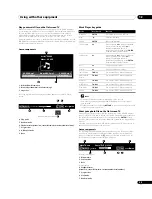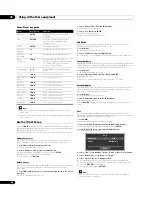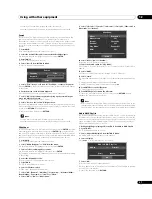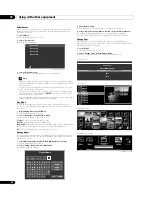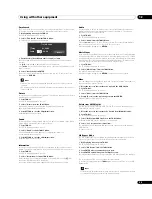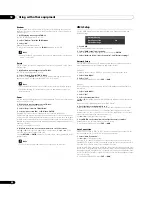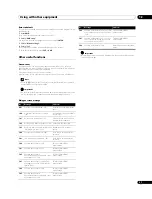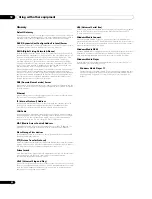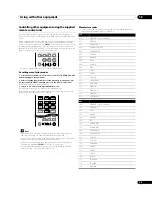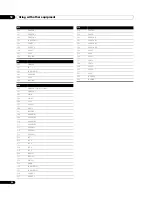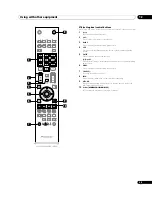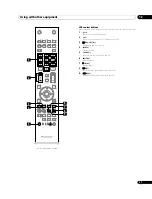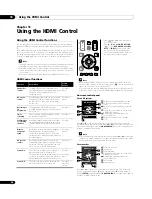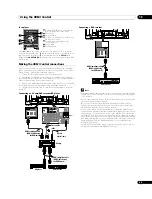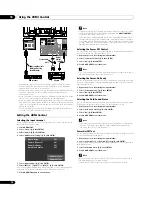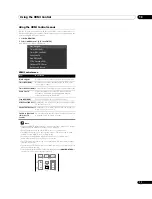Using the HDMI Control
13
69
En
For a player
Press
or
on the remote control unit of the flat screen TV to select fast
reverse or fast forward mode,
to display the DVD disc menu or Blu-ray disc’s
pop-up menu on the player or
to stop playback. Pressing
ENTER
starts
playback and
HDMI CONTROL
closes the control panel to return to the HDMI
Control menu.
Making the HDMI Control connections
When you make changes in connections between the flat screen TV and the
device(s) that supports the HDMI Control functions or settings for the “HDMI
Control Setting”, perform the following procedure:
1
Turn on the flat screen TV and all the connected devices.
2
Confirm that the setting in “Input Setting” for “HDMI Control Setting” is
properly entered according to the connected devices. Also confirm the HDMI
Control related settings in the connected devices.
3
Switch to the HDMI input terminals to which the devices are connected to
check if audio and video images are properly output and displayed.
4
Try turning off the flat screen TV, then turn the power back on to the flat
screen TV.
Connecting an AV amp/DVD recorder/BD player
Connecting a DVD recorder
Note
• Maximum number of devices that can be connected and controlled using the
remote control unit of the flat screen TV is as follows: recorder x 2, player x 2
or AV system x 1.
• When connecting an AV system, be sure to place and connect it between the
flat screen TV and recorder or player.
• Do not connect an AV system that does not support the HDMI Control
functions between the flat screen TV and a recorder/player, otherwise the
HDMI Control functions may not operate properly.
• When connecting an AV system that does not support the HDMI Control
functions and a player/recorder that supports the HDMI Control functions to
the flat screen TV, connect the AV system to the DIGITAL OUT terminal and
the AUDIO OUT terminal on the flat screen TV using an optical digital cable
and a stereo audio cable, and the recorder/player to the HDMI terminal using
an HDMI compliant cable (see the illustration on the next page). Please note
that signals input from the HDMI terminals will not be output from the
DIGITAL OUT terminal.
• The HDMI Control functions may not operate properly if you do not use an
HDMI cable that supports the HDMI Specification.
Exit
HDMI Control
****
MENU
1
4
3
5
7
6
2
2
Displays the DVD disc menu or Blu-ray
disc’s pop-up menu on the player
Fast reverse
Stops playback
Closes the control panel to return to the
HDMI Control menu
Displays the model number of the
connected device
Fast forward
Starts playback
1
2
3
4
5
6
7
T
W
T
W
Rear view
Stereo audio
cable
DVD recorder
BD player
AV amp
Optical
digital cable
HDMI compliant cable
(HDMI cable having
the HDMI mark)
HDMI compliant cable
(HDMI cable having
the HDMI mark)
T
W
T
W
Rear view
DVD recorder
HDMI compliant cable
(HDMI cable having
the HDMI mark)