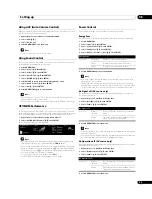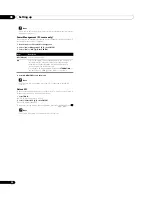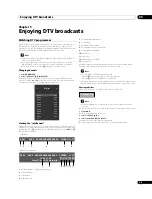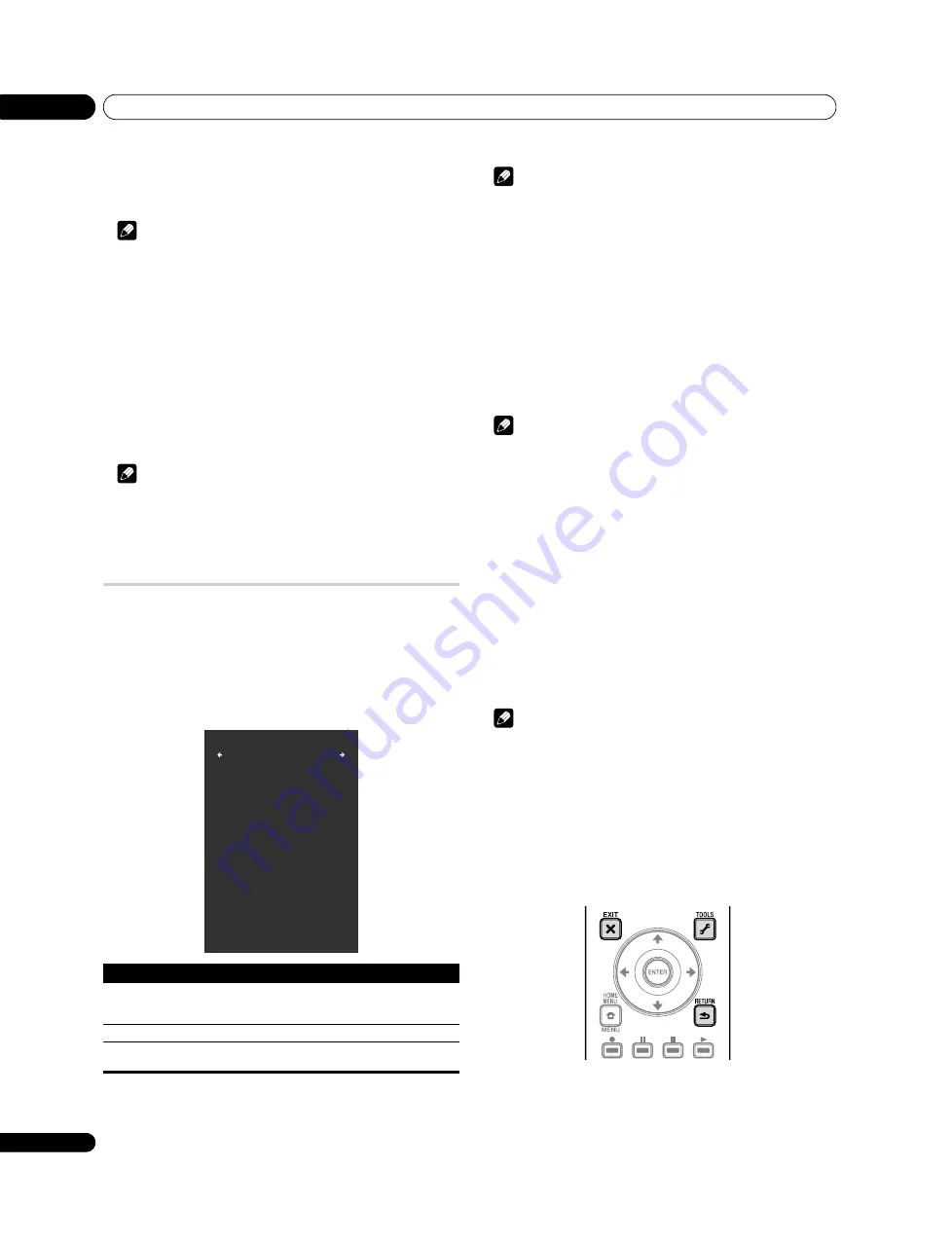
Watching TV
06
20
En
Using P+/P– on the remote control unit
• Press
P+
to increase the channel number.
• Press
P–
to decrease the channel number.
Note
• Press
CH RETURN
to switch the current channel to the previously viewed
channel. Press
CH RETURN
again to return to the original channel.
•
C/–
on the flat screen TV operates the same as
P+/P–
.
•
P+/P–
cannot pick up channels that are set to skip. For Channel Skip, see
steps 10 and 11 under
Setting up analogue TV channels manually
• When in DTV mode,
P+/P–
cannot pick up digital channels that are set to skip
while “Off” is selected for “Favourites” or that are not registered in the
Favourites List while “On” is selected for “Favourites”. See
Using 0 to 9 on the remote control unit
• Select channels directly by pressing buttons
0
to
9
.
For example:
Press
2
to select channel 2 (one-digit channel).
Press
1
then
2
to select channel 12 (two-digit channel).
While in DTV mode, press
1
,
2
and
3
to select channel 123 (three-digit channel).
Note
• After entering a channel number you can press
CH ENTER
to tune in the
channel more quickly.
• In standby, when you press
0
, the power turns on and images come from the
“INPUT 1” source. Or, when you press any button from
1
to
9
, TV images will
be displayed.
Displaying a channel list
Three channel lists are available for quick access to the desired channel:
Favourites List, Channel List and Input List. To display each list, follow the
procedure below:
Favourites List:
Press
ENTER
while watching a programme, select “Favourites” on
the HOME MENU or use
/
to select “Favourites” on the Channel List or Input
List.
Channel List:
Select “Channel” on the HOME MENU, use
/
to select
“Channel List” on the Favourites List or Input List.
Input List:
Select “Input” on the HOME MENU or use
/
to select “Input List”
on the Favourites List or Channel List.
Note
• Pressing
ENTER
selects the desired channel.
• Pressing
EXIT
or
RETURN
causes the list to disappear.
• Home Media Gallery is unavailable for PDP-C509A.
Setting your favourite channels
Select up to 10 channels for each screen (up to five screens). You can then quickly
jump to your favourite channels.
1
Press HOME MENU.
2
Select “Setup” (
/
then ENTER).
3
Select “Favourites Setup” (
/
then ENTER).
4
Select “Channel Mode” (
/
).
5
Select “Favourites” (
/
).
Select “All” to set all channels to “Favourites”.
6
Press HOME MENU again to exit the menu.
Note
• If there is another screen that follows, a scroll bar appears.
• Pressing
ENTER
while watching a TV programme also causes the Favourites
List to appear.
• If no channels are registered, “No Favourites List.” appears.
Sorting favourite channels
You can sort favourite channels. To sort the registered channels, follow the
procedure below.
1
Press HOME MENU.
2
Select “Setup” (
/
then ENTER).
3
Select “Favourites Setup” (
/
then ENTER).
4
Select “Sort Favourites” (
/
then ENTER).
5
Select a channel to be shifted (
///
then ENTER).
6
Select a new location (
///
then ENTER).
Sorting is executed.
To sort another channel(s), repeat steps 5 and 6.
7
Press HOME MENU again to exit the menu.
Note
• If there is another screen that follows, a scroll bar appears.
Registering favourite channels
Use the TOOLS Menu to register TV channels, external input sources including
PC, and Home Media Gallery content (top menu screen). To register, follow the
procedure below.
1
Press TOOLS.
The TOOLS Menu appears on screen.
2
Select “Favourites Entry” (
/
).
3
Select “On” (
/
).
The channel you are watching is registered in the Favourites List.
To cancel, use
/
to select “Off”.
List
Max. number of channels
Items displayed
Favourites
List
20 analogue channels
20 digital channels
1 Home Media Gallery
Analogue/digital channels,
external inputs and top screen
for Home Media Gallery
Input List
INPUT 1 through INPUT 6, PC
External inputs
Channel List
All analogue and digital
channels
Analogue/digital channels
Favourites
Input5
XXXX
010
XXXX
020
XXXX
055
Home Media Gallery
PC
XXXX
021
XXXX
105
XXXX
001
XXXX
030
1/2