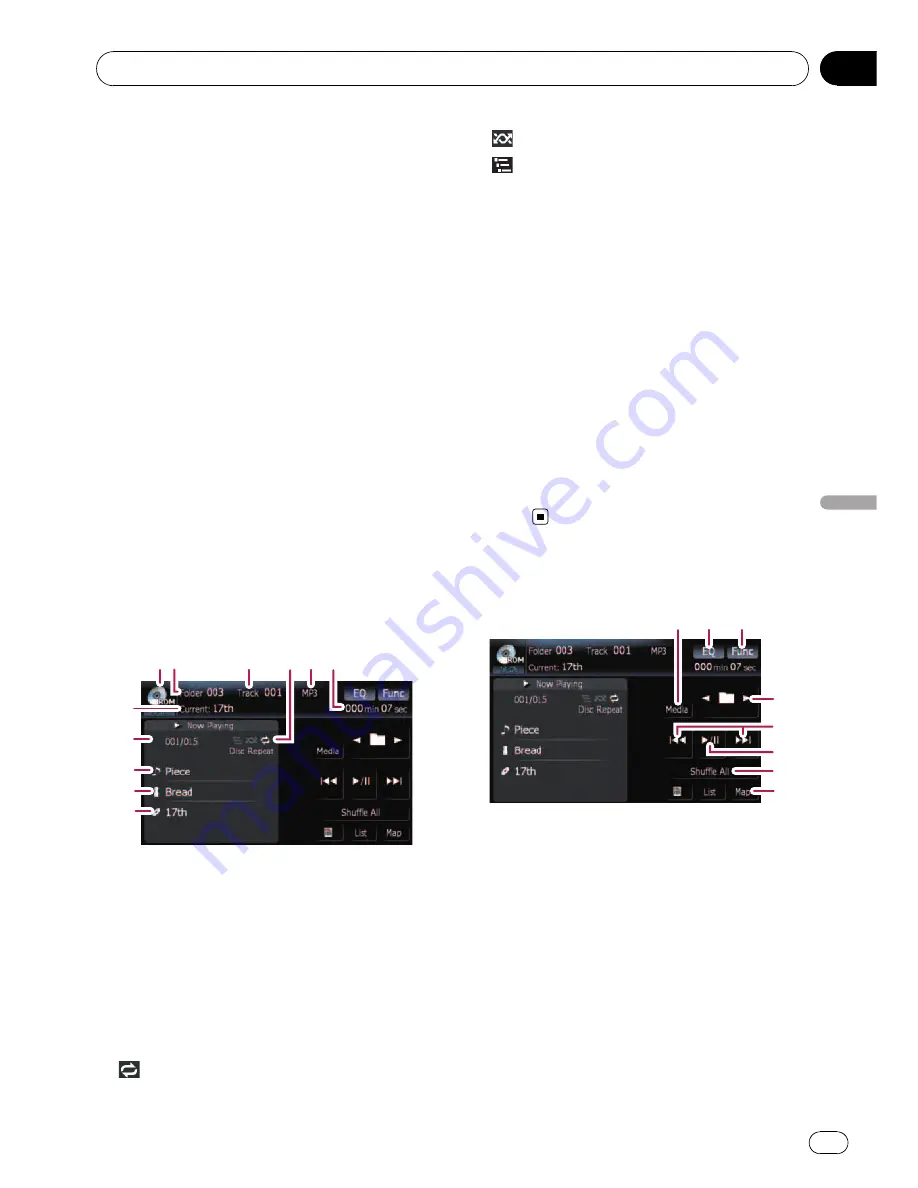
You can play an disc that contains com-
pressed audio files using the built-in drive of
the navigation system. This section describes
these operations.
p
AVIC-F900BT and AVIC-F90BT cannot play
WAV files.
p
In the following description, the MP3,
WMA, AAC, WAV files are collectively re-
ferred to as
“
Compressed audio file
”
.
1
Insert the disc you want to play into
disc-loading slot.
Playback starts from the first file of the ROM.
2
Touch [DISC] on the
“
AV Source
”
menu
to display the
“
ROM
”
screen.
=
For details concerning operations, refer to
Screen switching overview
on page 18.
3
Use this ROM screen to play the disc.
=
For details, refer to
Using the touch panel
keys
on this page.
Reading the screen
1
3
4 5 6
8
9
a
b
2
7
1
Source icon
Shows which source has been selected.
2
Folder number indicator
Shows the folder number currently playing.
3
Track indicator
Shows the track number currently playing.
4
Repeat/Random/Scan indicator
The marks shown below indicate the current
playback status.
and repeat range:
Displays the current
repeat range
: Random
: Scan
5
File type indicator
Shows the type of audio file currently playing.
6
Play time indicator
Shows the elapsed playing time of the current
track.
7
Folder name indicator
Shows the folder name currently playing.
8
Song number indicator
Shows the number of the song playing in the
selected list.
9
Song title indicator
Shows the title of the current song.
a
Artist name indicator
Shows the artist name of the current song.
b
Album title indicator
Shows the title of the album for the current
song.
Using the touch panel keys
3
2
4
5
6
7
8
1
1
Switching the playing part
When playing a disc containing a mixture of
various media file types such, you can switch
between media files types to play.
Touch [
Media
] repeatedly to switch between
the following media file types:
CD
(audio data (CD-DA))
—
ROM
(com-
pressed audio file)
—
DivX
(DivX video files)
p
This touch panel key appears only when
playing a disc containing a mixture of
various media file types.
2
Recalls equalizer curves
Playing music files on ROM
En
67
Chapter
10
Playing
music
files
on
ROM
















































