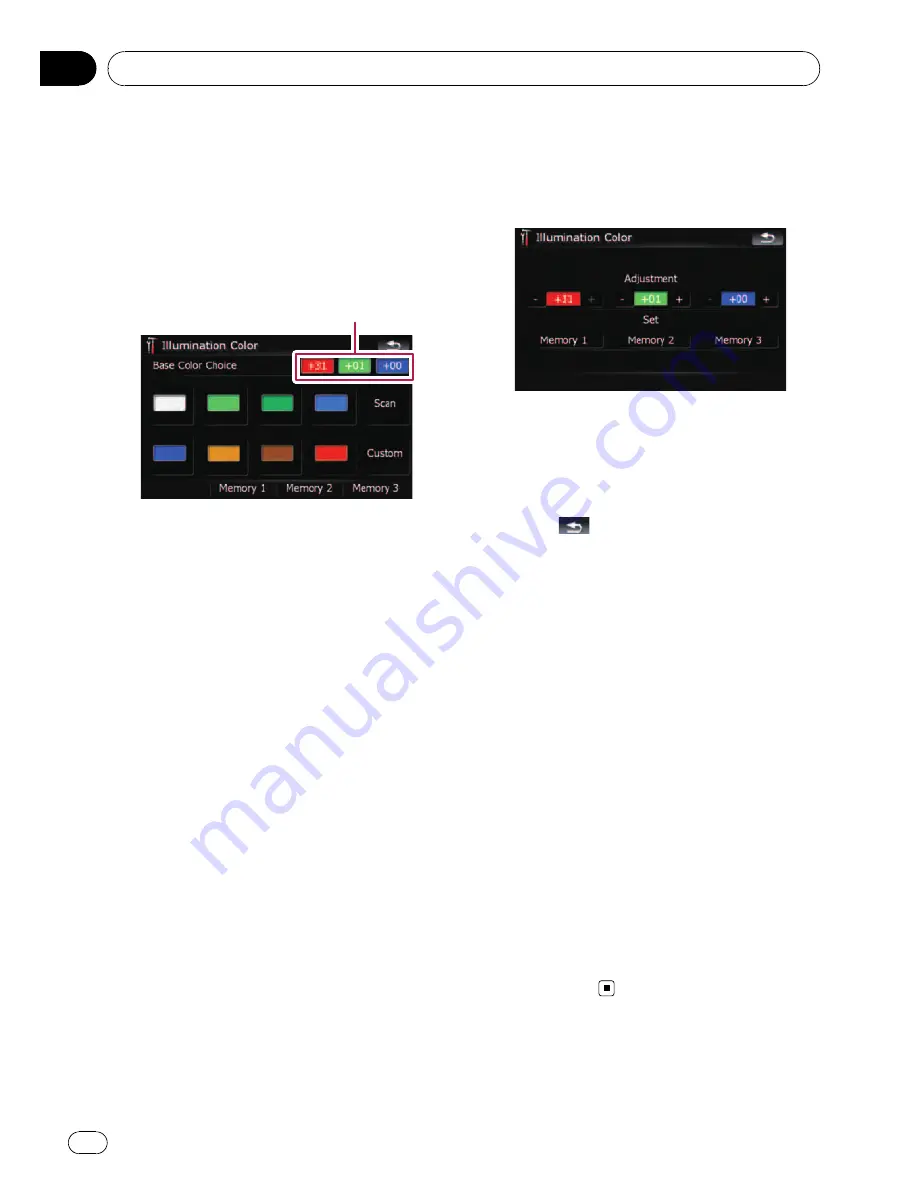
Selecting the color from the preset
colors
1
Touch [Illumi Color] on the
“
System Set-
tings
”
menu.
=
For details, refer to
Displaying the
“
System
Settings
”
menu
on page 134.
2
Touch desired color.
Current color balance
Available options;
!
Colored keys
—
Selects the desired preset
color
!
Memory 1
/
Memory 2
/
Memory 3
—
Col-
ors registered in the memory
=
For details, refer to
Creating a favorite
color and storing it to memory
on this
page.
!
Scan
—
Shifts between the eight default
colors in sequence gradually.
Creating a favorite color and storing
it to memory
You can create a favorite color and set it as the
illumination color.
1
Touch [Illumi Color] on the
“
System Set-
tings
”
menu.
=
For details, refer to
Displaying the
“
System
Settings
”
menu
on page 134.
2
Touch [Custom].
p
If [
Scan
] is set, [
Custom
] cannot be se-
lected.
3
Touch [+] or [
–
] to adjust the values for
Red, Green and Blue to create a favorite
color.
Watch the illumination of hardware keys while
adjusting the color.
Each time you touch [
+
] or [
–
] increases or de-
creases the value of selected item.
+31
to
+00
is displayed as the value is increased or de-
creased.
p
An entry cannot be stored with all of the va-
lues set to 0.
4
Touch [Memory 1], [Memory 2] or
[Memory 3] to store the illumination color.
5
Touch
to return to the previous
screen.
Checking the version information
1
Touch [Service Information] on the
“
System Settings
”
menu.
=
For details, refer to
Displaying the
“
System
Settings
”
menu
on page 134.
2
Check the version information.
Turning off the screen
By turning off the backlight of the LCD screen,
you can turn off the screen display without
turning off the voice guidance.
%
Touch [Screen Off] on the
“
System Set-
tings
”
menu.
=
For details, refer to
Displaying the
“
System
Settings
”
menu
on page 134.
The screen is turned off.
p
To turn on the screen, touch anywhere on
the screen.
Customizing preferences
En
138
Chapter
25






























