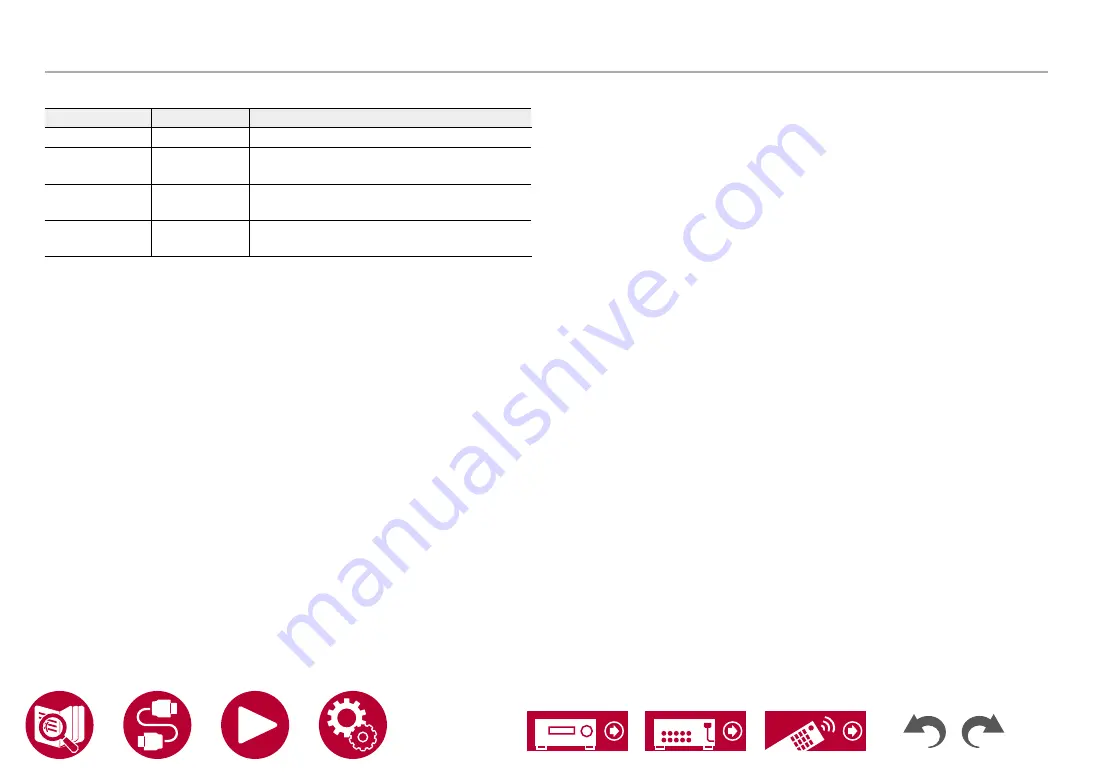
131
Setup
Input/Output Assign
(Zone 3)
Setting Item
Default Value
Setting Details
Input Selector
---
Displays the input selector that has been set.
Network Service ---
Displays the network service that has been
set.
Band
---
Displays the band, "AM", "FM" or "DAB" that
has been set.
Station
---
Displays the preset name of the radio station
that has been set.
•
"Band" is displayed only when the input selector is set to "TUNER".
•
"Station" is displayed only when the input selector is set to "TUNER" or "NET".
•
"Network Service" is displayed only when the input selector is set to "NET".
•
Preset Name of "Station" (only when the input selector is set to "TUNER") is
displayed with the name set by "Source" - "Name Edit". If the name is not set,
the frequency of the radio station is displayed instead.
















































