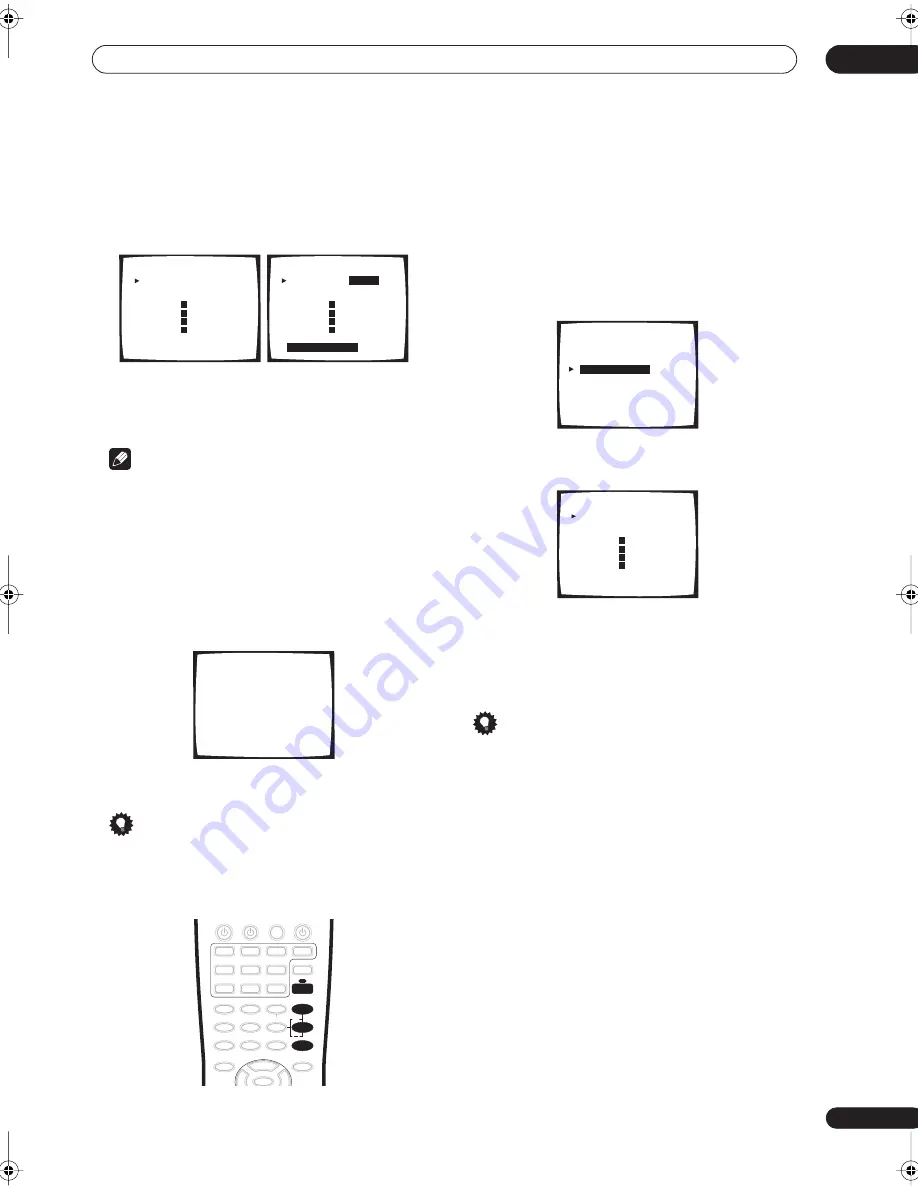
The Surround Setup menu
07
53
En
3
Adjust the level of each channel using the
/
(cursor up/down) buttons.
If you selected
Manual
, use
/
(cursor up/down) and
ENTER
to select speakers. The
Auto
setup will output
test tones in the order shown on-screen:
Adjust the level (+/– 10dB) of each speaker as the test
tone is emitted.
Note
• If you are using a Sound Pressure Level (SPL) meter,
take the readings from your main listening position
and adjust the level of each speaker to 75 dB SPL (C-
weighting/slow reading).
• The subwoofer test tone is output at low volumes. You
may need to adjust the level after testing with an
actual soundtrack.
4
If you selected ‘Manual’, select ‘Exit’ to finish.
With ‘Auto’, simply press ENTER.
You will return to the Normal setup menu.
Tip
• You can change the channel levels at any time by
pressing
RECEIVER
then
EFFECT/CH SEL
(to select
the channel you want to adjust) on the remote. Use
the
+
/
–
buttons to increase/decrease the level.
Speaker Distance
• Default setting:
10.0 ft
(all speakers)
For good sound depth and separation from your system,
you need to specify the distance of your speakers from
the listening position. The receiver can then add the
proper delay needed for effective surround sound.
1
Select ‘Speaker Distance’ from the Normal setup
menu.
2
Specify the distance of each speaker from the
listening position.
Adjust the distance of each speaker within the range of
0.5–45 feet.
3
When you're finished, select ‘Exit’.
You will return to the Normal setup menu.
Tip
• For best surround sound, make sure the surround
back speakers are the same distance.
0.0dB
0.0dB
0.0dB
0.0dB
0.0dB
0.0dB
0.0dB
0.0dB
Channel Level
Left [
]
Center [ ]
Right [
]
Surround [
]
SurrBack [
]
SurrBack [
]
Surround [
]
Subwoofer [
]
[Exit ]
R
R
L
L
Manual setup
0.0dB
0.0dB
0.0dB
0.0dB
0.0dB
0.0dB
0.0dB
0.0dB
Channel Level
Left [
]
Center [ ]
Right [
]
Surround [
]
SurrBack [
]
SurrBack [
]
Surround [
]
Subwoofer [
]
Exit=Push Enter
R
R
L
L
Auto setup
Channel Level
Test Tone
Please Wait
+
EFFECT/CH SEL
RECEIVER
Normal
[ Speaker Setting ]
[ Channel Level
]
[
Speaker Distance
]
[ Exit
]
1 0 . 0 f t
1 0 . 0 f t
1 0 . 0 f t
1 0 . 0 f t
1 0 . 0 f t
1 0 . 0 f t
1 0 . 0 f t
1 0 . 0 f t
Speaker Distance
Left [
]
Center [ ]
Right [
]
Surround [
]
SurrBack [
]
SurrBack [
]
Surround [
]
Subwoofer [
]
[Exit ]
R
R
L
L
VSX-56TXi_namiki.book 53 ページ 2004年5月6日 木曜日 午後5時36分
















































