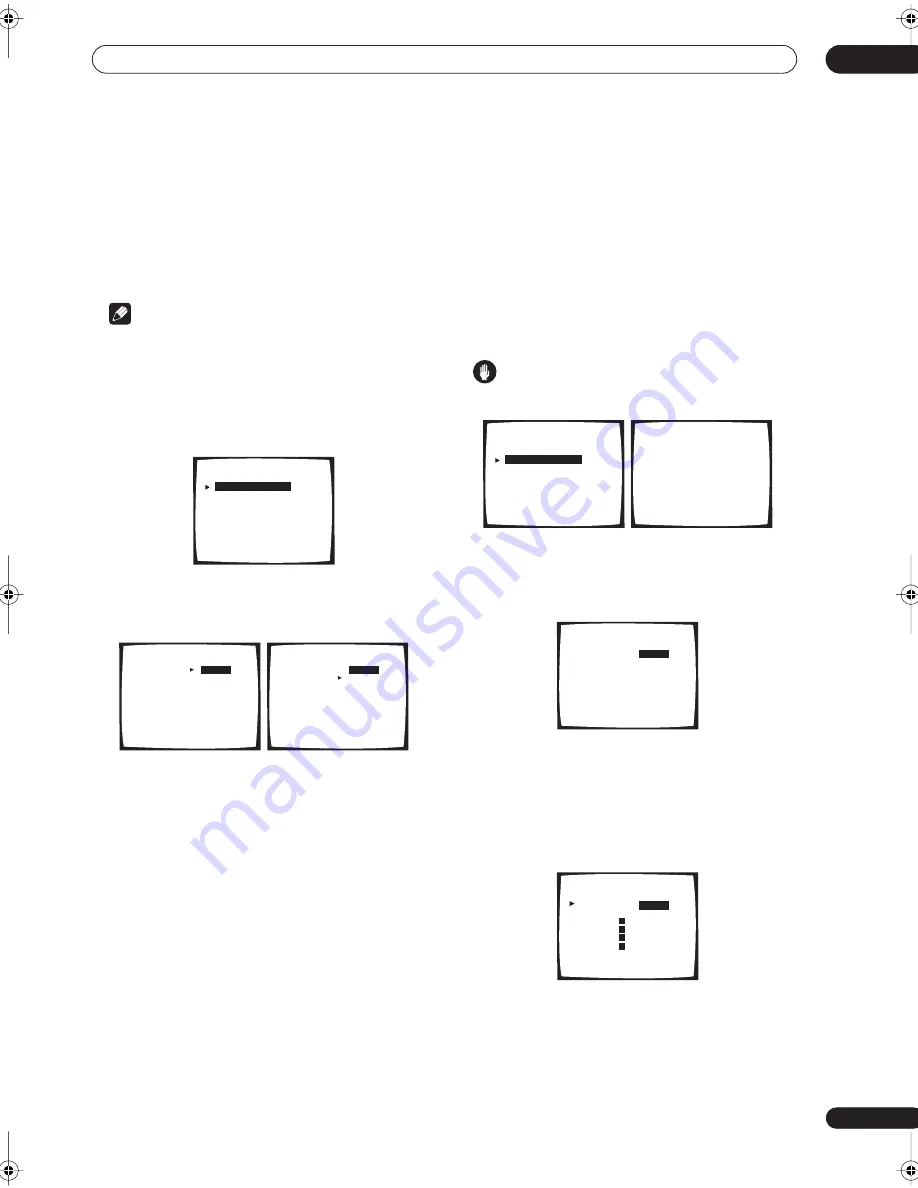
Advanced setup
11
83
En
Crossover Network
• Default setting:
80Hz
This setting decides the cutoff between bass sounds
playing back from the speakers selected as
LARGE
, or
the subwoofer, and bass sounds playing back from those
selected as
SMALL
. It also decides where the cutoff will
be for bass sounds in the LFE channel.
Note
• For more on selecting the speaker sizes, see
Normal
surround setting
on page 51.
• You don’t need to set the crossover frequency if all
speakers are set to
LARGE
.
1
Select ‘Crossover Network’ from the Expert
setup menu.
2
Choose the frequency cutoff point.
Frequencies below the cutoff point will be sent to the
subwoofer (or
LARGE
speakers).
3
When you're finished, select ‘Exit’.
You will return to the Expert setup menu.
Fine Channel Level
• Default setting:
0dB
(all channels)
You can achieve better surround sound by properly
adjusting the overall balance of your speaker system. The
following setting can help you make detailed
adjustments that you may not achieve using the
Normal
surround setting
on page 51.
1
Select ‘Fine Channel Level’ from the Expert setup
menu.
The volume increases to the
0dB
reference level.
Caution
• After pressing
ENTER
, loud test tones will be output.
2
Adjust the level of the left channel.
This will be the reference speaker level, so you may want
to keep the level around
0dB
so that you’ll have plenty of
room to adjust the other speaker levels.
3
Select each channel in turn and adjust the levels
(
+/– 10dB
)
as necessary.
Use
/
(cursor up/down) to adjust the volume of the
speaker you selected to match the front left (reference)
speaker. When it sounds like both tones are the same
volume, press
ENTER
to confirm and continue to the next
channel.
• If you want to go back and adjust a channel, simply
use
/
(cursor up/down) to select it.
4
When you're finished, select ‘Exit’.
You will return to the Expert setup menu.
Expert
[
Crossover Network
]
[ Fine Channel Level ]
[ Fine Channel Delay ]
[ Acoustic Cal EQ
]
[ Bass Peak Level
]
[ D-Range Control
]
[ Exit
]
50Hz
80Hz
100Hz
150Hz
200Hz
Exit
Crossover Network
Frequency
[
]
[
]
[
]
[
]
[
]
[
]
(THX Speaker = 80Hz)
50Hz
80Hz
100Hz
150Hz
200Hz
Exit
Crossover Network
Frequency
[
]
[
]
[
]
[
]
[
]
[
]
(THX Speaker = 80Hz)
Expert
[ Crossover Network
]
[
Fine Channel Level
]
[ Fine Channel Delay ]
[ Acoustic Cal EQ
]
[ Bass Peak Level
]
[ D-Range Control
]
[ Exit
]
Please Wait
Caution!!
Test tone is
output loudly.
Fine Channel Level
+
10. 0dB
Left
[
]
Fine Channel Level
+
10. 0dB
+
10. 0dB
+
10. 0dB
+
10. 0dB
+
10. 0dB
+
10. 0dB
+
10. 0dB
Right
[
]
Center
[
]
Surround
[
]
Surround
[
]
SurrBack
[
]
SurrBack
[
]
Subwoofer
[
]
[ Exit ]
Fine Channel Level
STD:Left
+
10. 0dB
R
R
L
L
VSX-56TXi_namiki.book 83 ページ 2004年5月6日 木曜日 午後5時36分






























