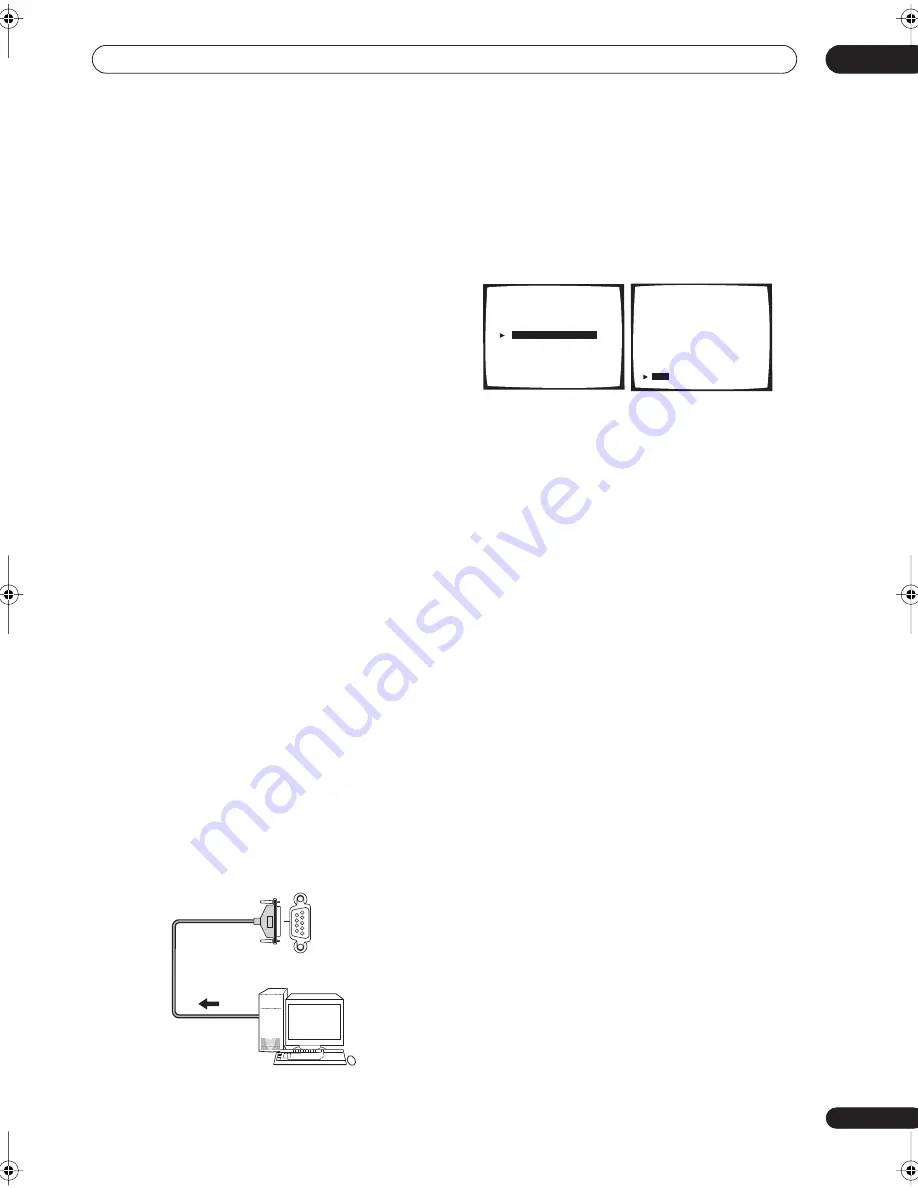
Other connections
10
75
En
Connecting a PC for Advanced
MCACC output
If you use the Professional Acoustic Calibration (see
page 87) to measure the reverb characteristics of your
listening room, you can check the results graphically
using a computer connected to this receiver. Use a
commercially-available RS-232C cable to connect the RS-
232C jack on your computer to the 9-pin RS-232C jack on
the back panel of this receiver (the cable must be cross
type, female–female).
To obtain the software to output the results, please
register this unit online as instructed on the front cover
of the manual. After registering, you will receive an email
within a week, in which both the software and instruction
manual will be available. If you have any questions
regarding, please contact the Customer Support Division
of Pioneer.
Please make sure your system meets the following
requirements:
• Operating system must be Windows
®
XP, Windows
®
2000, Windows
®
Millennium Edition, Windows
®
98
Second Edition, or Windows
®
NT 4.0 (Service pack 6).
• CPU must be at least Pentium 3 / 300MHz or AMD K6
/ 300MHz (or equivalent) with at least 128MB of
memory, and your monitor must be able to display a
minimum resolution of 800x600.
• An RS-232C port connector is necessary for
graphical output. Refer to the operating instructions
and/or the PC manufacturer for more information on
making the proper port settings.
• System must have internet access.
•
Connect your computer to the RS-232C jack on
the rear panel of the receiver.
Make sure that the receiver and all connected
components are switched off and disconnected from the
power outlet when you do this.
Use a commercially-available cable to connect the RS-
232C jack on your computer to the 9-pin RS-232C jack on
this receiver. See the documentation provided with the
Advanced MCACC application for more information.
Advanced MCACC output using your PC
Before continuing, make sure you have completed
Professional Acoustic Calibration
on page 87.
1
Select ‘PC Output’ and press ENTER.
When the receiver is ready for transmission,
Operate a
PC
shows on the OSD.
2
Start the MCACC application on your computer.
Follow the instructions provided with the application. It
will take about ten seconds for the transmission to
complete, then you will be able to analyze the output on
your computer. Since the data will be cleared from the
receiver when you restart reverb measurement, you
might want to save the information on your PC after
measurement.
3
When you’re finished, select ‘Exit’ on the on-
screen display.
You’ll be taken to the Advanced EQ Setup. Depending on
the results, you may want to continue with the Advanced
EQ setup (see
Using Professional Acoustic Calibration
on
page 88 for more on this). You can also simply press
Exit
again to exit the Professional Acoustic Calibration setup.
RS-232C
PC
[ Auto Pro.
]
[
Reverb Measurement ]
[ Reverb View
]
[
PC Output
]
[ Advanced EQ Setup ]
[ Exit
]
Acoustic Cal EQ Pro.
Acoustic Cal EQ Pro.
PC Output
Operate a PC.
[
Exit
]
VSX-56TXi_namiki.book 75 ページ 2004年5月6日 木曜日 午後5時36分






























