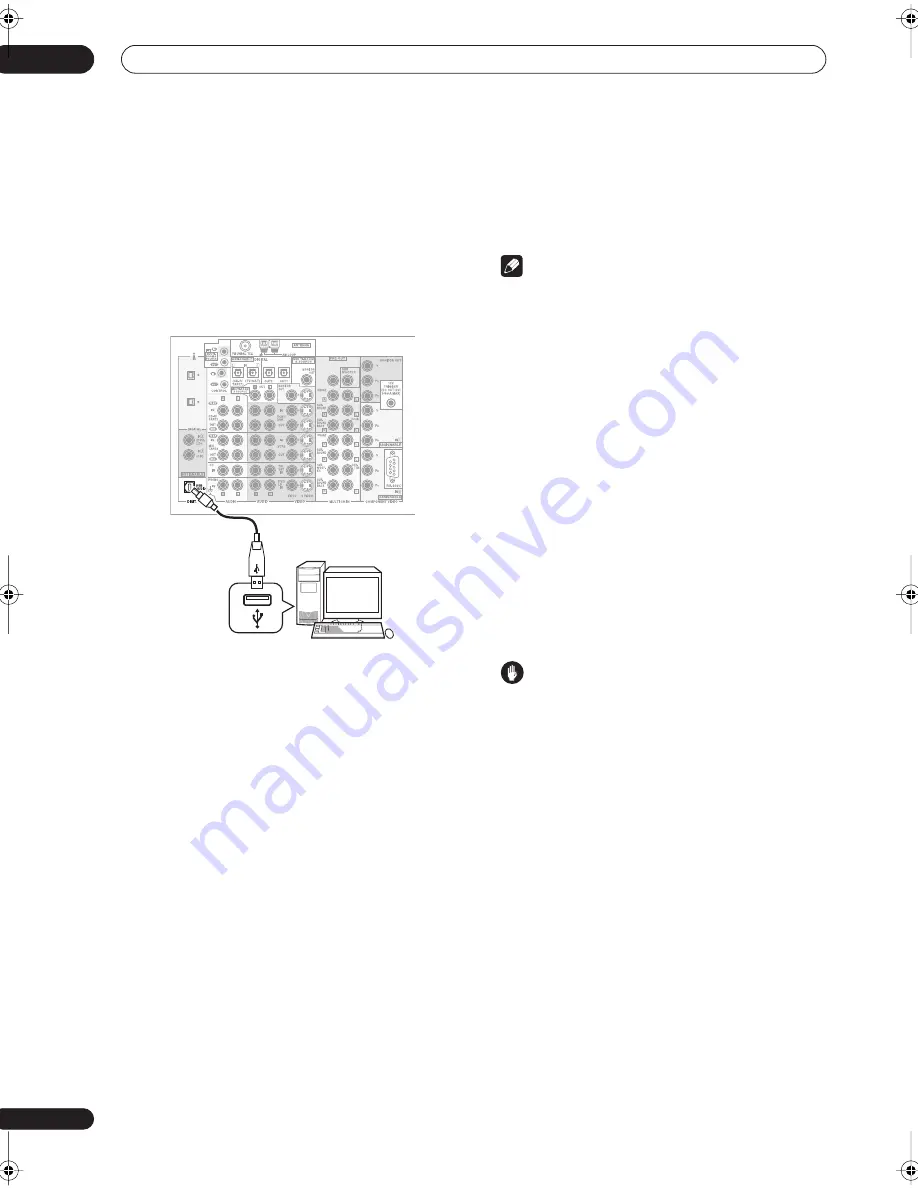
Other connections
10
74
En
Using the USB interface
It is possible to listen to two channels of audio from your
computer by connecting to the USB interface on the rear
of this receiver. Depending on your model of computer
and the software installed, you can listen to the stereo
audio source through the speaker setup you’ve
connected to this receiver.
1
Connect your computer’s USB terminal to the
USB terminal on the rear panel of this receiver.
2
Switch on your computer and this receiver.
If the computer was previously running, quit all
applications
3
If you’re connecting for the first time, wait for
the USB driver installation to finish.
The installation may take a minute or two to complete.
Make sure you leave the USB cable connected until the
dialog box indicates that the USB setup is finished. Note
that some older operating systems may require a disc for
installation.
• If your PC doesn’t recognize the receiver, try
disconnecting the USB cable and connecting it
again. If it is still unrecognized, restart the computer.
4
Press INPUT on the remote control repeatedly to
select USB.
You can also use the
MULTI JOG
dial on the front panel
to select
USB
.
5
Make any necessary settings required to select
the USB interface as your computer audio output.
6
Turn up the volume control on your computer
and this receiver.
We recommend turning the computer volume to the
maximum level and using the volume control on this
receiver.
• You may want to start with a fairly low volume on this
receiver and turn it up as necessary after you’ve
checked your levels.
7
Start playback of a source on your computer.
Note
• Windows
®
XP, Windows
®
2000, Windows
®
Millennium Edition and Windows
®
98 operating
systems have been tested for compatibility with this
interface, but depending on your computer setup,
you may find that your system is not compatible.
• Make sure you use a USB cable that connects from
an A-type connector (from your PC) to a 4-pin B-type
connector (to the receiver).
• Any computer alert sounds will also be heard
through the speakers unless you switch them off
from the computer’s control panel.
• You won’t be able to hear the audio from the USB
connection through the digital outputs of this
receiver.
• Note that using hubs or extensions may cause
connection problems.
• The sound may be interrupted, degraded, or played
back incorrectly due to your software, PC settings or
PC specifications. Consult your PC manual regarding
USB devices.
Caution
• Make sure you don’t switch off the computer or
unplug the USB cable during playback.
• To prevent noise being output, don’t use other
software on your computer during playback.
• Pioneer is not responsible for computer system
damage, software crashes or failures, or any other
possible computer problems due to this
configuration.
Microsoft Windows
®
XP, Windows
®
2000, Windows
®
Millennium Edition, Windows
®
NT and Windows
®
98 are
registered trademarks of Microsoft Corporation, Inc.
S400
S400
CENTER
A-type USB
connector
B-type USB
connector
Personal computer
VSX-56TXi_namiki.book 74 ページ 2004年5月6日 木曜日 午後5時36分






























