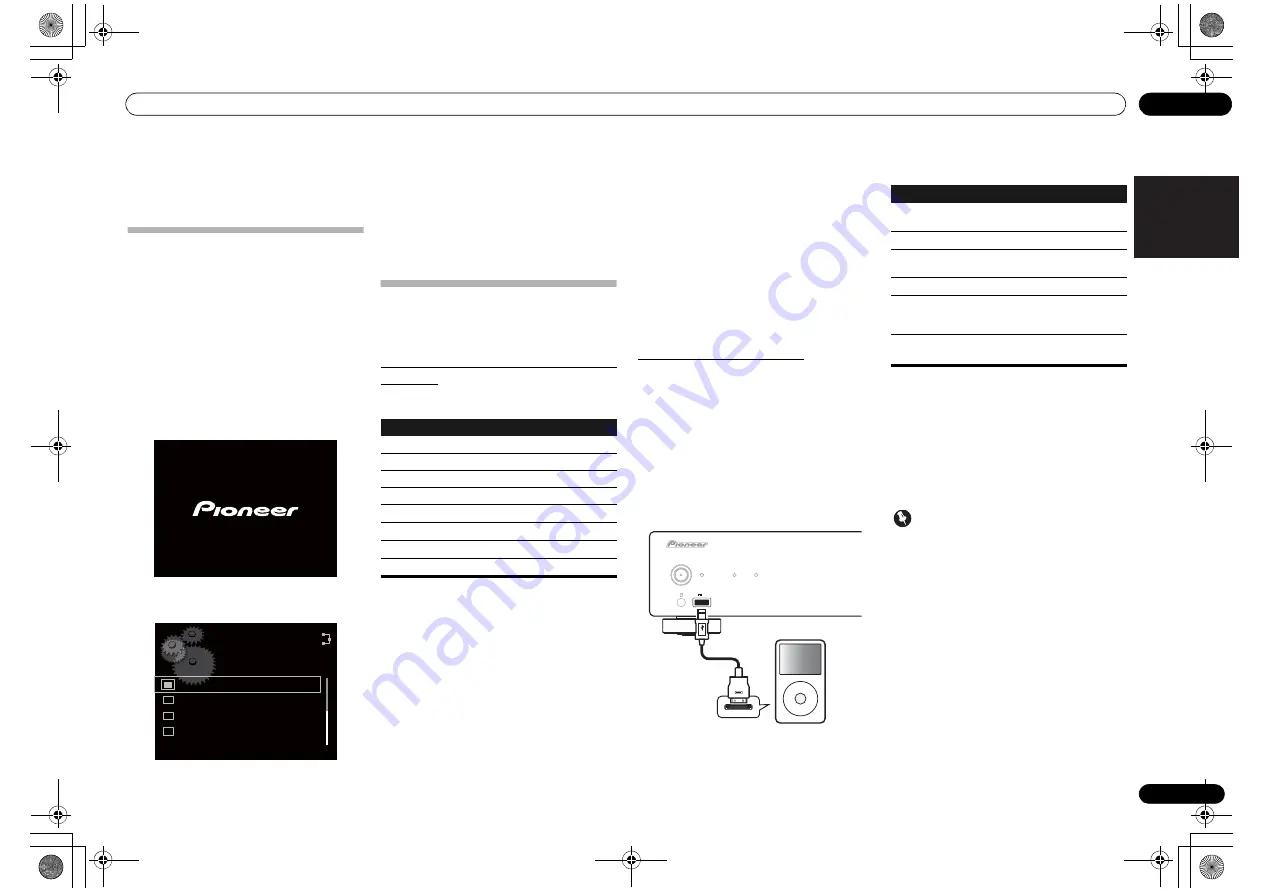
Basic Playback
04
11
En
English
Français
Español
Chapter 4:
Basic Playback
Getting started
When you use the unit for the first time, the following
screens will be displayed.
Set up the following items to customize the unit.
1
Press the
/I
STANDBY/ON button on
the front panel.
The unit turns on.
The button’s central power indicator will flash slowly.
About twenty seconds after turning on the power, the
following screen appears. About one minute is required
between turning the power on and completion of
startup.
Setting
Quick Start Mode
to
On
will allow faster startup
(page 20).
The screen below will automatically appear after the
screen in step 1.
2
Use
/
to select the menu language of
this unit, then press ENTER.
The setting is done.
iPod/iPhone/iPad playback
Merely by connecting your iPod/iPhone/iPad to this unit,
you can enjoy high-quality sound from your iPod/iPhone/
iPad.
Confirm what iPod/iPhone/iPad models are
supported
The iPod/iPhone/iPad playable on this unit are shown
below.
• Pioneer does not guarantee that this unit plays
iPod/iPhone/iPad models other than the ones
specified.
• Some functions may be restricted depending on
the model or software version.
• iPod/iPhone/iPad is licensed for reproduction of
non-copyrighted materials or materials the user is
legally permitted to reproduce.
• Features such as the equalizer cannot be controlled
using this system, and we recommend switching
the equalizer off before connecting.
• Pioneer cannot under any circumstances accept
responsibility for any direct or indirect loss arising
from any inconvenience or loss of recorded
material resulting from iPod/iPhone/iPad failure.
English
Français
Deutsch
Nederlands
Language
iPod/iPhone/iPad
Audio
Control
iPod nano 2/3/4/5/6G
iPod classic
iPod touch 1/2/3/4G
iPhone
iPhone 3G/3GS
iPhone 4
iPad
iPad 2
• For detailed instructions on using the iPod/iPhone/
iPad, please refer to the manual supplied with the
iPod/iPhone/iPad.
• This system has been developed and tested for the
software version of iPod/iPhone/iPad indicated on
the website of Pioneer.
• Installing software versions other than indicated on
the website of Pioneer to your iPod/iPhone/iPad
may result in incompatibility with this system.
1
Select “Settings” from the top menu.
When using iPod touch or iPhone, select “
General
” after
selecting “
Settings
”.
2
Select About.
The software version will be displayed.
Playing your iPod/iPhone/iPad
1
Press iPod on the remote control to
select iPod as the input source.
You can also perform the same operation by pressing the
FUNCTION
on the front panel repeatedly.
iPod
is shown on the display.
2
Connect your iPod/iPhone/iPad.
Connect your iPod/iPhone/iPad to the USB port on the
unit’s front panel. Use the iPod cable supplied with your
iPod/iPhone/iPad for the connection.
• For the cable connection, also refer to the operating
instructions for your iPod/iPhone/iPad.
The following operations are possible for iPod/iPhone/
iPad.
When no iPod/iPhone/iPad is connected to the unit, or
if connected, is not played, the unit will automatically
turn Off after 30 minutes of no operation.
• Only when
Auto Power Off
is selected in
On
(page 20).
Important
If this unit cannot play your iPod/iPhone/iPad, perform
the following troubleshooting checks:
• Check whether the iPod/iPhone/iPad is supported
by this unit.
• Reconnect the iPod/iPhone/iPad to the unit. If this
doesn’t seem to work, try resetting your iPod/
iPhone/iPad.
• Check the iPod/iPhone/iPad software is supported
by this unit.
If the iPod/iPhone/iPad cannot be operated, check the
following items:
• Is the iPod/iPhone/iPad connected correctly?
Reconnect the iPod/iPhone/iPad to the unit.
• Is the iPod/iPhone/iPad experiencing a hangup? Try
resetting the iPod/iPhone/iPad, and reconnect it to
the unit.
/I STANDBY/ON
STANDBY
iPod/USB
5V
2.1A
PURE AUDIO
Hi-Bit32
MENU
iPod/iPhone/iPad
iPod cable
Button
What it does
Starts playback. During playback, pause/
unpause playback.
Pauses playback.
Press to skip to the start of the current file,
then previous files.
Press to skip to the next file.
SHUFFLE
The currently selected iPod/iPhone/iPad
files are played back in random order
(shuffle play).
REPEAT
The currently selected iPod/iPhone/iPad
files are played back repeatedly.
a
a Each time you press
REPEAT
the repeat modes
changes as below.
Repeat 1
Repeat all
Normal playback
Repeat 1: Repeats a file currently played back.
Repeat all: Repeats all files.
04_Getting_started.fm 11 ページ 2011年11月11日 金曜日 午後1時28分












































