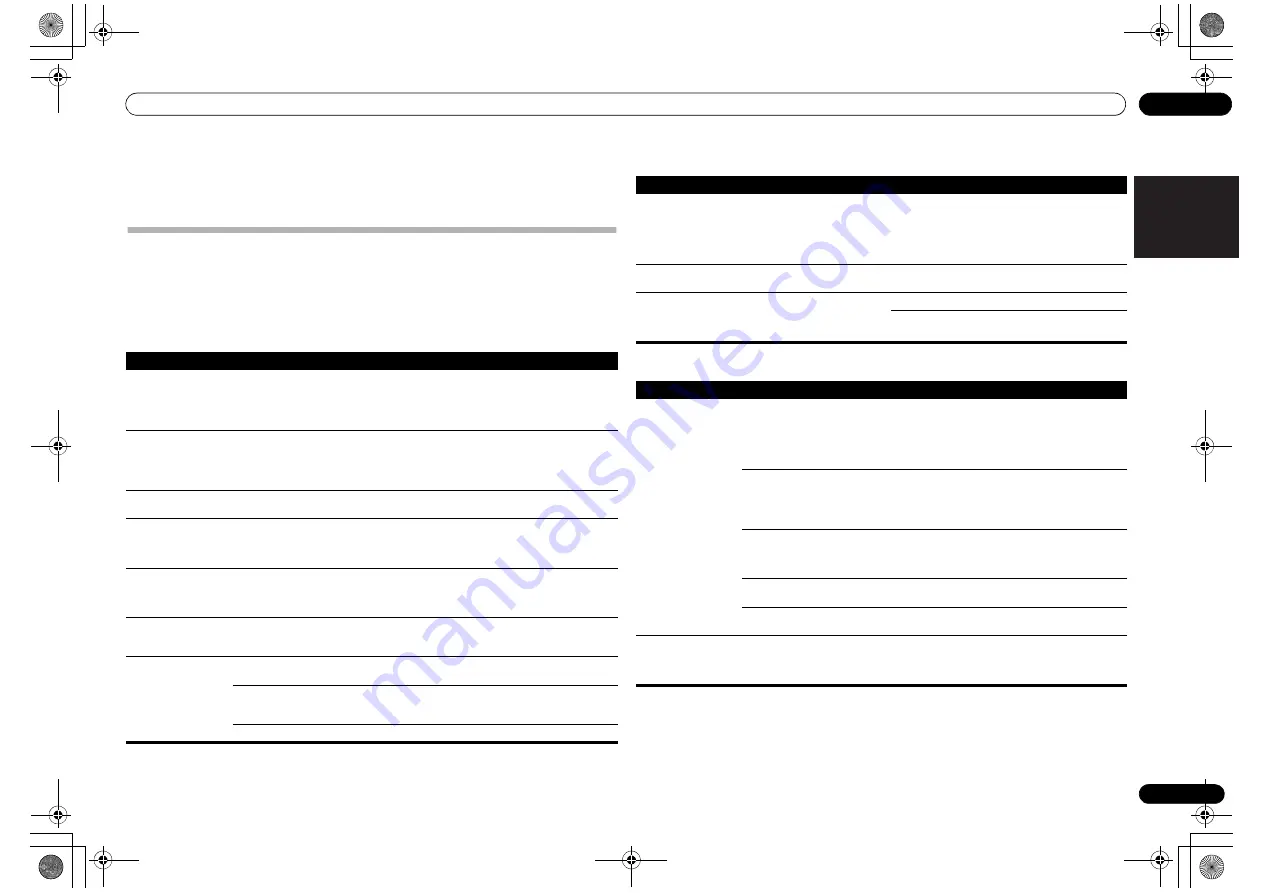
Additional information
10
21
En
English
Français
Español
Chapter 10:
Additional information
Troubleshooting
Incorrect operations are often mistaken for trouble and malfunctions. If you think that there is something wrong with
this component, check the points below. Sometimes the trouble may lie in another component. Investigate the other
components and electrical appliances being used. If the trouble cannot be rectified even after exercising the checks
listed below, ask your nearest Pioneer authorized service center or your dealer to carry out repair work.
• If the unit does not operate normally due to external effects such as static electricity disconnect the power plug
from the outlet and insert again to return to normal operating conditions.
General problem
Problem
Check
Remedy
The power does not turn
on.
When
Quick Start Mode
is set to
On
, if the power cord is
disconnected, the next time the
power cord is connected the unit will
not respond for about one minute.
Wait at least one minute, then press
/I STANDBY/ON
on
the front panel.
Long time required before
power is supplied.
In its factory default status, the unit
requires about 20 seconds before
power is supplied.
To shorten the time required until power is supplied, change
the
Power Off Setting
so as to turn
Quick Start Mode
On
. However, when
Quick Start Mode
is
On
, power
consumption during
STANDBY
mode will increase
(page 20).
The unit automatically
turns off.
Is
Auto Power Off
set to
On
?
Change the setting of
Auto Power Off
to
Off
(page 20).
The unit suddenly
switches off and the
STANDBY
indicator
blinks.
This unit may have a serious
problem. Do not try switching the
unit on.
Disconnect from the power and call a Pioneer authorized
independent service company.
Settings you have made
have been cleared.
Did you suddenly turn off the power? Be sure to press
STANDBY/ON
on the remote control,
then press
/I STANDBY/ON
on the front panel and wait
for the
STANDBY
indicator on the front panel display to turn
off before unplugging the power cord.
Difference in volume
between MP3, WMA and
iPod/iPhone/iPad.
This is not a problem with this unit.
The volume may sound differently depending on the input
source and recording format.
This unit cannot be
operated with the remote
control.
Are you operating from far away?
Operate from within a distance of Operate within 7 m (23 ft.),
30° of the remote sensor on the front panel (page 5).
Is the remote control sensor exposed
to direct sunlight or strong artificial
light from a fluorescent bulb, etc.?
The remote control signals may not be received properly if
the remote control sensor is exposed to direct sunlight or
strong artificial light from a fluorescent bulb, etc.
Are the batteries dead?
Replace the batteries (page 5).
When an iPod/iPhone/iPad is connected
When an
Bluetooth
adapter is connected
Problem
Check
Remedy
Can’t operate the iPod/
iPhone/iPad.
Make sure the iPod/iPhone/iPad is connected correctly
(refer to
iPod/iPhone/iPad playback
on page 11).
Also, try disconnecting the iPod/iPhone/iPad then
reconnecting it.
If the iPod/iPhone/iPad is experiencing a hangup, try
resetting the iPod/iPhone/iPad, and reconnect it to the unit.
Sound not produced from
iPod/iPhone/iPad.
Is sound being produced from the
speaker of the iPod/iPhone/iPad?
Disconnect power to the unit, then turn on again. After
setting for iPod input, connect the iPod/iPhone/iPad.
Power is not supplied to
the Pod/iPhone/iPad.
Does an error message appear in the
front panel display?
No power is supplied if the power
consumption is too high.
Turn the power off then back on.
Turn the power off, then disconnect and reconnect the iPod/
iPhone/iPad.
Problem
Check
Remedy
The
Bluetooth
wireless
technology device cannot
be connected or operated.
Sound from the
Bluetooth
wireless technology
device is not emitted or
the sound is interrupted.
Check that no object that emits
electromagnetic waves in the 2.4 GHz
band (microwave oven, wireless LAN
device or
Bluetooth
wireless
technology apparatus) is near the
unit.
If such an object is near the unit, set the unit far from it. Or,
stop using the object emitting the electromagnetic waves.
Check that the
Bluetooth
wireless
technology device is not too far from
the unit and that obstructions are not
set between the
Bluetooth
wireless
technology device and the unit.
Set the
Bluetooth
wireless technology device and the unit so
that the distance between them is less than about 10 m and
no obstructions exist between them.
The
Bluetooth
wireless technology
device may not be set to the
communication mode supporting the
Bluetooth
wireless technology.
Check the setting of the
Bluetooth
wireless technology
device.
Check that pairing is correct.
The pairing setting was deleted from this unit or the
Bluetooth
wireless technology device. Reset the pairing.
Check that the profile is correct.
Use a
Bluetooth
wireless technology device that supports
A2DP profile and AVRCP profile.
BT Error 5
is displayed
and the unit cannot be
operated.
The
Bluetooth
adapter may be
damaged.
Turn the unit’s power off, disconnect the
Bluetooth
adapter,
then try turning the power on again. If the symptom is
corrected, the
Bluetooth
adapter may have been damaged
and should be serviced.
N-50-K_En.book 21 ページ 2011年9月7日 水曜日 午後5時4分
















































