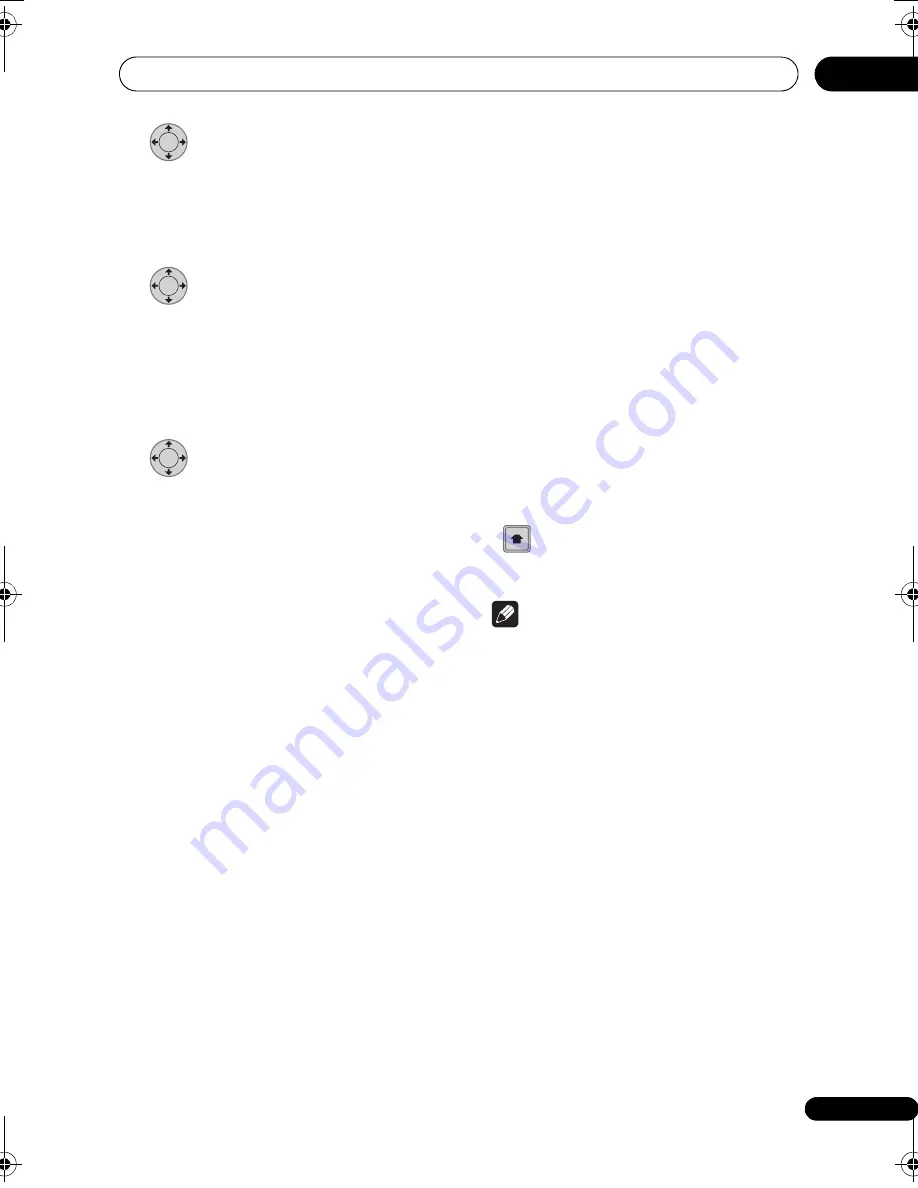
Using the digital electronic programme guide
57
En
06
3
Press
then select ‘Modify’
from the command menu panel.
Alte
r
natively,
pr
ess
ENTER
.
The Time
r
P
r
og
r
amme Set sc
r
een a
pp
ea
r
s
f
r
om which you can edit the settings.
4
Enter the timer recording
settings.
Use the
/
buttons to select a field; use
the
/
buttons to change the value. Fo
r
mo
r
e info
r
mation on the o
p
tions available at
the Time
r
P
r
og
r
amme Set sc
r
een, see
Setting timer programmes
on
p
age 54.
5
After entering all the timer
recording information, highlight ‘Store
Programme’ and press ENTER.
The time
r
r
eco
r
ding list sc
r
een is dis
p
layed
again. The time
r
pr
og
r
amme you just in
p
ut
a
pp
ea
r
s in the list. The
r
ightmost column
shows va
r
ious time
r
r
eco
r
ding status
messages:
•
OK
– Can be
r
eco
r
ded.
•
Time Over
– Not enough s
p
ace on the
HDD (the
r
eco
r
ding won’t finish).
•
Over 12h
– Reco
r
ding time of ove
r
12 hou
r
s set (when
r
eco
r
ding to the HDD
the
r
eco
r
ding will be s
p
lit into two titles).
•
Overlap
– Two time
r
pr
og
r
ammes
p
a
r
tially o
r
com
p
letely ove
r
la
p
. The one
sta
r
ting ea
r
lie
r
will take
pr
io
r
ity.
•
Until
... (eg.,
Until 13/8
) – Fo
r
a
r
egula
r
r
eco
r
ding, the last
pr
og
r
amme that
could be
r
eco
r
ded is shown.
•
Data Over
– Can’t
r
eco
r
d because the
disc management a
r
ea of the disc is full.
•
Cancel Once
– A
r
egula
r
time
r
pr
og
r
amme is set to ski
p
.
•
Can’t Rec
– Not
p
ossible to
r
eco
r
d.
•
Title Over
– Can’t
r
eco
r
d because the
r
e
is al
r
eady the maximum numbe
r
of titles
on the disc (HDD: 999; DVD: 99).
•
Recording
– The
pr
og
r
amme is cu
rr
ently
r
eco
r
ding.
•
Standby
– The
r
eco
r
de
r
is in time
r
r
eco
r
ding standby.
•
Valid Until
... (eg.,
Valid Until 13/8
)
(UK
only)
– When you have set to make a
se
r
ies
r
eco
r
ding of a
pr
og
r
amme that
has no new scheduled b
r
oadcasts, the
date dis
p
layed indicates the last day
until which the scheduled
pr
og
r
amme
settings
r
emain valid. (If the
pr
og
r
amme
is not b
r
oadcast fo
r
ove
r
13 weeks, its
settings a
r
e automatically deleted.)
•
No Broadcast
(UK only)
– Dis
p
lays when
a
pr
og
r
amme fo
r
which you had the
EPG
Link
set to
On
does not
r
eco
r
d because
the date of the scheduled
r
eco
r
ding has
al
r
eady
p
assed.
•
nothing displayed
– Anothe
r
time
r
r
eco
r
ding o
r
co
p
ying is in
pr
og
r
ess.
6
Press to exit the timer recording
screen.
Note
• If you set a DVD time
r
r
eco
r
ding but
the
r
e is no
r
eco
r
dable DVD disc loaded,
o
r
the disc loaded doesn’t have enough
f
r
ee s
p
ace fo
r
the com
p
lete
r
eco
r
ding,
Recovery
is shown. In this case (unless
you load a suitable disc befo
r
e the
r
eco
r
ding actually sta
r
ts), the
r
eco
r
de
r
will use the HDD fo
r
r
eco
r
ding. (The
message
Can’t Rec
will a
pp
ea
r
if the
r
e
a
r
e al
r
eady 999 titles on the HDD o
r
if
the
r
e is not enough f
r
ee s
p
ace on the
HDD fo
r
r
eco
r
ding.)
• When you have
EPG Link
o
r
Series
Recording
set to
On
, any changes in
b
r
oadcast time o
r
division of b
r
oadcasts
a
r
e automatically accommodated fo
r
and you
r
scheduled
r
eco
r
dings a
r
e
ca
rr
ied out without any additional
settings. As a
r
esult, even when you have
not scheduled
pr
og
r
ammes to
r
eco
r
d at
the same time, changes in b
r
oadcasting
schedules can cause scheduled
r
eco
r
dings to ove
r
la
p
.
ENTER
ENTER
ENTER
HOME
MENU
DVRLX61D_WV_EN.book 57 ページ 2008年2月18日 月曜日 午後4時58分






























