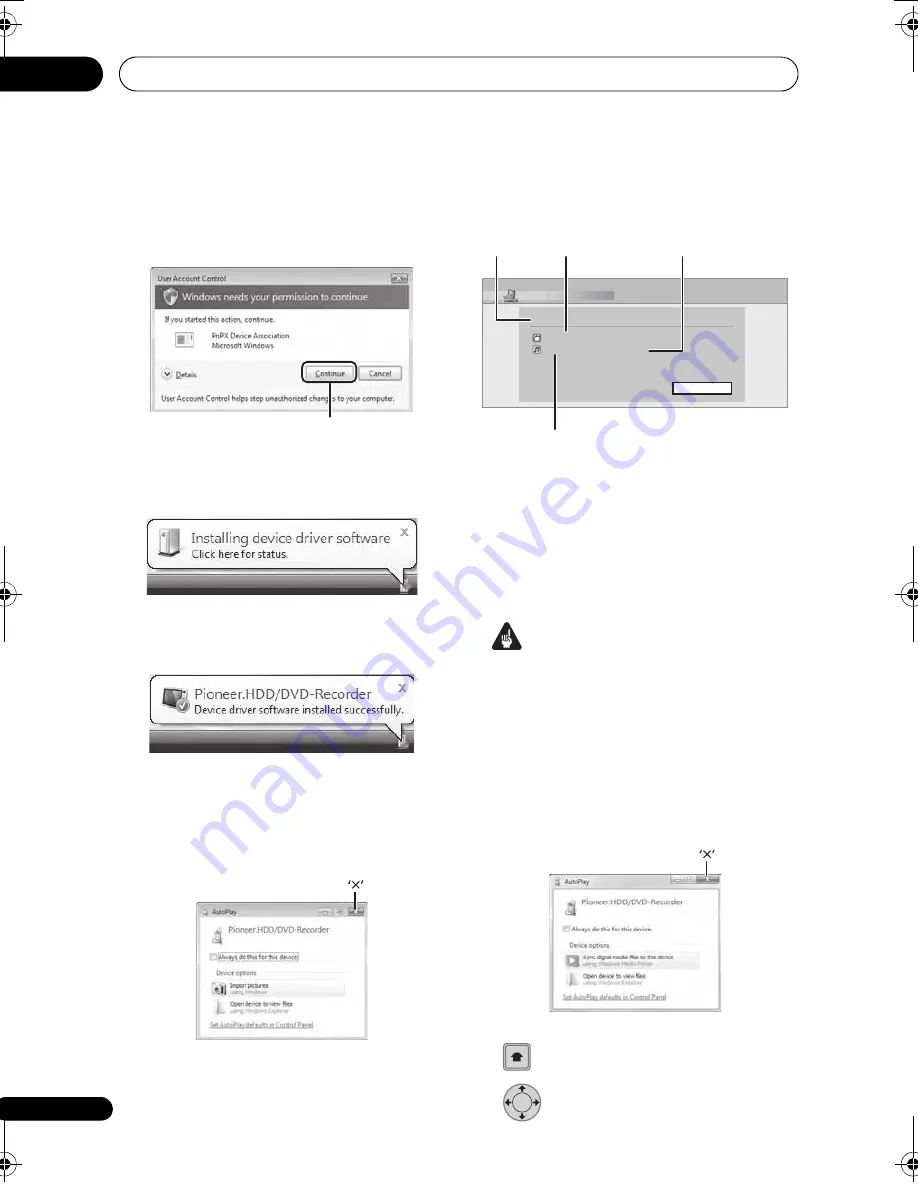
Copying files from a PC (Connect PC)
15
126
En
A confi
r
mation message asking you
whethe
r
o
r
not you want to install the
d
r
ive
r
may a
pp
ea
r
. (The confi
r
mation
message may be minimized and flash on
the task ba
r
. In this case click it to
dis
p
lay the message.) The d
r
ive
r
is
installed when ‘Continue’ is
pr
essed.
The following balloon ti
p
s will be
dis
p
layed if the d
r
ive
r
is installed. Please
wait a while.
The balloon ti
p
s shown below a
pp
ea
r
s if
the d
r
ive
r
has been installed
successfully.
3. Press ‘
’ to close the ‘AutoPlay’
dialog.
*De
p
ending on the Cont
r
ol Panel
settings, the sc
r
een shown below may
not be dis
p
layed.
5
Verify that the import screen is
displayed on the device.
If no actions a
r
e ca
rr
ied out fo
r
20 minutes o
r
if the Ethe
r
net connection is disconnected,
the im
p
o
r
t sc
r
een is automatically closed. To
r
eo
p
en it, you will have to
r
e
p
eat ste
p
s
2
th
r
ough
4
.
• To co
p
y WMA/MP3 files, see
Copying
WMA/MP3 files
on
p
age 127.
• To co
p
y MPEG-4 AAC, JPEG, DivX files,
see
Copying MPEG-4 AAC, JPEG and DivX
files
on
p
age 128.
USB connection
Important
• Fo
r
mo
r
e info
r
mation on Connect PC,
see
Using a PC
on
p
age 25.
1
Connect the PC via USB cable.
The sc
r
een below is dis
p
layed. P
r
ess ‘
’ to
close the sc
r
een.
*De
p
ending on the Windows OS ve
r
sion and
the Windows Media Playe
r
settings, the
sc
r
een shown below may not be dis
p
layed.
2
Display the Home Menu.
3
Select ‘Connect PC’ > ‘USB’.
‘Continue’
Connect PC
00000 Folders
( 000 error )
000000 Files ( 000 error )
Standby Destination host 192.168. 0.100
Exit
Number of copied
folders
Status
Number of files
unable to be copied
Number of copied files
HOME
MENU
ENTER
DVRLX61D_WV_EN.book 126 ページ 2008年2月18日 月曜日 午後4時58分
















































