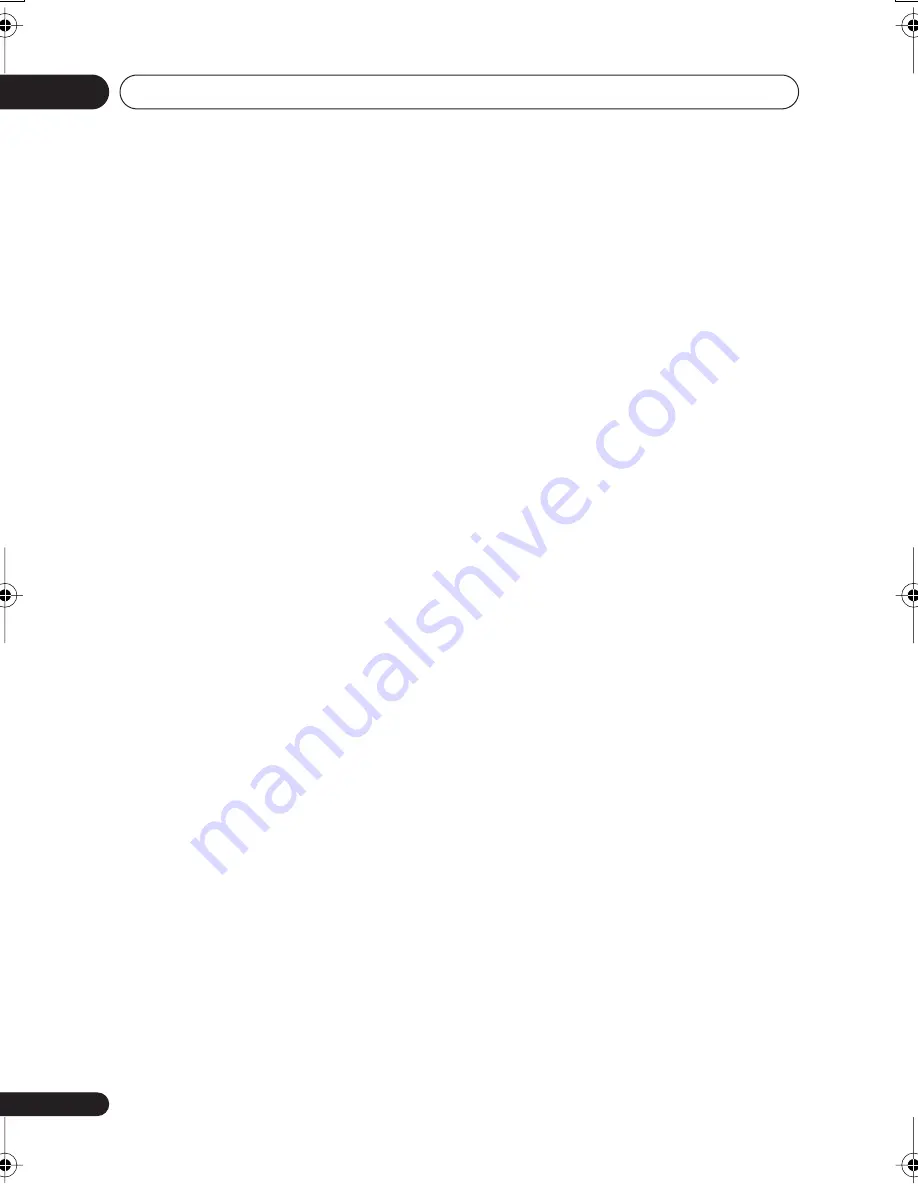
Using the GUIDE Plus+® electronic program guide
05
60
En
host channel and leave it on overnight.
Switch this recorder into standby. The
next morning, please perform the GUIDE
Plus+ setup again to see if your external
receiver can now be controlled.
– The external receiver that you use is
currently not supported. If, after leaving
your external receiver on overnight, and
doing the Reception and External
Receiver Setup again, it still does not
respond, please call Customer Support
to report your brand and model.
• My external receiver was successfully
setup. However I have found that when
the GUIDE Plus+ system has to change
to a channel with a 3-digit program
number in the external receiver's preset, it
does not work. It looks like the GUIDE
Plus+ system can only send two digits.
With the number of channels
increasing, the number of digits has
increased as well. While older boxes use
only 2 digits, newer boxes require up to 4.
It is possible that you selected an older
code for your brand during set-up.
Please access the Setup Area, select
External Receiver and repeat the setup
for your brand (Note: Every time you see
the on-screen question about whether
the receiver has changed to a certain
channel, the GUIDE Plus+ system has
sent a different code). Try all the different
codes until your GUIDE Plus+ system
can control your external receiver
correctly. If you have no success, try to
receive new codes overnight.
• I used to receive data through my
terrestrial antenna or analog cable
without a set-top box. Now, I have
“upgraded” to a satellite system or to
digital cable with external receiver. What
should I do to receive data for the GUIDE
Plus+ system?
You can try to receive your host channel
through your new reception method. If
you have problems to receive data we
recommend that you keep your analog
terrestrial or cable connection only to
receive data this way. It is important that
you identify your host channel correctly
in the Editor Area.
• After I performed the initial set-up I found
that the line-up for all the channels
received via the external set top box is
incorrect. How do I correct this?
You can change the line-up in the editor
according to your preferences. Access
the Editor Area. Select the channels that
you would like to change. Change the
source and preset number according to
your preferences.
• I performed the set-up but after many
hours I still have a blank EPG what is
going wrong?
There are several possibilities:
– Connections are wrong. See
Connecting up
on page 14 to double
check everything.
– The initial setup of GUIDE Plus+ was
completed incorrectly. Try setting it up
again (see
Setting up the GUIDE Plus+®
system
on page 40).
– Your cabling and setup is OK, but the
recorder has not been connected for
enough time to receive the TV listings
data. Leave the recorder in standby
overnight.
– For external receiver users only: The
connections and setup are OK, but the
external receiver was not tuned to the
correct host channel. Check the list of
host channels (see step 5 of
Setting up
the GUIDE Plus+® system
on page 40)
and leave the recorder in standby and
the external receiver on overnight tuned
to the correct host channel.
– You live in a country/region where the
GUIDE Plus+ system is not yet available.
Check the list of countries to see if you
are in a region that is supported.
DVR940HX_UK_EN.book 60 ページ 2006年7月12日 水曜日 午後4時5分
Summary of Contents for DVR-440HX-S
Page 1: ...uk ...
Page 170: ...Additional information 17 170 En ...
Page 171: ...Additional information 17 171 En ...
Page 172: ......






























