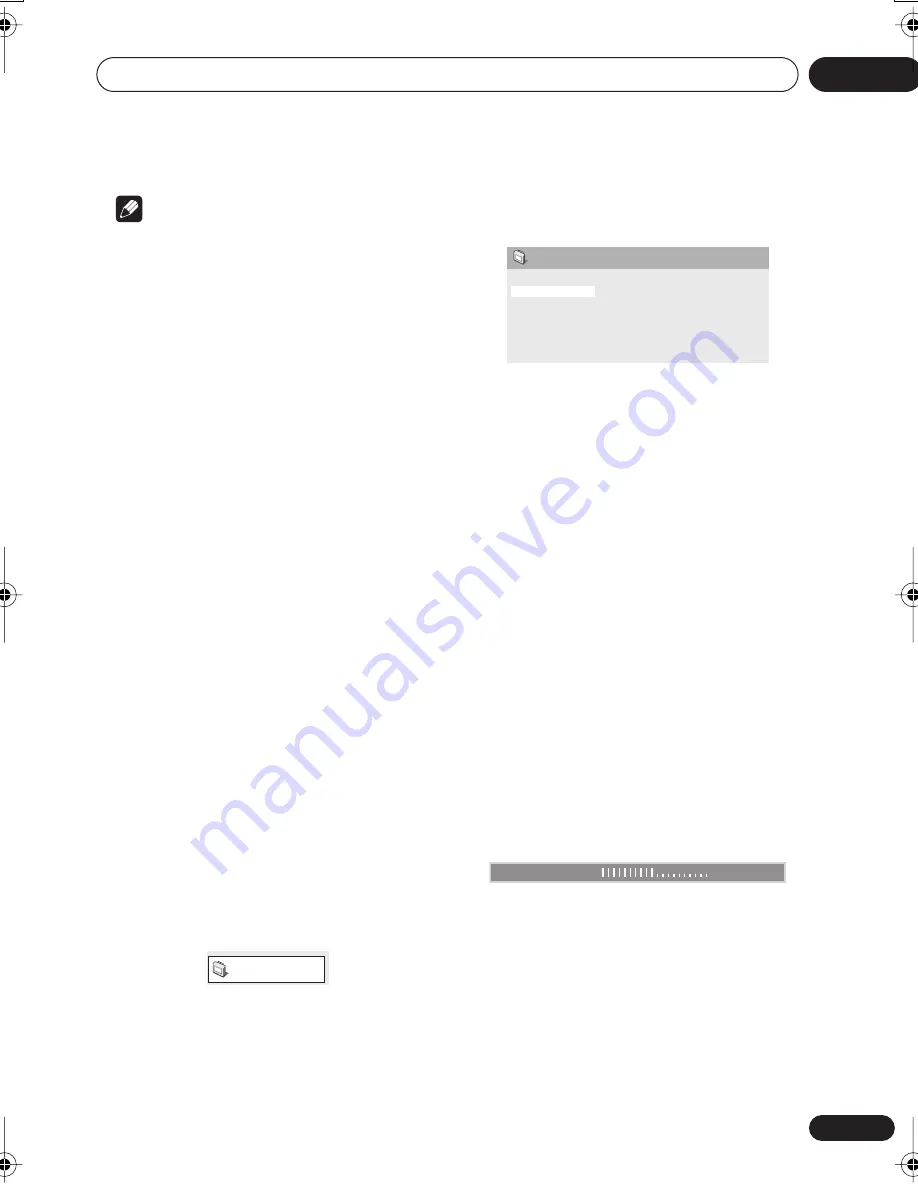
Audio Settings and Video Adjust menus
06
33
En
Note
• Virtual Surround doesn’t work with DVD-
Audio or SACD audio, through either the
analog or digital outputs.
• 96kHz Linear PCM audio is automatically
downsampled to 48kHz if Virtual Surround
is switched on.
• The
Audio Output Mode
(see page 40)
must be set to
2 Channel
in order to be
able to use Virtual Surround.
• If the player is outputting Dolby Digital,
DTS or MPEG bitstream audio (in other
words, no conversion to PCM), Virtual
Surround has no effect on the audio from
the digital output. See
Digital Audio Out
settings
on page 34 for how to set up the
digital output formats.
• How good the surround effect is varies with
the disc.
Dialog
• Settings:
High
,
Medium
,
Low
,
Off
(default)
The Dialog feature is designed to make the
dialog stand out from other background
sounds in the soundtrack.
Video Adjust menu
From the Video Adjust screen you can adjust
various settings that affect how the picture is
presented.
1
Press HOME MENU and select ‘Video
Adjust’ from the on-screen display.
2
Make settings using the
///
(cursor) buttons, and ENTER.
You can adjust the following picture quality
settings:
•
Sharpness
– Adjusts the sharpness of
edges in the picture (
Fine
,
Standard
(default)
,
Soft
)
•
Brightness
– Adjusts the overall
brightness (
–20
to
+20
).
•
Contrast
– Adjusts the contrast between
light and dark (
–16
to
+16
).
•
Gamma
– Adjusts the ‘warmth’ of the
picture (
High
,
Medium
,
Low
,
Off
(default)
).
•
Hue
– Adjusts the red/green balance
(
Green 9
to
Red 9
).
•
Chroma Level
– Adjusts how saturated
colors appear (
–9
to
+9
).
•
BNR
– Switches on/off block noise
reduction (
On
,
Off
(default)
).
Adjust the Brightness, Contrast, Hue and
Chroma Level settings using the
/
(cursor
left/right) buttons.
3
Press ENTER to return to the Video
Adjust screen, or HOME MENU to exit.
Video Adjust
Sharpness
Brightness
Contrast
Gamma
Hue
Chroma Level
BNR
Standard
0
0
Off
0
0
Off
Video Adjust
Brightness
min
max
0
DV575A WY_Mid.book 33 ページ 2004年1月28日 水曜日 午後6時53分






























