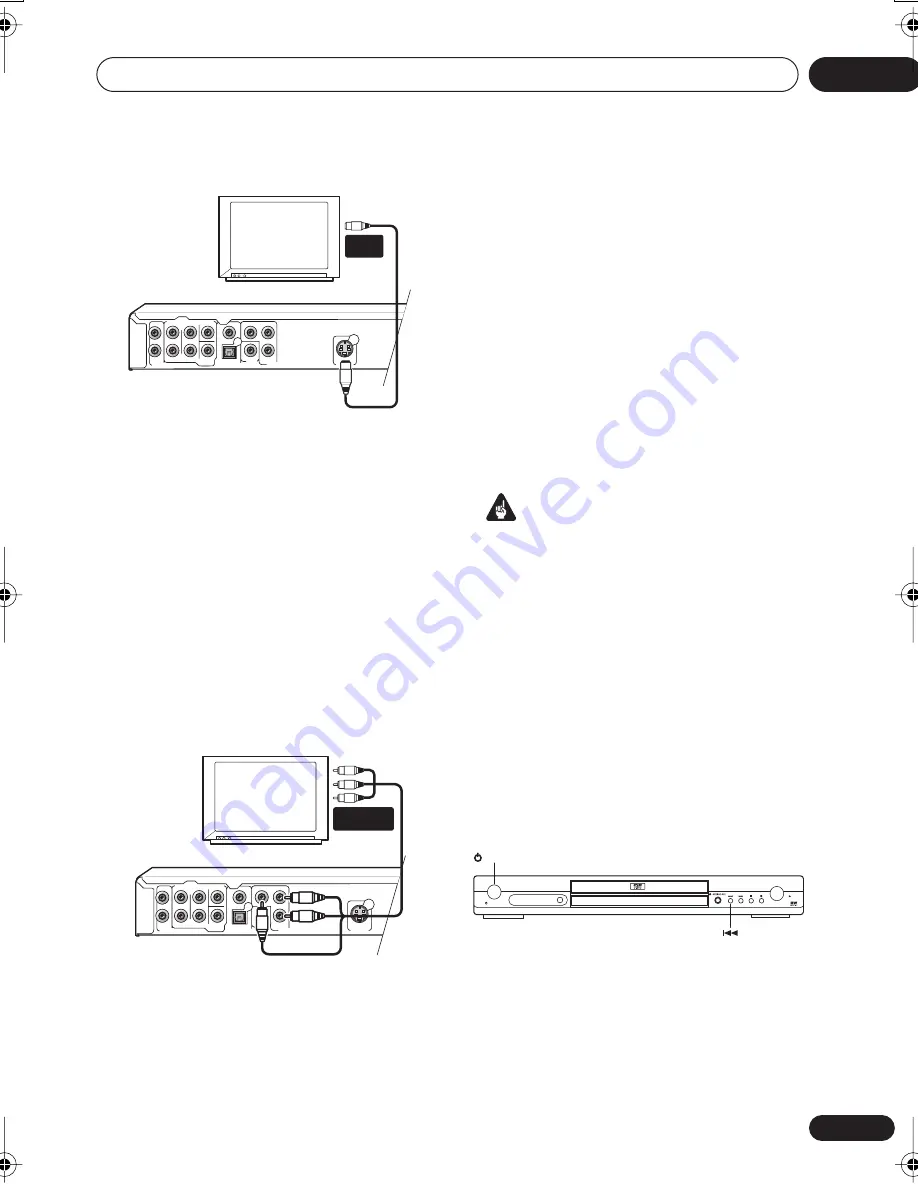
Connecting up
02
11
En
Connecting using the
component video output
You can use the component video output
instead of the standard video out jack to
connect this player to your TV (or other
equipment). This should give you the best
quality picture from the three types of video
output available.
•
Use a component video cable (not
supplied) to connect the COMPONENT
VIDEO OUT jacks to a component video
input on your TV, monitor or AV receiver.
Watching progressive scan video
from the component video outputs
This player can output progressive scan video
from the component video output. Compared
to interlace video, progressive scan video
effectively doubles the scanning rate of the
picture, resulting in a very stable, flicker-free
image.
To set up the player for use with a progressive
scan TV, see
Video Output settings
on page 35.
When the player is set to output progressive
scan video, the
PRGSVE
indicator lights in the
front panel display.
Important
• If you connect a TV that is not compatible
with a progressive scan signal and switch
the player to progressive, you will not be
able to see any picture at all. In this case,
switch everything off and reconnect using
the supplied video cable (see
Easy
connections
on page 9), then switch back
to
Interlace
(see below).
Switching the video output to interlace
using the front panel controls
Switch the player to standby then, using the
front panel controls, press
STANDBY/ON
while pressing
to switch the player back to
Interlace
.
S
VIDEO OUT
AUDIO OUT (5.1 ch ) CENTER
COMPONENT VIDEO OUT
AUDIO OUT ( 2 ch )
FRONT
SURROUND
SUB
WOOFER
COAXIAL
OPTICAL
DIGITAL AUDIO OUT
VIDEO
OUT
P
R
P
B
Y
L
L
R
R
TV
S-VIDEO
IN
L
R
S
VIDEO OUT
AUDIO OUT (5.1 ch ) CENTER
COMPONENT VIDEO OUT
AUDIO OUT ( 2 ch )
FRONT
SURROUND
SUB
WOOFER
COAXIAL
OPTICAL
DIGITAL AUDIO OUT
VIDEO
OUT
P
R
P
B
Y
L
L
R
R
TV
COMPONENT
VIDEO IN
STANDBY/ON
FL DIMMER
STANDBY/ON
DV575A WY_Mid.book 11 ページ 2004年1月28日 水曜日 午後6時53分












































