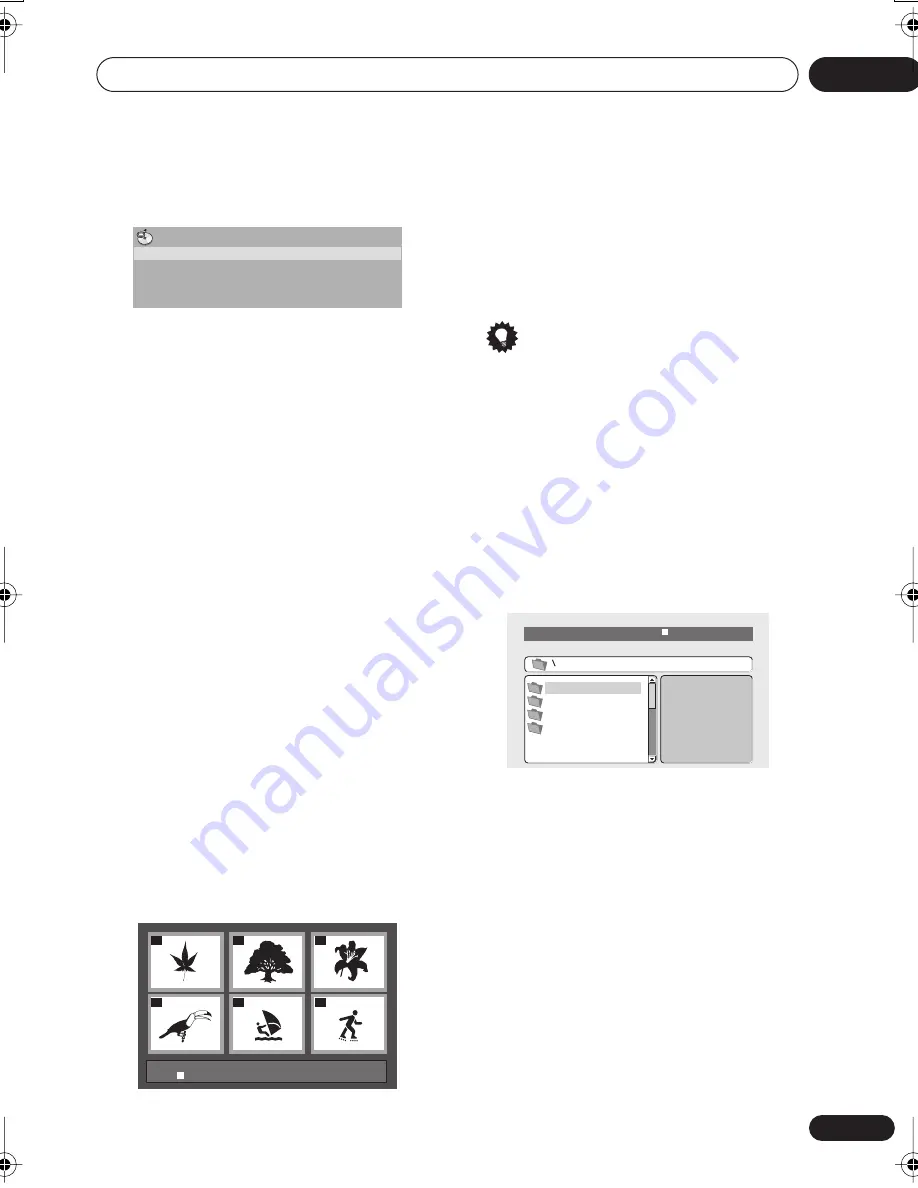
Playing discs
05
25
En
2
Select a view option.
The options available depend on the kind of
disc loaded and whether the disc is playing or
not, but include:
•
Title
– Titles from a DVD-Video disc.
•
Chapter
– Chapters from the current title
of a DVD-Video disc.
•
Track
– Tracks from a Video CD/Super VCD
disc.
•
Time
– Thumbnails from a Video CD/Super
VCD disc at 10 minute intervals.
•
Original: Title
– Original titles from a VR
mode DVD-RW disc.
•
Playlist: Title
– Playlist titles from a VR
mode DVD-RW disc.
•
Original: Time
– Thumbnails from the
Original content at 10 minute intervals.
•
Playlist: Time
– Thumbnails from the
Playlist at 10 minute intervals.
The screen shows up to six moving thumbnail
images displayed one after another. To display
the previous/next six thumbnails, press
/
(you don’t have to wait for all the
thumbnails to finish playing to display the
previous/next page).
3
Select the thumbnail image for what
you want to play.
You can use either the cursor buttons (
//
/
) and
ENTER
to select a thumbnail, or the
number buttons.
To select using the number buttons, enter a
two-digit number then press
ENTER
.
Tip
• Another way to find a particular place on a
disc is to use one of the search modes. See
Searching a disc
on page 29.
Browsing WMA, MP3 and JPEG
files with the Disc Navigator
Use the Disc Navigator to find a particular file
or folder by filename.
1
Press HOME MENU and select ‘Disc
Navigator’ from the on-screen menu.
2
Use the cursor buttons (
///
)
and ENTER to navigate.
Use the cursor up/down buttons (
/
) to
move up and down the folder/file list.
Use the cursor left button (
) to return to the
parent folder.
Use
ENTER
or cursor right (
) to open a
highlighted folder.
• You can also return to the parent folder by
going to the top of the list to the ‘
..
’ folder,
then pressing
ENTER
.
Disc Navigator
Title
Chapter
01
04
02
05
03
06
Disc Navigator: Title
01- 49:
- -
00:00/ 00:00 0kbps
Folder1
Folder2
Folder3
Folder4
DV575A WY_Mid.book 25 ページ 2004年1月28日 水曜日 午後6時53分
















































