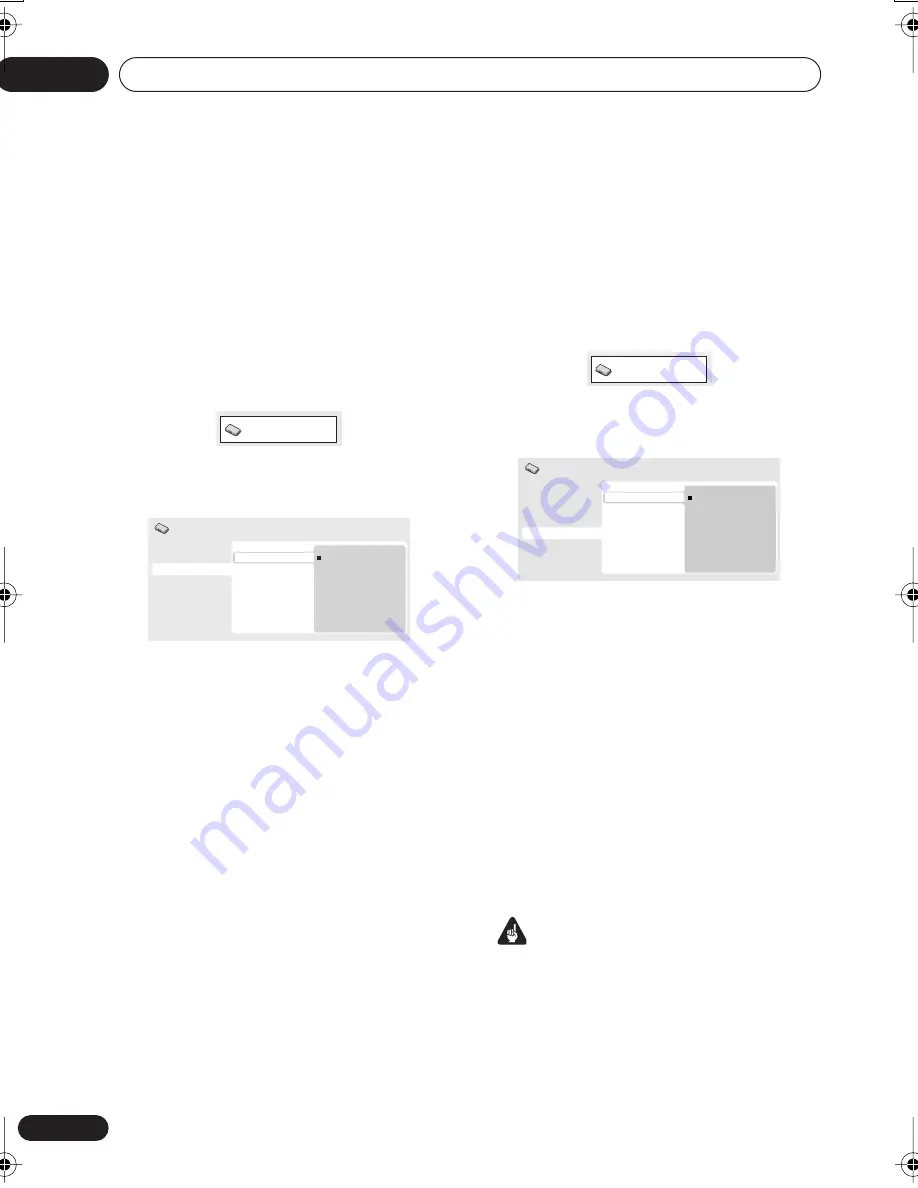
Getting started
04
18
En
Setting up the player for your
TV
If you have a widescreen (16:9) TV, you should
setup the player so that the picture will be
presented correctly. If you have a conventional
(4:3) TV, you can leave the player on the default
setting and move on to the next section.
1
Press HOME MENU and select ‘Initial
Settings’.
2
Select ‘TV Screen’ from the ‘Video
Output’ settings.
3
If you have a widescreen (16:9) TV,
select ‘16:9 (Wide)’.
If you have a conventional (4:3) TV, you can
change the setting from
4:3 (Letter Box)
to
4:3
(Pan & Scan)
if you prefer. See
Video Output
settings
on page 35 for more details.
4
Press HOME MENU to exit the menu
screen.
Setting the language of this
player’s on-screen displays
This sets the language of the player’s on-
screen displays.
1
Press HOME MENU and select ‘Initial
Settings’.
2
Select ‘OSD Language’ from the
‘Display’ settings.
3
Select a language.
The on-screen language will change according
to your selection.
4
Press HOME MENU to exit the menu
screen.
Playing discs
The basic playback controls for playing DVD,
CD, SACD, Video CD/Super VCD and MP3/
WMA discs are covered here. Further functions
are detailed in the next chapter.
For details on playing JPEG picture discs, see
Viewing a JPEG slideshow
on page 24.
Important
• Throughout this manual, the term ‘DVD’
means DVD-Video, DVD-Audio and DVD-R/
RW. If a function is specific to a particular
kind of DVD disc, it is specified.
Initial Settings
Digital Audio Out
Video Output
Language
Display
Options
Speakers
TV Screen
Component Out
4:3 (Letter Box)
4:3 (Pan&Scan)
16:9 (Wide)
Initial Settings
Initial Settings
Digital Audio Out
Video Output
Language
Display
Options
Speakers
OSD Language
Angle Indicator
English
français
Deutsch
Italiano
Español
Initial Settings
DV575A WY_Mid.book 18 ページ 2004年1月28日 水曜日 午後6時53分






























