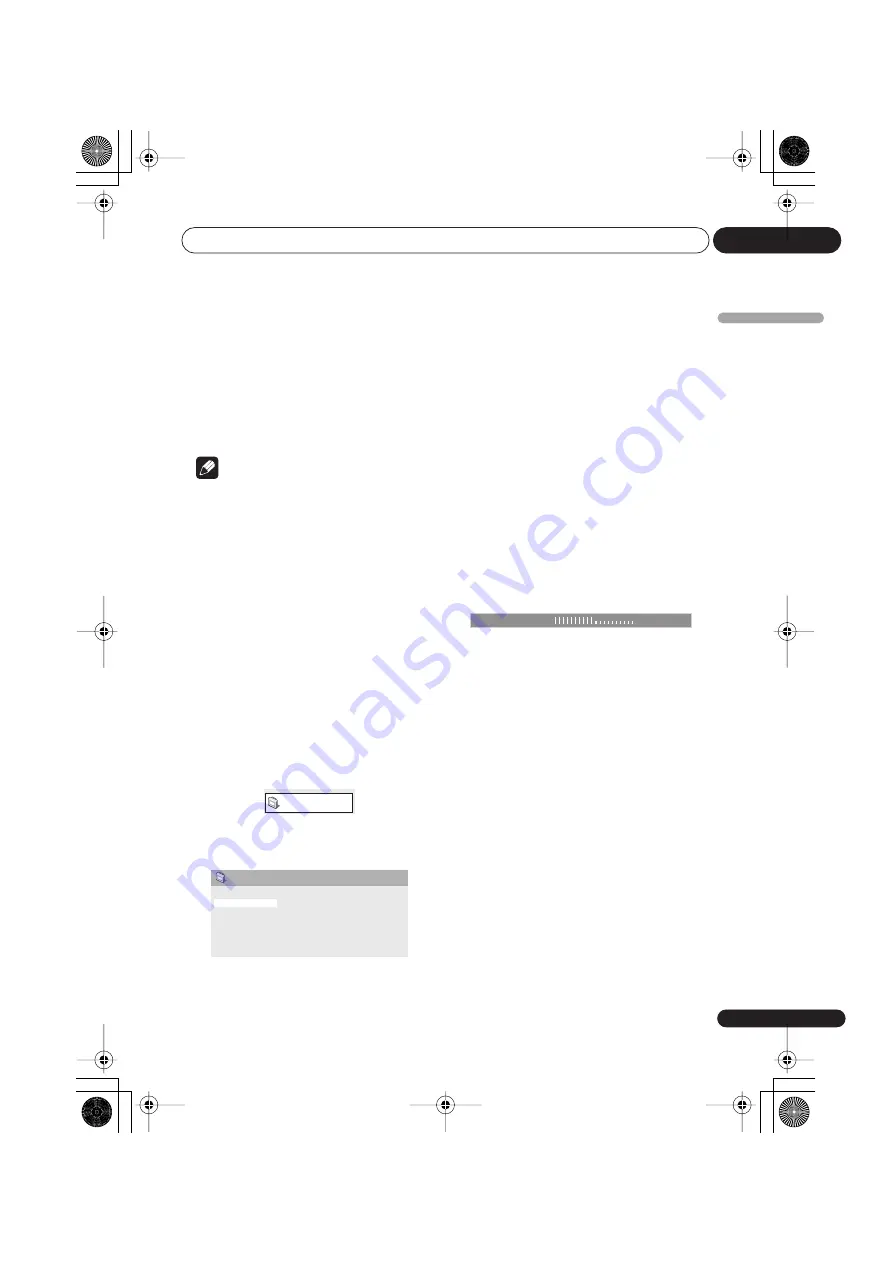
Audio Settings and Video Adjust menus
07
37
En
English
• How good the surround effect is varies
with the disc.
Equalizer
(DV-400V only)
• Settings:
Rock
,
Pop
,
Live
,
Dance
,
Techno
,
Classic
,
Soft
,
Off
(default)
The various preset EQ curves are designed to
suit various styles of music.
Note
• 96 kHz linear PCM audio is automatically
downsampled to 48 kHz if the Equalizer is
switched on.
Dialog
• Settings:
High
,
Medium
,
Low
,
Off
(default)
The Dialog feature is designed to make the
dialog stand out from other background
sounds in the soundtracks.
Video Adjust menu
From the Video Adjust screen you can adjust
various settings that affect how the picture is
presented.
1
Press HOME MENU and select ‘Video
Adjust’ from the on-screen display.
2
Make settings using the
///
(cursor) buttons, and ENTER.
You can adjust the following picture quality
settings:
•
Sharpness
– Adjusts the sharpness of
edges in the picture (
Fine
,
Standard
(default)
,
Soft
).
•
Brightness
– Adjusts the overall
brightness (
–20
to
+20
).
•
Contrast
– Adjusts the contrast between
light and dark (
–16
to
+16
).
•
Gamma
– Adjusts the ‘warmth’ of the
picture (
High
,
Medium
,
Low
,
Off
(default)
).
•
Hue
– Adjusts the red/green balance
(
green 9
to
red 9
).
•
Chroma Level
– Adjusts how saturated
colors appear (
–9
to
+9
).
•
BNR
(DV-600AV only)
– Switches on/off
block noise reduction (
On
,
Off
(default)
).
Adjust the Brightness, Contrast, Hue and
Chroma Level settings using the
/
(cursor
left/right) buttons.
3
Press ENTER to return to the Video
Adjust screen, or HOME MENU to exit.
Video Adjust
Sharpness
Brightness
Contrast
Gamma
Hue
Chroma Level
BNR
Standard
0
0
Off
0
0
Off
Video Adjust
DV-600AV screen
Brightness
min
max
0
DV600AV_WY_EN.book 37 ページ 2007年3月14日 水曜日 午後8時0分
















































