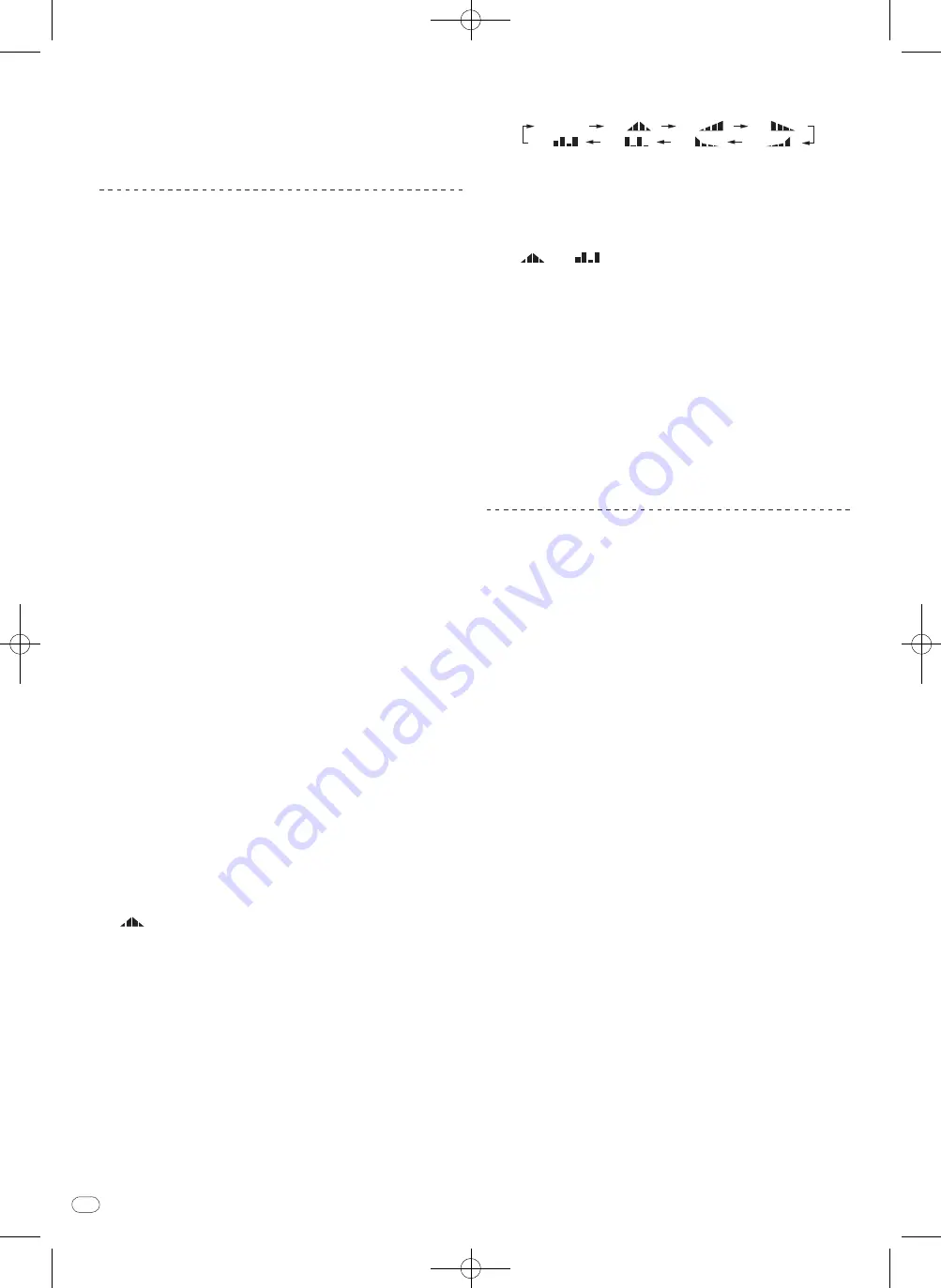
DRB1569-A
En
16
16
Operating procedure
2
1 Perform steps 1 to 5 of the BEAT EFFECT procedure.
2 Touch the [X-PAD].
The [
X-PAD
] changes the effect’s quantitative parameter.
Operating DJ software using the MIDI function
This unit outputs the operation information of buttons and controls in universal MIDI
format.
When connected by USB cable to a computer on which a MIDI-compatible DJ soft-
ware program is installed, the DJ software can be operated from this unit.
Install the DJ software on your computer in advance. Also, adjust audio and MIDI
settings for the DJ software.
!
For MIDI channel setting instructions, see
Changing the settings
on page 22.
!
For the messages output by this unit, see
List of MIDI Messages
on page 20.
1 Connect this unit’s [USB] terminal to the computer.
For details about connections, see
Connecting to the control panel
on page 8.
2 Start the DJ software.
3 Press the [ON/OFF (UTILITY)] button.
Turn the MIDI function on.
Transmission of the MIDI messages begin.
!
When a fader or control is moved, a message corresponding to the position is
sent.
!
When the [
START
/
STOP
] button is pressed and held in for more than 2 seconds,
a set of MIDI messages corresponding to the button, fader or control positions is
sent (Snapshot).
!
When the [
ON/OFF
(
UTILITY
)] button is pressed again, sending of the MIDI mes-
sages is stopped.
!
The MIDI timing clock (BPM information) is sent regardless of the status of the
[
ON/OFF
(
UTILITY
)] button.
Making the preparations to use the MIDI LFO function
The MIDI-compatible software, devices, etc. (referred to as the “MIDI signal recep-
tion side” below) must be prepared (“learned”) before using the MIDI LFO function.
Perform the learning operations on the MIDI signal reception side.
!
For the messages output by this unit, see
List of MIDI Messages
on page 20.
1 Press the [ON/OFF (UTILITY)] button.
Turn the MIDI function on.
2 Turn the [DELAY, ECHO, SPIRAL, REVERB, TRANS, FILTER,
FLANGER, PHASER, ROBOT, MELODIC, SLIP ROLL, ROLL, REV ROLL,
SND/RTN (MIDI LFO)] selector switch.
Select [
SND/RTN
(
MIDI LFO
)].
[
S/R
h
LFO
] flashes on the effect display section, then [
SND/RTN
] is displayed.
3 Press the [ON/OFF] button for [BEAT EFFECTS].
Learn the [
ON/OFF
] button’s MIDI message of the [
BEAT EFFECTS
] in the MIDI
signal reception side.
!
The MIDI message sent from the [
ON/OFF
] button of the [
BEAT EFFECTS
] dif-
fers when [
SND/RTN
(
MIDI LFO
)] is selected and when anything other than
[
SND/RTN
(
MIDI LFO
)] is selected.
The [
ON/OFF
] button’s MIDI message of [
BEAT EFFECTS
] when [
SND/RTN
(
MIDI LFO
)] is selected is only sent when the operation is performed following
this procedure.
4 Press the [LFO FORM (WAKE UP)] button.
Learn the [
LFO FORM
(
WAKE UP
)] button’s MIDI message in the MIDI signal recep-
tion side.
[
1/7
] and [
1/7
LFO
] are displayed alternately on the effect display section.
!
If necessary, set the MIDI mapping for other buttons and controls.
Because the [
LFO FORM
(
WAKE UP
)] button’s MIDI message is sent sequen-
tially, depending on the MIDI signal reception side’s settings, it may not be
possible to learn the MIDI message.
To set the MIDI mapping for other buttons and controls, press the
[
LFO FORM
(
WAKE UP
)] button to switch to [
SND/RTN
].
Using the MIDI LFO
Make the preparations following the procedure at
Making the preparations to use the
MIDI LFO function
beforehand.
1 Turn the [DELAY, ECHO, SPIRAL, REVERB, TRANS, FILTER,
FLANGER, PHASER, ROBOT, MELODIC, SLIP ROLL, ROLL, REV ROLL,
SND/RTN (MIDI LFO)] selector switch.
Select [
SND/RTN
(
MIDI LFO
)].
[
S/R
h
LFO
] flashes on the effect display section, then [
SND/RTN
] is displayed.
2 Press the [LFO FORM (WAKE UP)] button.
Transmission of the MIDI signals begins.
The MIDI signal waveform pattern switches each time the [
LFO FORM
(
WAKE UP
)]
button is pressed.
[
SND/RTN
]
[
1/7
]
[
2/7
]
[
3/7
]
[
4/7
]
[
5/7
]
[
6/7
]
[
7/7
]
3 Press the [BEAT
c
,
d
] button.
Set the MIDI signal’s waveform output time.
4 Press the [ON/OFF] button of [BEAT EFFECTS] or touch the
[X-PAD].
The MIDI message for turning the effect on is sent.
!
When the [
LFO FORM
(
WAKE UP
)] button is pressed and a setting from
[
1/7
] – [
7/7
] is selected, the MIDI message for the buttons and con-
trols below can be sent even when the MIDI mode is turned off.
—
[
X-PAD
] (Touch
n
Release)
—
[
CUE
] button of [
BEAT EFFECTS
]
—
[
1
,
2
,
3
,
4
,
MIC
,
CF.A
,
CF.B
,
MASTER
] selector switch
—
[
LEVEL
/
DEPTH
] control
—
[
ON/OFF
] button of [
BEAT EFFECTS
]
!
When the [
LFO FORM
(
WAKE UP
)] button is pressed to switch between
[
SND/RTN
] and [
MIDI LFO
], BEAT EFFECT automatically turns off.
!
It is not possible to switch between [
SND/RTN
] and [
MIDI LFO
] while touching
the [
X-PAD
].
Sending the MIDI start and MIDI stop messages
Press the [START/
STOP] button for [MIDI].
!
The MIDI start and MIDI stop messages are sent alternatively each time the
[
START
/
STOP
] button is pressed, regardless of whether the MIDI function is on
or off.
Operating an external MIDI sequencer
This unit outputs the operation information of buttons and controls in universal MIDI
format.
This unit sends the tempo of the currently playing source (BPM information) as the
MIDI timing clock. This can be used to synchronize an external MIDI sequencer with
the tempo of the source.
!
For the messages output by this unit, see
List of MIDI Messages
on page 20.
!
External MIDI sequencers not supporting MIDI timing clocks cannot be
synchronized.
!
External MIDI sequencers cannot be synchronized for sources for which the
BPM cannot be measured stably.
!
The MIDI timing clock is output even with BPM values input manually by tapping
the [
TAP
] button with a finger. The MIDI timing clock output range is 40 BPM to
250 BPM.
1 Connect the [MIDI OUT] terminal to the external MIDI
sequencer’s MIDI IN terminal using a commercially available MIDI
cable.
2 Set the external MIDI sequencer’s sync mode to Slave.
3 Press the [START/
STOP] button for [MIDI].
The MIDI start message is sent.
4 Press [ON/
OFF] in the [MIDI] section.
Transmission of the MIDI messages begin.
Summary of Contents for DJM-900nexus
Page 51: ...DRB1569 A 51 ...
Page 77: ...DRB1569 A 77 ...
Page 103: ...DRB1569 A 103 ...
Page 129: ...DRB1569 A 129 ...
Page 155: ...DRB1569 A 155 ...
Page 181: ...DRB1569 A 181 ...
Page 182: ...DRB1569 A 182 ...
Page 183: ...DRB1569 A 183 ...
















































