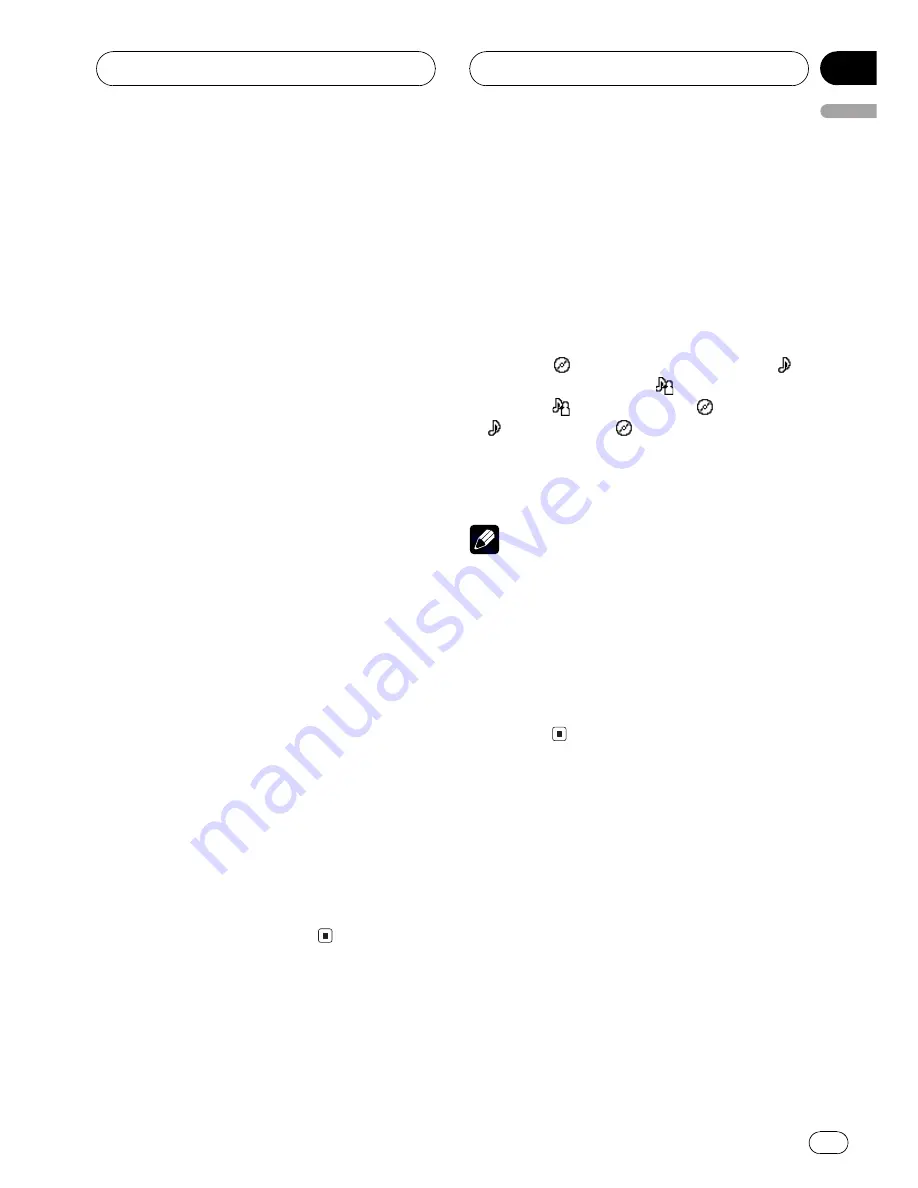
3Use MULTI-CONTROL to select a song,
album, artist or genre.
Turn to change the item; press to select.
List from the selected item is displayed.
#
If you select
SONG
(songs), playback starts in-
stantly from the selected one.
4 Repeat step 3to find a song you want
to listen to.
Selecting a playlist
You can select a playlist from your iPod play-
list.
1 Press LIST to switch to the top menu of
the list search.
2 Use MULTI-CONTROL to select a
PLAYLIST from among the categories.
Turn to change the category; press to select.
List from
PLAYLIST
(playlists) is displayed.
3Use MULTI-CONTROL to select a play-
list.
Turn to change the playlist; press to select.
Song list from the selected playlist is dis-
played.
#
You can start playback throughout the se-
lected playlist by pressing and holding
MULTI-CONTROL
.
4 Use MULTI-CONTROL to select a song
from the selected playlist.
Turn to change the song; press to play.
#
If no songs have been stored in playlist,
STOP
is displayed and playback stops.
Displaying text
information on iPod
Text information recorded on the iPod can be
displayed.
%
Press DISPLAY.
Press
DISPLAY
repeatedly to switch between
the following settings:
Play time
: album title and play time
:
song title and play time
: artist name and
play time
: artist name and : album title
: song title and : album title
#
If the characters recorded on the iPod are not
compatible with this unit, those characters will
not be displayed.
Notes
!
You can scroll to the left the text information
by pressing and holding
DISPLAY
.
!
When Ever Scroll is set to ON at the initial set-
ting, text information scrolls continuously in
the display. If you want to display the first 14
characters of text information temporarily and
scroll from the beginning, press and hold
DISPLAY
. Refer to
Switching the Ever Scroll
on
page 63.
Playing songs on iPod
En
39
English
Section
08






























