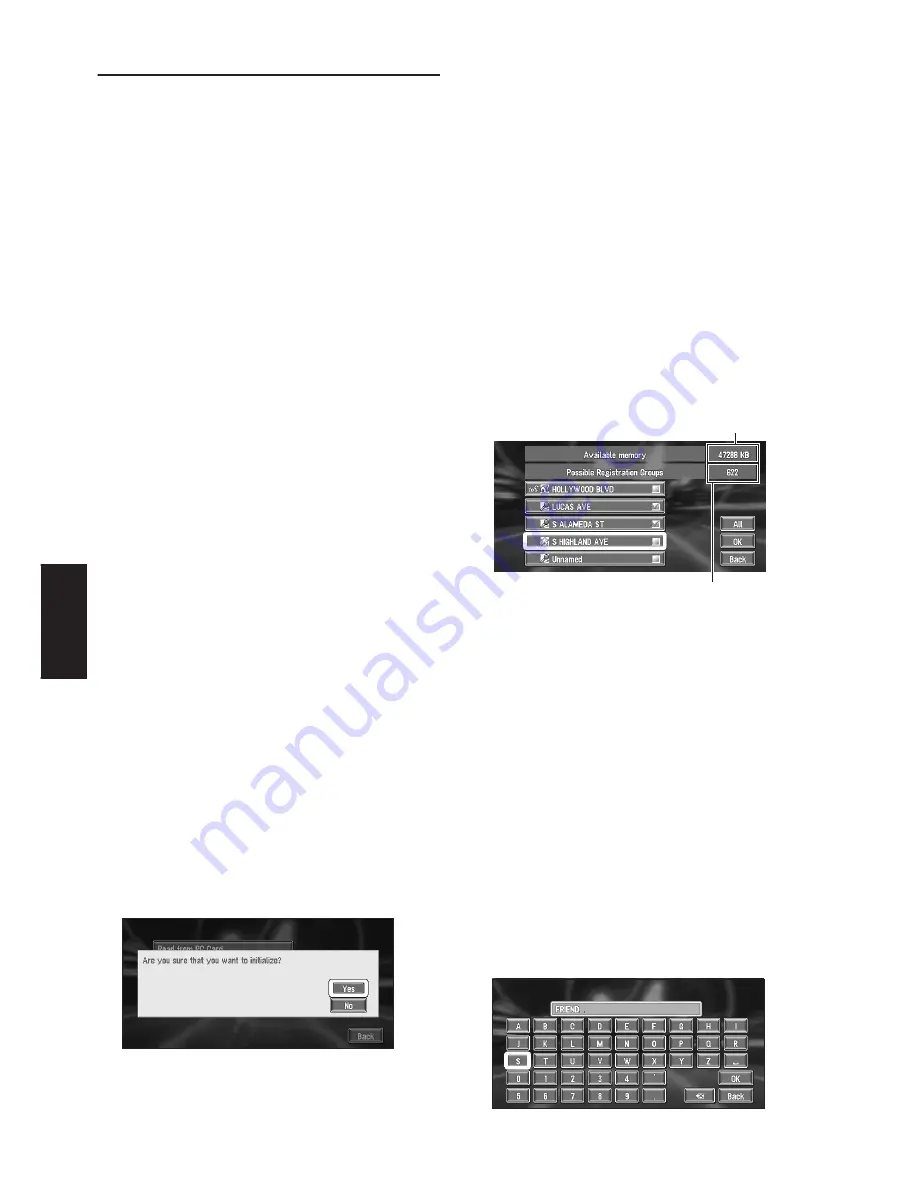
44
Chapter 3
Editing the Navigation Utilities
Using a PC Card
You can store the following information on a PC
Card (sold separately):
• Locations registered manually such as your
home, your favorite location, or a location
whose information was edited (Registered
Locations)
• Background image when navigation or audio
is operated (Background Picture)
❒
The PC card is very useful for sharing the data
in the
Address Book
with friends or for stor-
ing the data as backup.
❒
If a PC card is not inserted in the navigation
system correctly, PC card functions are not
available.
➲
For details of PC cards that support this sys-
tem, refer to the following.
— If you are using “AVIC-9DVD”, refer to the
“Operation Manual”.
— If you are using models other than the
above, refer to the “Hardware Manual”.
Initializing a PC card
Before using a brand new PC card, you must ini-
tialize it.
1
In the Information menu, select “PC card”
and click the OK button.
2
Select “Initialize PC Card” and click the
OK button.
❒
Do not cut off the power supply for the nav-
igation system (or turn the ignition switch
to ACC OFF) until initialization of the PC
card is complete.
3
Select “Yes” and click the OK button.
If you want to cancel the initialization, select
“
No
”.
Storing the data of registered
locations in the PC card
You can select any entry registered in the
Address Book
and store the data on the PC
card. Data can be stored in groups. A new group
can be created.
❒
The volume of data you can register depends
on the capacity of the PC card.
1
In the Information menu, select “PC card”
and click the OK button.
2
Select “Save to PC Card” and click the
OK button.
3
Select the desired item for storage and
click the OK button.
The selected entry is checked. To register
other locations, repeat this step.
Alternative option:
All :
All the locations are selected (or canceled) at
once.
4
After finishing the selection of locations,
select “OK” and click the OK button.
5
Select “New Group” and click the OK but-
ton.
❒
If the data is to be stored in a group
already registered in the PC card, select
the group name in the list.
6
After entering a group name, select “OK”
and click the OK button.
Free space in the PC card
Number of groups you can store
Summary of Contents for CNDV-40R
Page 18: ...16 ...






























