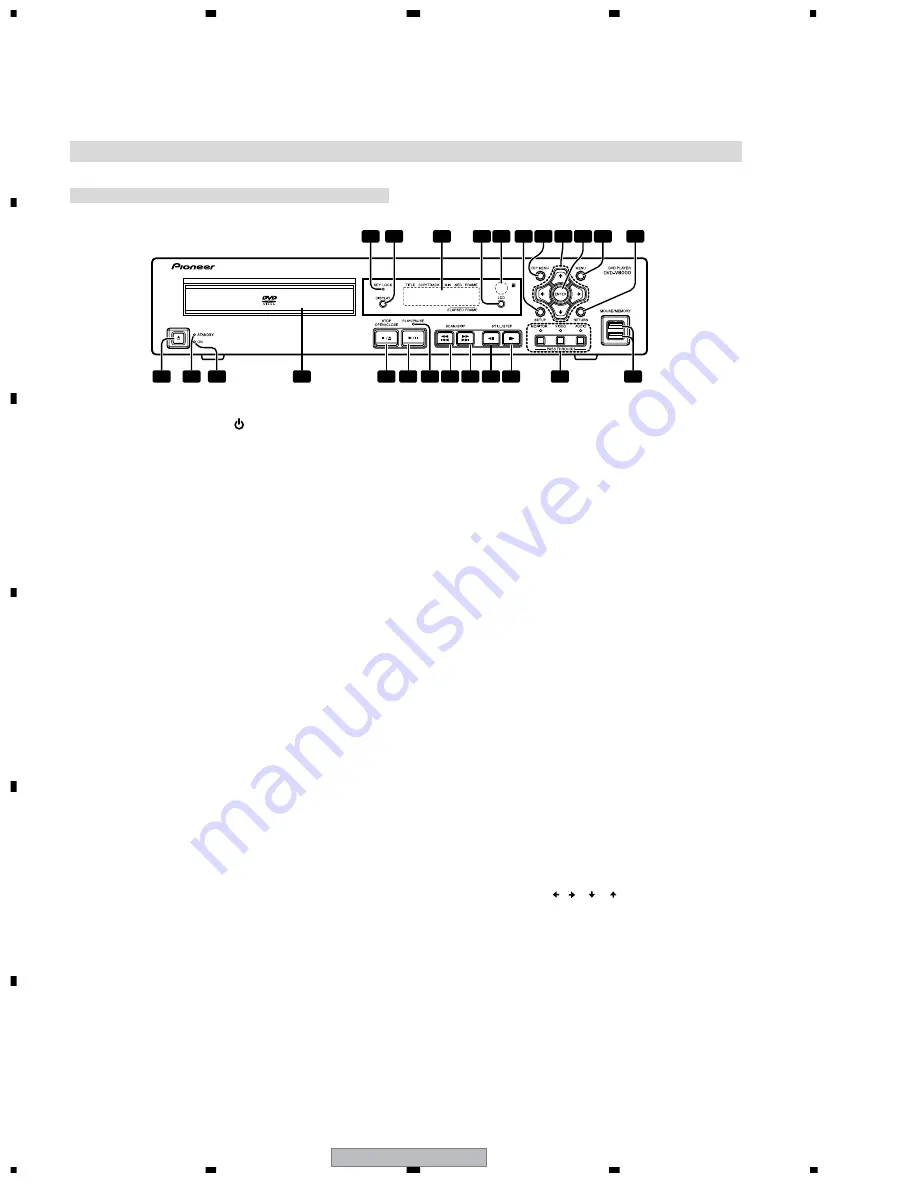
DVD-V8000
160
1
2
3
4
1
2
3
4
C
D
F
A
B
E
8. PANEL FACILITIES
Controls and Displays
Front panel
1
2
3
4
5
6
7 8 9 10 11
12
13
17 18 19
14 15
16
20 21 22 23
24
1 STANDBY/ON button (
)
Press to turn the player ON or set to standby mode.
2 STANDBY indicator
Lights during standby mode.
3 ON indicator
Lights when power is turned ON.
4 Disc tray
5 STOP OPEN/CLOSE button (
/
)
Press to stop the disc. In stop mode, press to open or close
the disc tray.
6 PLAY/PAUSE button (
)
Press to start or resume playback. In the play mode, press to
pause playback; press again to resume play.
7 Playback indicator
Lights up during playback.
8 SCAN/SKIP button (
/
)
Press to jump to the previous chapter or track. Press and
hold for fast reverse scanning.
9 SCAN/SKIP button (
/
)
Press to jump to the next chapter or track. Press and hold for
fast forward scanning.
10 STILL/STEP button (
)
During playback, press to pause playback and display still
image; press and hold for reverse slow-motion playback. Press
during still image for frame reverse. Press during slow-mo-
tion playback to change reverse playback speed. (Enabled only
during DVD playback.)
11 STILL/STEP button (
)
During playback, press to pause playback and display still
image; press and hold to perform slow-motion playback. Press
during still image for frame advance. Press during slow-mo-
tion playback to change playback speed.
12 PASS THROUGH button/indicator
(MONITOR, VIDEO, AUDIO)
Use to switch settings for monitor, video, and audio output
MONITOR:
When the button is pressed so that the indicator lights, video
signals input to the
VIDEO IN
connectors are output at
MONI-
TOR VIDEO OUT
.
VIDEO:
When the button is pressed so that the indicator lights, video
signals input to the
VIDEO IN
connectors are output at
VIDEO
OUT
.
AUDIO:
When the button is pressed so that the indicator lights, audio
signals input to the
AUDIO IN
connectors are output at
AU-
DIO OUT
after audio input level adjustment.
13 USB port (MOUSE/MEMORY)
Use to connect a USB mouse, tablet or USB memory device.
14 KEY LOCK indicator
The indicator will flash when a prohibited operation is re-
quested during key lock mode.
15 DISPLAY button
Press to display disc information.
16 LCD display
17 LCD button
Use to switch the information appearing in the main unit dis-
play.
18 Remote control sensor
19 SETUP button
Press to display the
SETUP
menu.
Press and hold for one second to open the
ADV. SETUP
menu.
Press again to close the
SETUP
menu or
ADV. SETUP
menu.
20 TOP MENU button
Press to display the top menu of a DVD disc.
21 Cursor
buttons
( , , , )
Use to select/change items, or to move the cursor.
22 ENTER button
Press to execute the setting or selected item.
23 MENU button
When playing DVD video software, press to display the disc
menu.
For DVD-RW media, Video CDs or music CDs, press to dis-
play the Disc Navigator.
24 RETURN button
Press to return to previous menu screens when in screens
such as
SETUP
menu screen or menu screen.
Summary of Contents for CB-A802
Page 27: ...DVD V8000 27 5 6 7 8 5 6 7 8 C D F A B E 1 6 A ...
Page 35: ...DVD V8000 35 5 6 7 8 5 6 7 8 C D F A B E VD VD VD ...
Page 39: ...DVD V8000 39 5 6 7 8 5 6 7 8 C D F A B E CN9701 D ...
Page 53: ...DVD V8000 53 5 6 7 8 5 6 7 8 C D F A B E CN9002 E F PWSB ASSY DWZ1178 F ...
Page 55: ...DVD V8000 55 5 6 7 8 5 6 7 8 C D F A B E H CN401 A 2 6 ...
Page 58: ...DVD V8000 58 1 2 3 4 1 2 3 4 C D F A B E ...









































