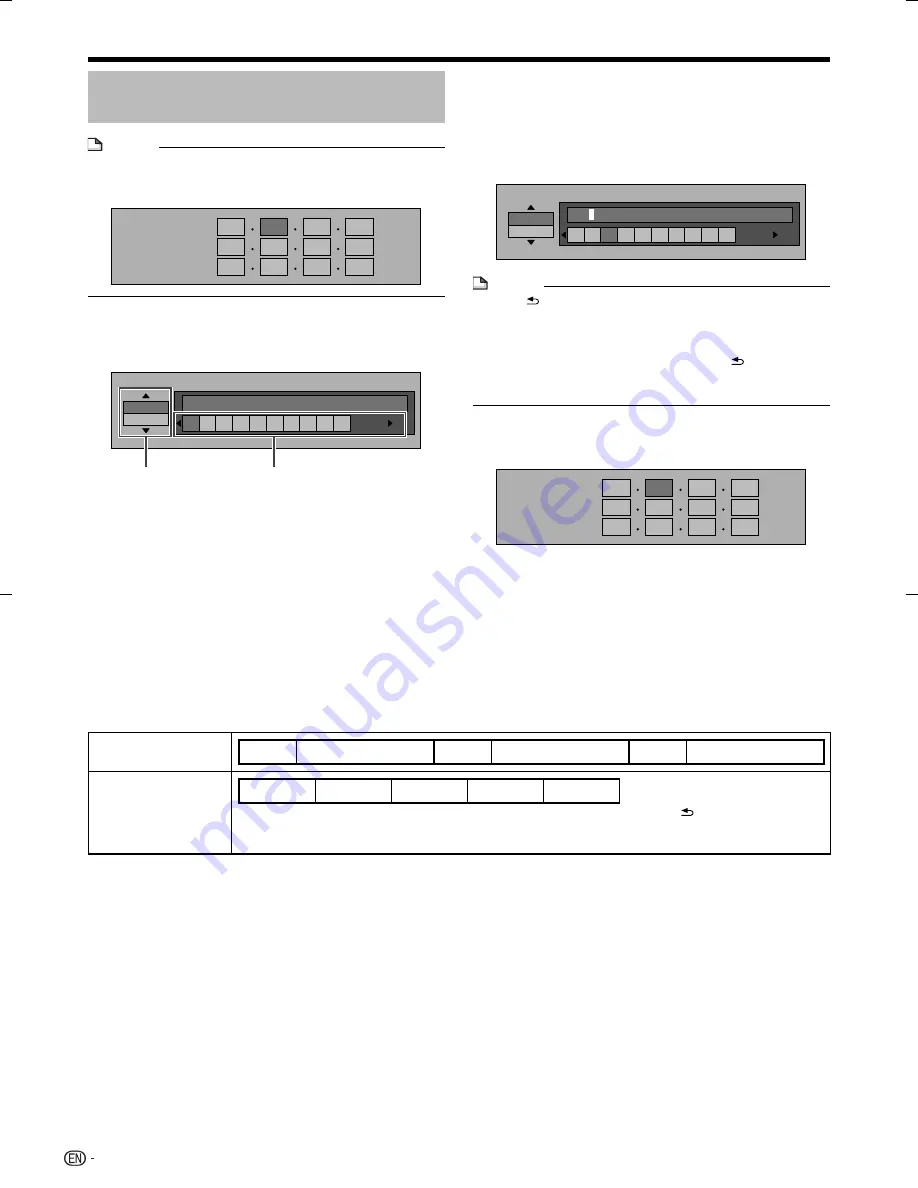
SETTINGS
The operation procedure for
inputting characters manually
NOTE
Numeric characters such as IP address can be entered
on the input screen using the number buttons (0 to 9) or
and
ENTER
on the remote control.
IP Address
Netmask
Gateway
123
•
Press
ENTER
at the boxes in which characters
are to be entered, and the input screen will
appear.
Numeric
1
2 3 4 5 6 7 8 9 0
Edit
Press
to select the desired input mode.
1
2
Input character list
Numeric
1 2 3 4 5 6 7 8 9 0
Edit
Cancel
Left
Right
Complete
Del.Char.
The same operation as the
RED
,
GREEN
,
BLUE
,
YELLOW
buttons and
RETURN
can be
performed by selecting each of the items and pressing
ENTER
.
“Del.Char.” stands for deleting characters.
*
Press the number buttons (0 to 9) or
to
select a number/character, then press
ENTER
.
Repeat the step 3 to display all of the desired
characters/numbers in the input field.
Example:
The screen for inputting numeric characters
Numeric
123
1 2
3
4 5 6 7 8 9 0
Edit
NOTE
Press
RETURN
(Del.Char.) to delete a number/
character you have input.
To change a number/character you have input, press
GREEN
(Left) or
BLUE
(Right) to select the number/
character you want to change, and press
RETURN
(Del.Char.). Then, press
to select a new number/
character you want to input, and press
ENTER
.
•
•
Press
YELLOW
(Complete) to fix the numbers
which have been input.
IP Address
Netmask
Gateway
123
Repeat step 1 to 5 to finish inputting all the
required characters.
3
4
5
6
42
Selected by
pressing
Selected by
pressing
BDP-121̲B̲en.indd 42
BDP-121̲B̲en.indd 42
2009/04/16 17:33:29
2009/04/16 17:33:29






























