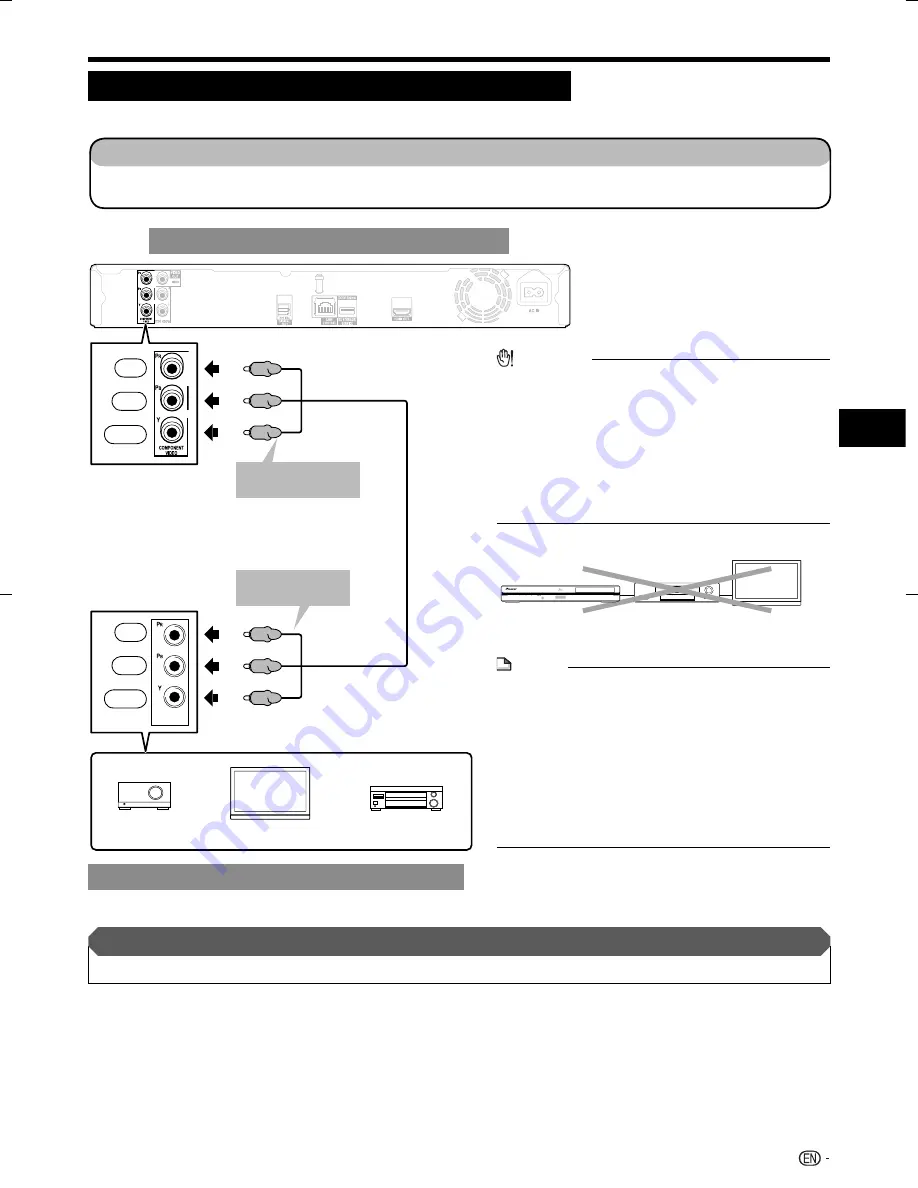
COMPONENT
IN
(C
R
)
(C
B
)
Video Connections
Connecting to the Component Jacks
You can enjoy accurate color reproduction and high quality images through the component jacks.
This Player
Video equipment with component jacks
NOTE
Connect the Blu-ray disc player to TV directly. If
you playback the image via VCR, the image may
deteriorate due to the copy guard function.
When you record the program where copyright
is protected, the copy guard function is activated
automatically; the program can not be recorded
correctly. Also, the playback image via VCR may
deteriorate due to this function. However, this is not
a malfunction. When you watch the program where
copyright is protected, we recommend that the Blu-ray
disc player be connected to TV directly.
•
•
CAUTION
You need to select the priority video output in
“Settings” – “Audio Video Settings” – “Video Out
Select”. (See page 37.)
When the priority video output is set to “HDMI” in
“Video Out Select”, the video resolution which is output
from the COMPONENT VIDEO output jacks is the one
set in “HDMI Video Out”. (See page 37.)
When the output from the COMPONENT VIDEO output
jacks is prioritized, set the priority video output to
“Component”.
•
•
•
15
Connection
TV
Projector
AV receiver
To COMPONENT
VIDEO output jacks
VCR
Blu-ray Disc
Player
TV
(Red)
(Blue)
(Green)
(Red)
(Blue)
(Green)
Component video cable
(commercially available)
To COMPONENT
IN jacks
STEPS
Be sure to turn off this Player and the equipment before making any connections.
Firmly connect a component video cable (commercially available) to the component jacks (
and
).
1
2
After connecting
Connect audio equipment or the audio terminals of the TV. (Page 17)
•
Red
Blue
Green
Red
Blue
Green
BDP-121̲B̲en.indd 15
BDP-121̲B̲en.indd 15
2009/04/16 17:33:15
2009/04/16 17:33:15
















































