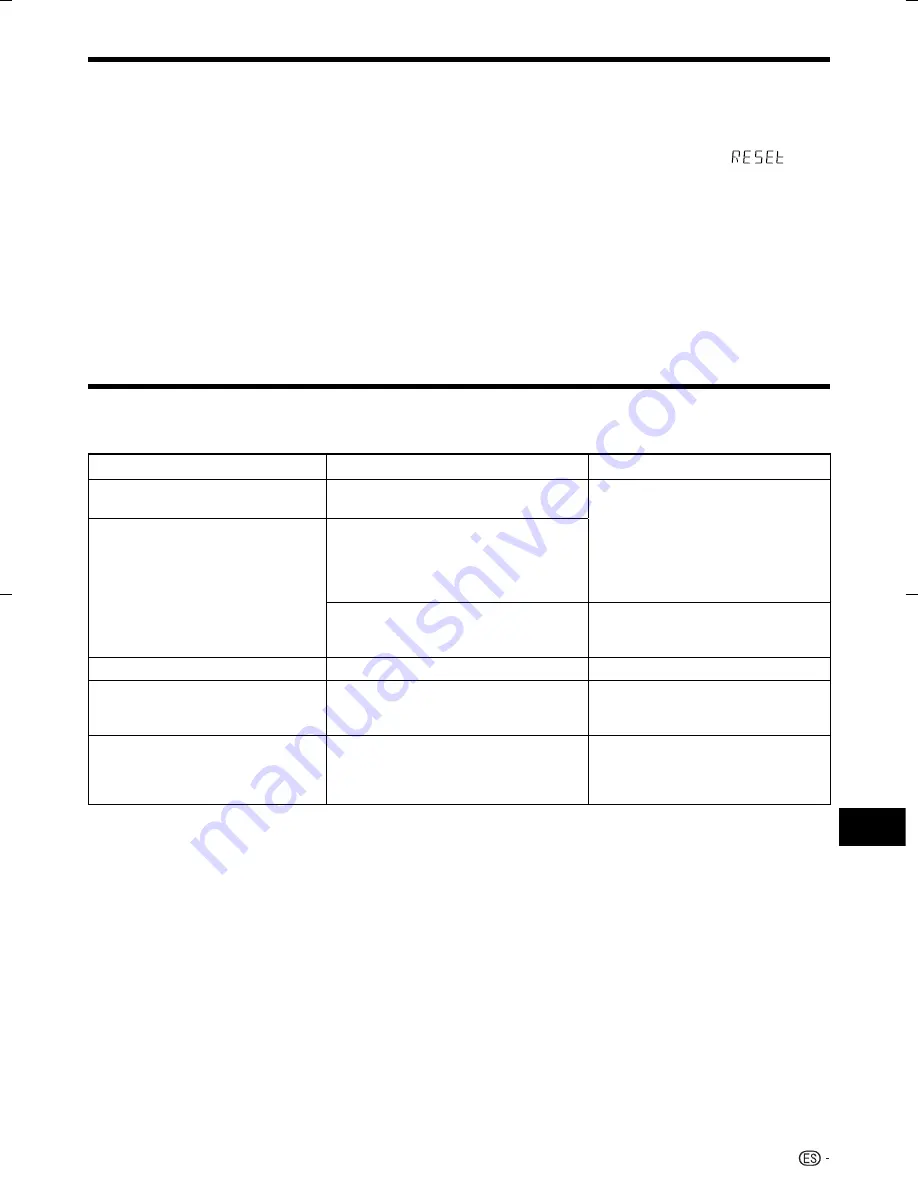
Mensajes relacionados con discos BD y DVD
Los mensajes siguientes aparecerán en la pantalla del televisor en caso de que el disco que intenta reproducir
no sea apropiado o la operación no sea correcta.
Mensaje de error
Error posible
Solución sugerida
Imposible reproducir.
El disco no se puede reproducir con
este reproductor.
•
Compruebe el disco, y cárguelo
correctamente.
•
Disco Incompatible.
Si carga un disco que no pueda ser
reproducido con este reproductor (p.ej., un
disco rayado), o si carga un disco al revés,
aparecerá este mensaje, y la bandeja de
disco se abrirá automáticamente.
•
Ocurrirá si el disco cargado no puede
ser reproducido porque es uno no
estándar o está rayado, etc.
•
Extraiga el disco.
•
Imposible operar.
Ocurrirá si la operación es incorrecta.
•
—
Esta memoria USB no está formateada
correctamente. Formatee la memoria
en manejo de memoria USB.
Ocurrirá si hay un error de formateo.
•
Formatee nuevamente la memoria
USB.
•
No se puede usar la memoria USB
conectada. La misma debe ser
compatible con USB 2.0.
Ocurrirá si se utiliza una memoria USB
que no sea compatible con USB 2.0
alta velocidad (480MB/s) (p.ej. USB
1.0/USB1.1).
•
Conecte una memoria USB
compatible con USB 2.0 alta
velocidad (480MB/s).
•
•
Mensajes de error en pantalla
Para reiniciar este reproductor
Si este reproductor recibe interferencia fuerte procedente de una fuente, tal como excesiva electricidad estática, ruido
externo intenso, mal funcionamiento de la tensión del suministro eléctrico, o tensión causada por relámpagos durante la
utilización o se envía una operación incorrecta al reproductor, podrán ocurrir errores como que el reproductor no acepte una
operación. Cuando el reproductor no funcione correctamente incluso después de que se haya apagado la alimentación, pulse
y mantenga pulsado
STANDBY/ON
en el reproductor hasta que en el visor del panel delantero aparezca “
”. A
continuación, después de encenderse el indicador STANDBY/ON, encienda la alimentación.
Cuando se ejecuta un reinicio estando la alimentación encendida, el reproductor se apagará. Encienda la alimentación nuevamente.
En este momento, el proceso del sistema puede tardar un poco en terminar antes de que el reproductor esté listo para su uso.
Durante el proceso del sistema, parpadeará el indicador de disco BD/DVD/CD que se encuentra en el visor del panel delantero
del reproductor. Una vez que haya terminado el proceso del sistema, los indicador dejarán de parpadear y se encenderán
normalmente. Usted puede hacer funcionar el reproductor cuando el indicador de disco BD/DVD/CD esté encendido.
Ya que todos los ajustes, incluyendo el ajuste del idioma guardado en la memoria, también se reinician cuando se ha
ejecutado un reinicio, deben ajustarse nuevamente.
Cuando el problema persista incluso después de ejecutar un reinicio, desenchufe el cable de CA y enchúfelo otra vez. Si esto
no resuelve el problema, póngase en contacto con el centro de servicio aprobado por Pioneer más cercano.
•
•
•
•
Solución de problemas
49
Apéndice
BDP-121̲B̲es.indd 49
BDP-121̲B̲es.indd 49
2009/04/16 17:37:23
2009/04/16 17:37:23









































