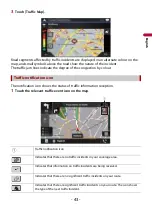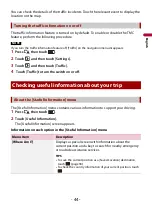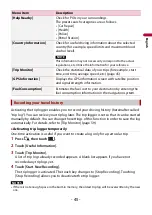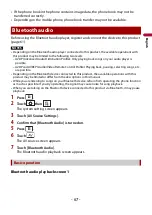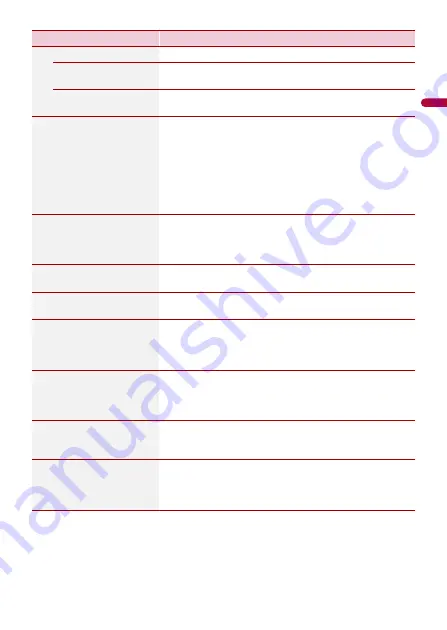
- 56 -
En
g
lis
h
[3D Terrain]
Shows or hides the 3D elevation of the surrounding terrain.
[Track Logs]
Turns on or off track log saving which saves the sequence
of the locations you go through on your journeys.
[Place Markers]
Select which POI icons to show on the map while
navigating.
[Data Fields]
Choose to have different values displayed for when
navigating a route to a select destination and for when just
cruising around without any particular destination
(page 23).
[First], [Second] and [Third] selects items displayed in the
data fields shown when the route exists. [Without Route]
selects the items displayed in the data fields shown when a
route does not exist.
[Route Progress Bar]
Turns on or off the route progress bar to display the current
route as a straight line located on the right side of the map.
The arrow represents your current position and moves up
the line as you travel along the route.
[Offer Motorway Services]
Select whether to stop by a petrol station or a restaurant
during your journey (page 22).
[Services Displayed]
Select the service types displayed for the motorway exits or
service stations. Choose from the POI categories.
[Automatic Overview]
When selected, the map zooms out to show an overview of
the surrounding area if the next route event (manoeuvre) is
far. When you get close to the event, the map returns to the
normal map view.
[Signposts]
Whenever adequate information is available, lane
information similar to the real ones on road signs above
the road is displayed at the top of the map. You can turn
this feature on or off.
[Junction View]
If you are approaching a motorway exit or a complex
junction and the necessary information is available, the
map is replaced with a 3D view of the junction.
[Tunnel View]
When entering tunnels, the surface roads and buildings
can be distracting. This feature shows a generic picture of a
tunnel instead of the map. A top-down overview of the
tunnel and remaining distance are also displayed.
Menu Item
Description