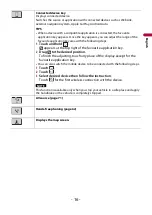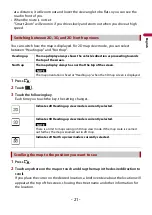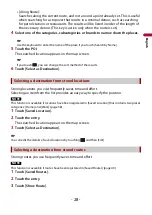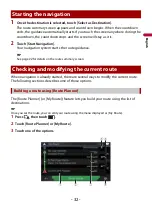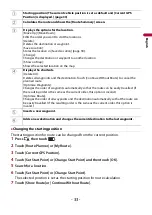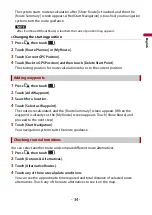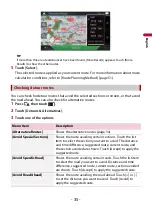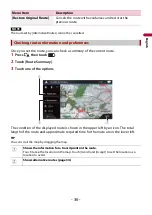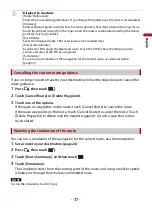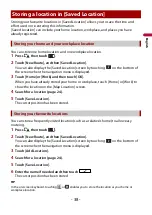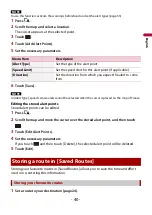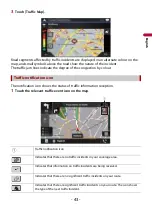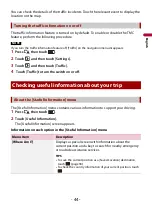En
g
lis
h
- 29 -
4
Touch [Start Navigation].
TIP
You can change the final destination or add waypoints in [Route Planner] (page 32).
The places that were previously set as destinations or waypoints have been
automatically stored in [History].
1
Touch [History].
2
Touch the entry.
The searched location appears on the map screen.
3
Touch [Select as Destination].
The [Combined Search] feature lets you quickly find a place by its name and search area.
TIP
The [Combined Search] function also searches your stored data.
1
Touch [Combined Search].
2
Touch the right text box to enter the country and city/town.
3
Enter the name, address, or category of the destination to the left text box, then
touch .
4
Touch the entry.
The searched location appears on the map screen.
5
Touch the right of the list to narrow down the search results.
TIP
If you touch a map data provider logo, you can narrow down the list of results by showing the
results from the provider.
6
Touch [Select as Destination].
Entering a latitude and longitude pinpoints the location.
1
Touch [Coordinates].
2
Enter the latitude value and touch [OK].
Selecting a destination from history
Searching for a location using [Combined Search]
Searching for a location by the coordinates