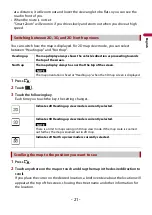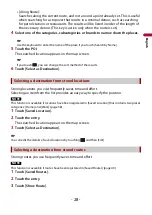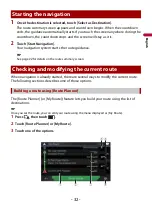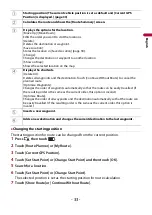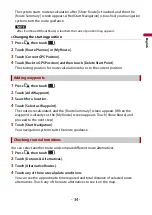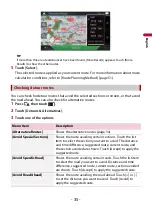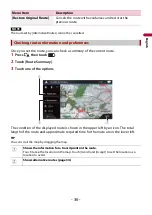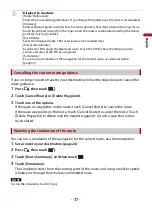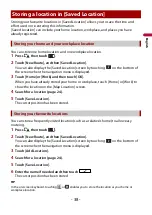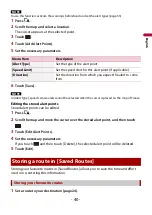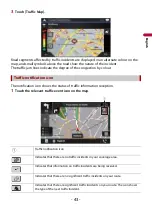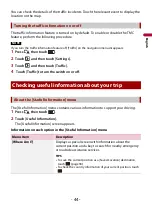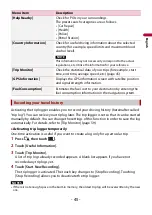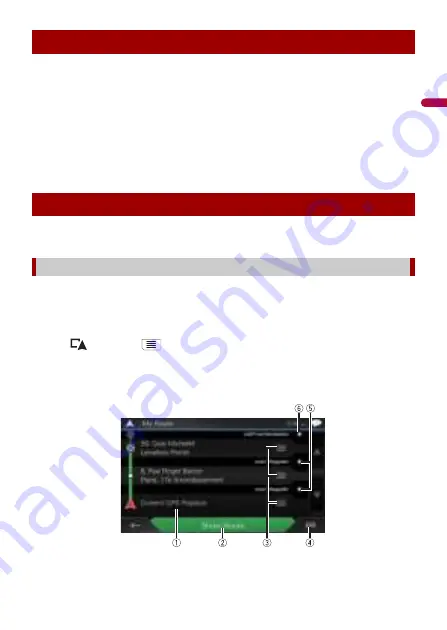
- 32 -
En
g
lis
h
1
Once the destination is selected, touch [Select as Destination].
The route summary screen appears and countdown begins. When the countdown
ends, the guidance automatically starts. If you touch the screen anywhere during the
countdown, the countdown stops and the screen will stay as it is.
2
Touch [Start Navigation].
Your navigation system starts the route guidance.
TIP
See page 22 for details on the route summary screen.
When navigation is already started, there are several ways to modify the current route.
The following sections describe some of those options.
The [Route Planner] (or [My Route]) feature lets you build your route using the list of
destinations.
TIP
Once you set the route, you can edit your route using the menu displayed as [My Route].
1
Press
then touch
.
2
Touch [Route Planner] or [My Route].
3
Touch one of the options.
Starting the navigation
Checking and modifying the current route
Building a route using [Route Planner]