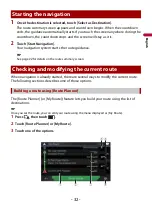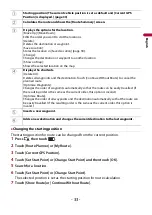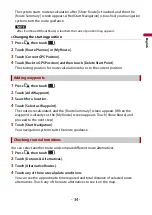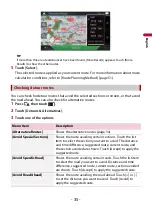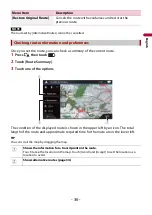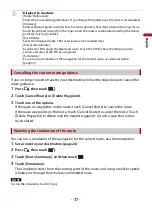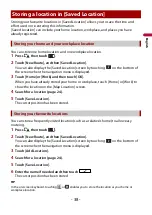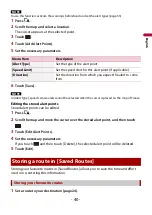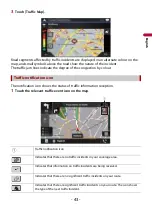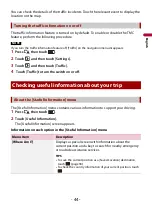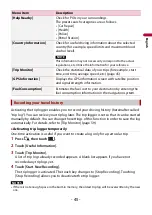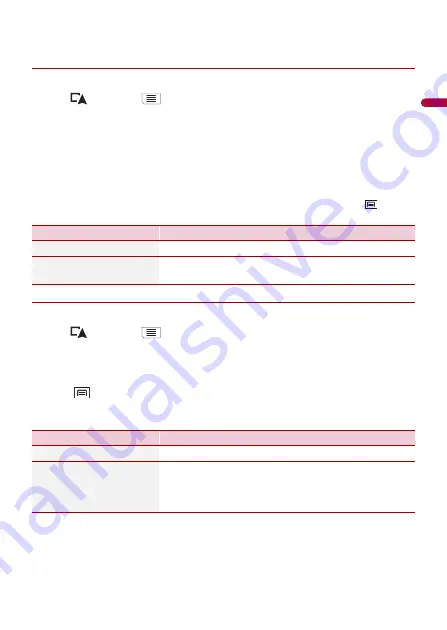
- 46 -
En
g
lis
h
•
If you want the system to always activate the trip logger whenever the GPS signal is available, turn on
[Enable Auto-Saving]. For details, refer to “Setting the trip logger” (page 46).
▶
Browsing the trip log
1
Record the trip log.
2
Press
then touch
.
3
Touch [Useful Information].
4
Touch [Trip Monitor].
To export all trip logs, touch [Export All].
5
Touch any of the items to see the details.
TIP
To display the trip log on the map, touch [Visible on Map] to tick the check box. Touching
allows
you to view the shortcuts and enables you to use the following functions.
▶
Setting the trip logger
1
Record the trip log.
2
Press
then touch
.
3
Touch [Useful Information].
4
Touch [Trip Monitor].
5
Touch
and then touch [Trip Monitor Settings].
6
Touch any of the items to change the settings.
TIP
[Trip database size] indicates the current data size of the trip log (track log included).
Menu Item
Description
[View on Map]
Shows the trip log on the map screen.
[Export Track Log]
Exports the track log currently selected to an external
storage device.
Menu Item
Description
[Enable Auto-Saving]
Set whether automatic trip logging is activated or not.
[Save Track Log]
Track logs, the sequence of the positions given by the GPS
receiver, can be saved together with trip logs. You can
activate the track logger whenever the trip logger is
activated.