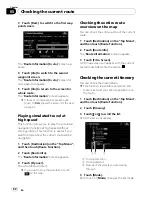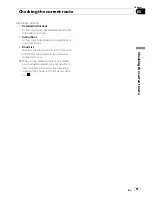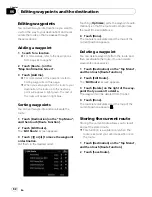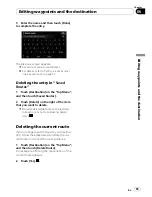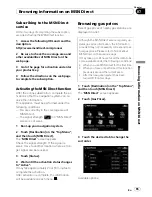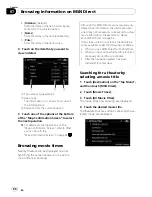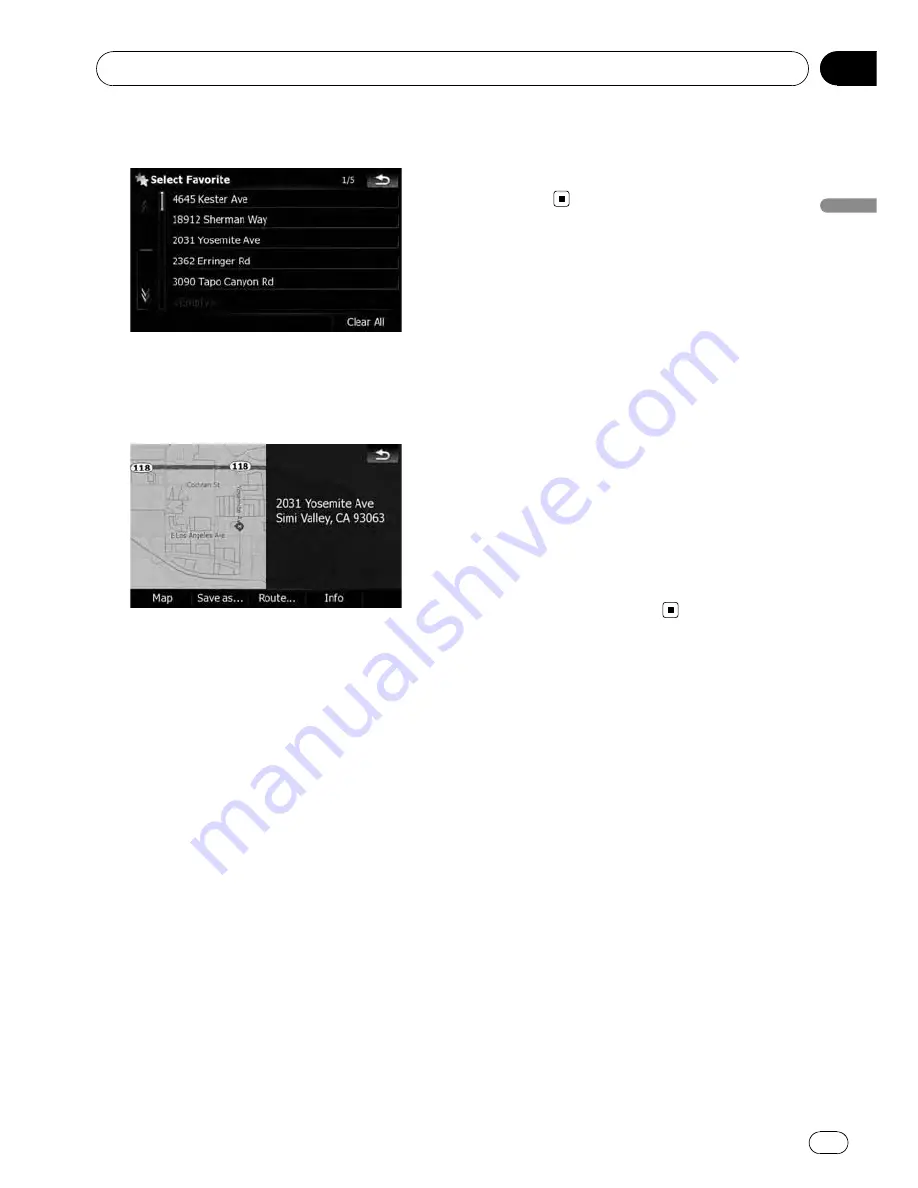
2
Touch the entry you want.
3
Touch one of the options at the bottom
of the
“
Map Confirmation Screen
”
to select
the next operation.
Touch [
Route...
] then [
Go Here Now
] to set
your selected position as your destination and
calculate the route up that point.
=
For details of other operations on the
“
Map Confirmation Screen
”
, refer to
What
you can do with the
“
Map Confirmation Screen
”
on page 54.
Deleting an entry in
“
Favorites
”
All entries in
“
Favorites
”
can be deleted at
once.
1
Touch [Destination] on the
“
Top Menu
”
,
and then touch [Favorites].
2
Touch [Clear All].
A message will appear asking you to confirm
the deletion.
3
Touch [Yes].
p
Because deleted data cannot be restored,
take extra care not to mistakenly delete
items.
Setting up a route to your
home
If your home location is stored, the route
home can be calculated by touching a single
key.
%
Touch [Destination] on the
“
Top Menu
”
,
and then touch [Return Home].
When the route is not set, route calculation
starts immediately.
When a route has already been set, a message
will appear asking you to cancel it. Touch [
Yes
]
to start the route calculation.
p
If the home location has not been stored
yet, set the location first.
=
For details, refer to
Setting your home po-
sition
on page 155.
Setting a route by recalling
a saved route
Saving a route enables you to recall the same
route. Selecting a saved item from a list is an
easy way to set a saved route.
Selecting an item from the list provides an
easy way to specify the position.
!
If there are no entries on the list, save a
route first.
=
For details concerning other operations,
refer to
Storing the current route
on page
62.
1
Touch [Destination] on the
“
Top Menu
”
,
and then touch [Saved Routes].
Searching for and selecting a location
En
51
Chapter
03
Searc
hing
for
and
selecting
a
location