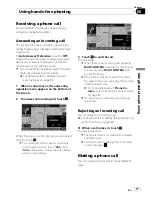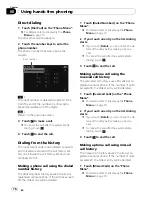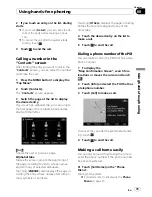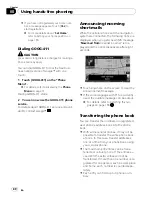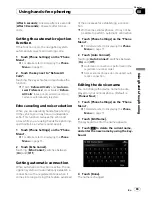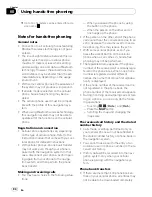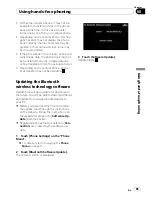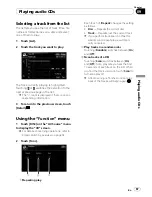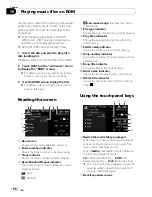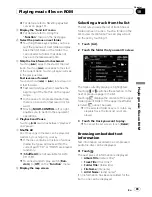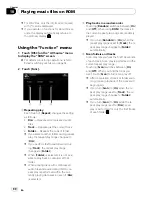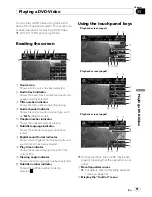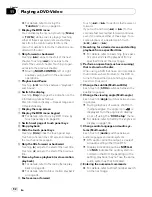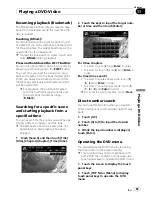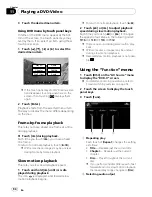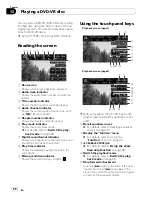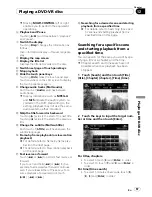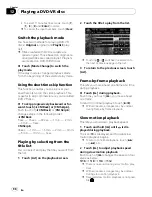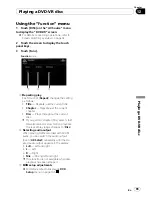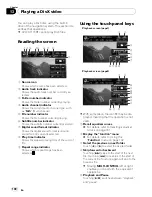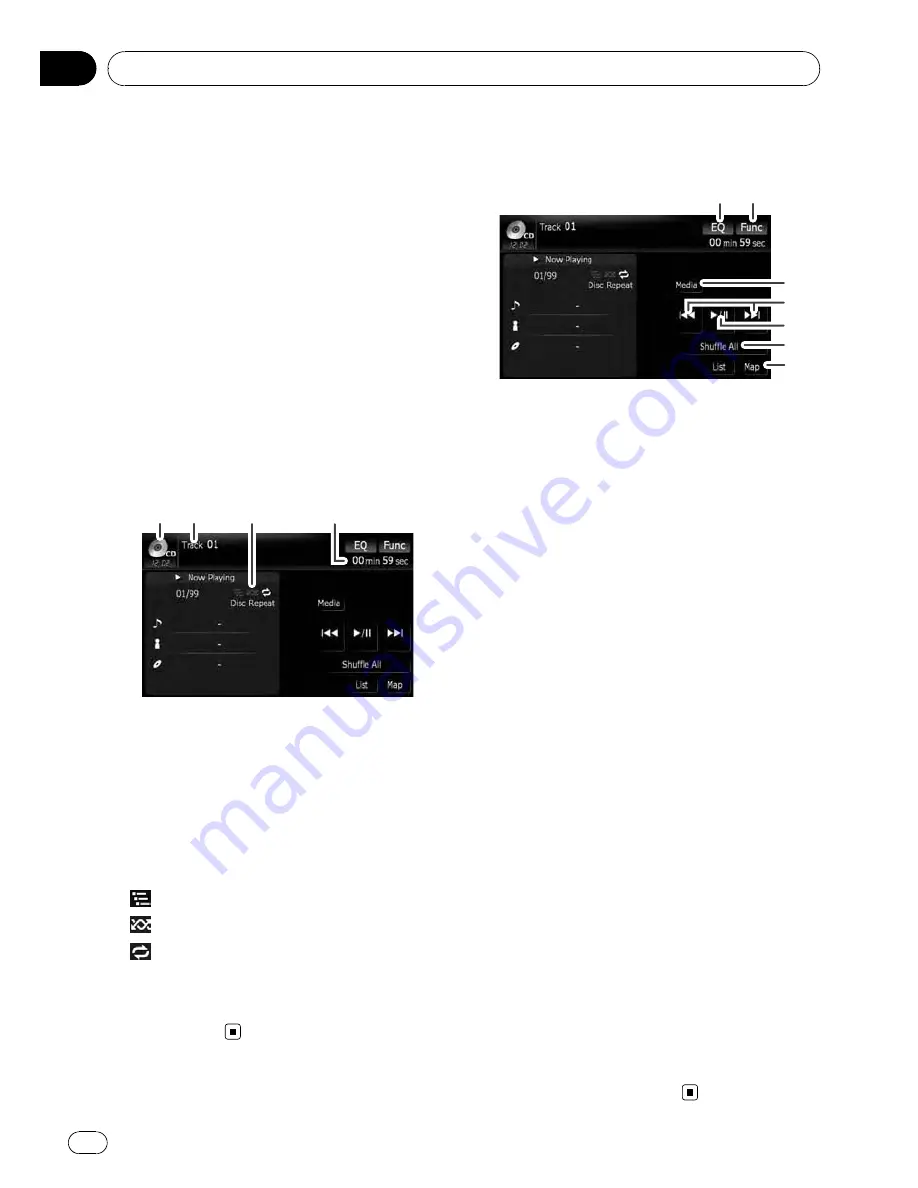
You can play a normal music CD using the
built-in drive of the navigation system. This
section describes how.
1
Insert the disc you want to play into
disc-loading slot.
Playback starts from the first track of the CD.
2
Touch [DISC] on the
“
AV Source
”
menu
to display the
“
CD
”
screen.
=
For details concerning operations, refer to
Screen switching overview
on page 34.
3
Use the touch panel keys on the screen
to control the disc.
Reading the screen
1
2
3
4
1
Source icon
Shows which source has been selected.
2
Track number indicator
Shows the number of the track currently play-
ing.
3
Scan/Random/Repeat indicator
The marks shown below indicate the current
playback status.
: Scan
: Random
and repeat range:
Displays the current
repeat range
4
Play time indicator
Shows the elapsed playing time within the
current track.
Using the touch panel keys
Touch panel keys
1
2
3
4
5
6
7
1
Recall equalizer curves
=
For details, refer to
Recalling equalizer
curves
on page 161.
2
Display the
“
Function
”
menu
=
For details, refer to
Using the
“
Function
”
menu
on the next page.
3
Switch the media file type played
=
For details, refer to
Switch the media
file type played
on page 88.
4
Skip the track forward or backward
Touching [
p
] skips to the start of the next
track. Touching [
o
] once skips to the start
of the current track. Touching it again will skip
to the previous track.
Fast reverse or forward
Touch and hold [
o
] or [
p
] to fast rewind
or fast forward.
p
Fast reverse is canceled when it reaches
the beginning of the first track on the
disc.
p
Moving
MULTI-CONTROL
left or right
enables you to perform the equivalent
operations.
5
Playback and Pause
Touching [
f
] switches between
“
playback
”
and
“
pause
”
.
6
Shuffle All
All of the songs in the disc can be played at
random by touching only one key.
p
[
Shuffle All
] is not available for AVIC-
X7115BT.
p
To cancel random play, switch [
Ran-
dom
] to [
Off
] on the
“
Function
”
menu.
7
Display the map screen
Playing audio CDs
En
86
Chapter
09