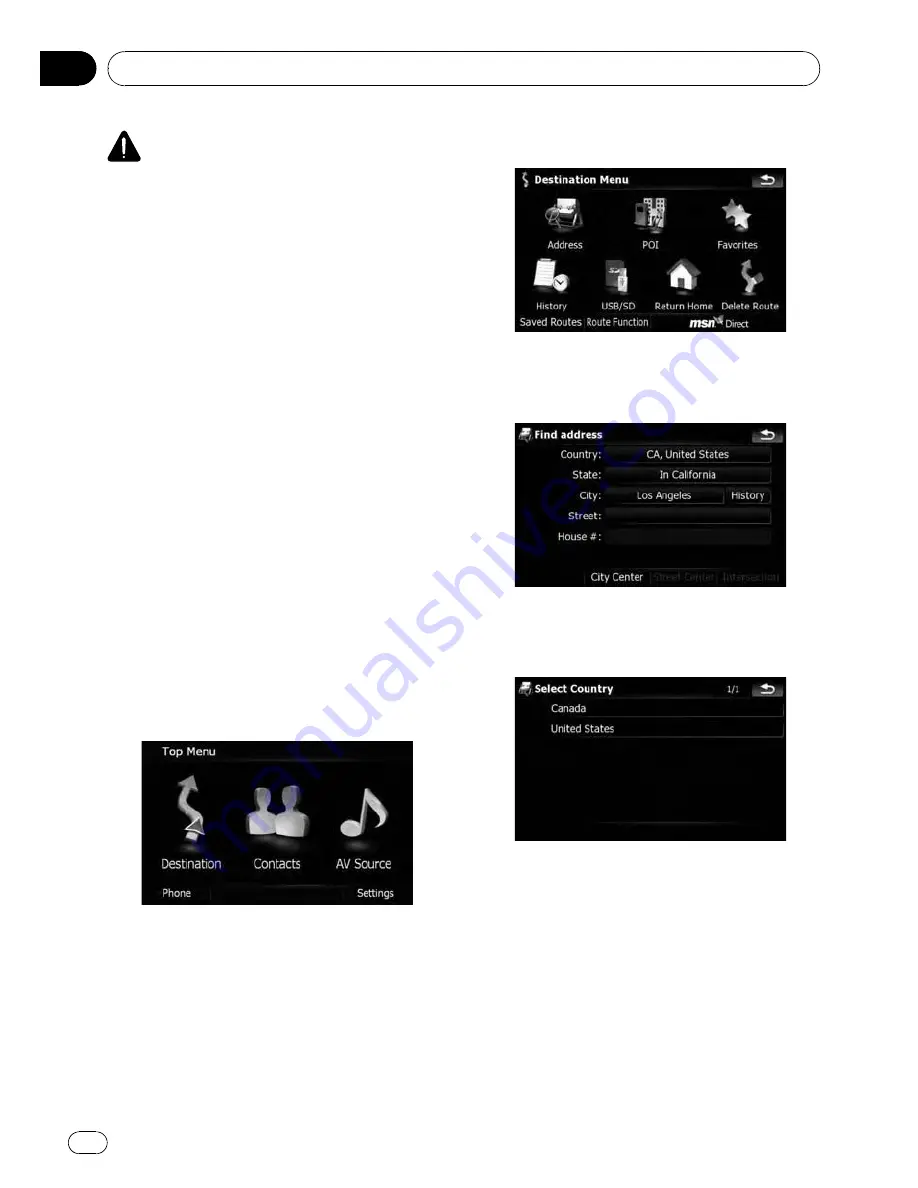
CAUTION
For safety reasons, these route-setting functions
are not available while your vehicle is in motion.
To enable these functions, you must stop in a
safe place and put on the parking brake before
setting your route.
p
Some information regarding traffic regula-
tions depends on the time when the route
calculation is performed. Thus, the infor-
mation may not correspond with a certain
traffic regulation when your vehicle actually
passes through the location in question.
Also, the information on the traffic regula-
tions provided will be for a passenger vehi-
cle, and not for a truck or other delivery
vehicles. Always follow the actual traffic
regulations when driving.
Searching for a location by
address
The most frequently used function is [
Ad-
dress
], in which the address is specified and
the destination is searched.
1
Touch [Destination] on the
“
Top Menu
”
.
2
Touch [Address].
3
Touch the key next to
“
Country:
”
to dis-
play the country list.
4
Touch one of the items on the list to set
the country as search area.
The screen returns to the previous screen.
Searching for and selecting a location
En
42
Chapter
03






























