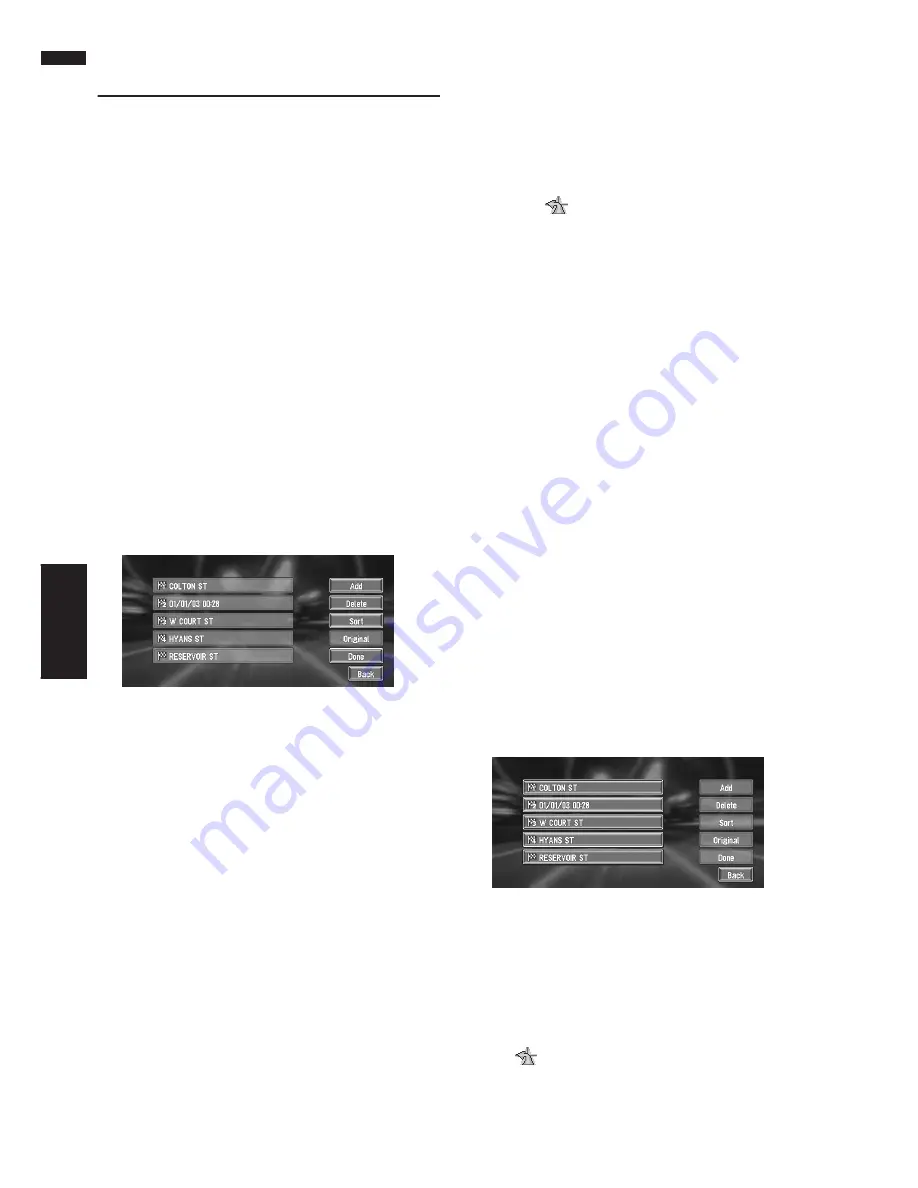
44
Chapter 3
Setting a Route to Your Destination
NAVI
Adding Way Points to the Cur-
rent Route
You can select way points (locations you want to
visit on the way to your destination) and you can
recalculate the route to pass through these loca-
tions.
Adding a way point
You can add up to five way points. This is
achieved as follows :
1
Specify the location you want to visit.
Specify a way point in the same way as speci-
fying a destination.
At completion of the location search, a mes-
sage is displayed asking whether or not to set
that specified location as the destination, or
as a pass-through location.
2
Touch “Way Point”.
3
Confirm the contents of the list, and touch
“Done”.
Route calculation with the specified location
as a way point starts when you touch “
Done
”.
On this display, you can select the following
items:
Add :
Return to Destination menu and add way
points (you can add up to five way points).
Delete :
You can delete way points from the list.
Sort :
You can sort your destination and way points.
The system will put the nearest point (dis-
tance in a straight line) from the current loca-
tion to way point1, and sort the other points
(including your destination) in order of dis-
tance from way point1.
Original :
You can return the way points and destination
to their original order.
Skipping a way point
If the points are set, the next way point along the
route can be skipped.
1
Touch the map screen.
The Shortcut menu appears.
2
Touch .
The Route/Detour menu appears.
3
Touch “Skip Way Point”.
A message asking whether you want to skip
the next way point appears.
4
Touch “Yes”.
A new route to your destination through all
the remaining way points, except for the
skipped way point, is calculated.
Deleting a way point from the
route
If you no longer need to pass through a way point
you have not yet reached, you can delete that
place from the list of way points and calculate a
new route.
1
Touch “Destination” in the Main menu,
then touch “Cancel Route”.
A message asking whether you want to can-
cel the route appears.
2
Touch “Yes (one)”.
3
Touch the way point you want to delete.
❒
If you want to delete other way points,
touch “
Delete
” and repeat Steps 3 above.
4
Touch “Done”.
A new route to your destination via the
remaining way points is calculated.
❒
You can also cancel the route using the
Ch.Route
in the shortcut menu.
Summary of Contents for AVIC N1 - Navigation System With DVD player
Page 1: ...Operation Manual DVD MULTIMEDIA AV NAVIGATION SERVER AVIC N1 ENGLISH ...
Page 20: ...18 ...
Page 28: ...26 Chapter 1 Basic Operation NAVI AV ...
Page 36: ...34 Chapter 2 Menu and Map Display NAVI ...
Page 56: ...54 Chapter 4 Editing the Navigation Utilities NAVI ...
Page 72: ...70 Chapter 6 Using the AV Source Built in DVD Drive and Radio AV RADIO ...
Page 82: ...80 Chapter 7 Using the AV Source Pioneer AV Equipments AV S DVD ...
Page 125: ...123 Appendix NAVI AV ...
Page 126: ...124 Appendix NAVI AV ...






























