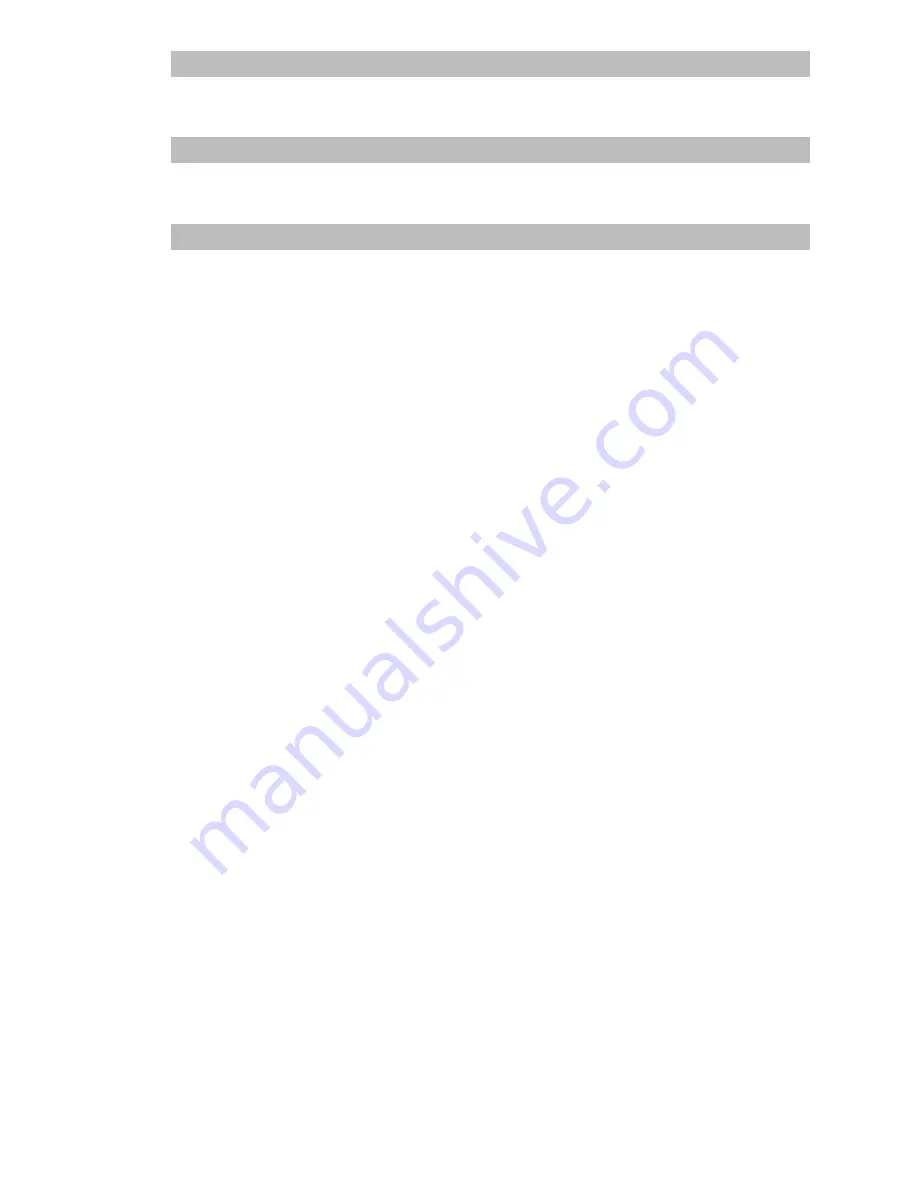
16
Terminology
Before moving on, take a few minutes to read the following information about the conventions used in
this manual. Familiarity with these conventions will help you greatly as you learn how to use your new
equipment.
• Buttons on your Navigation Unit are referred to as:
e.g.)
POS
button,
NAVI MENU
button.
• Items in various menus or touch keys displayed on the screen are referred to like this:
e.g.) “
Destination
”, “
Settings
”.
• Extra information, alternative use and other notes are presented like this:
e.g.)
❒
After removing the disc from the slot, keep it in the case.
• The references are indicated like this:
e.g.)
➲
Setting the Route Options
➞
Page 39
Customizing the Audio Source Setting
Using the audio source, various settings are available to suit your audio-visual taste. This
chapter describes how to change the settings.
Operating Your Navigation System with Voice
Describes navigation operations such as searching the destination and performing audio
operations by voice.
Appendix
Read the appendix to learn more about your Navigation System and such information as the
availability of after-care. Please see “
Display Information
” at the end of this manual for
checking the details of each item on the menu.
8
9
Summary of Contents for AVIC N1 - Navigation System With DVD player
Page 1: ...Operation Manual DVD MULTIMEDIA AV NAVIGATION SERVER AVIC N1 ENGLISH ...
Page 20: ...18 ...
Page 28: ...26 Chapter 1 Basic Operation NAVI AV ...
Page 36: ...34 Chapter 2 Menu and Map Display NAVI ...
Page 56: ...54 Chapter 4 Editing the Navigation Utilities NAVI ...
Page 72: ...70 Chapter 6 Using the AV Source Built in DVD Drive and Radio AV RADIO ...
Page 82: ...80 Chapter 7 Using the AV Source Pioneer AV Equipments AV S DVD ...
Page 125: ...123 Appendix NAVI AV ...
Page 126: ...124 Appendix NAVI AV ...






























