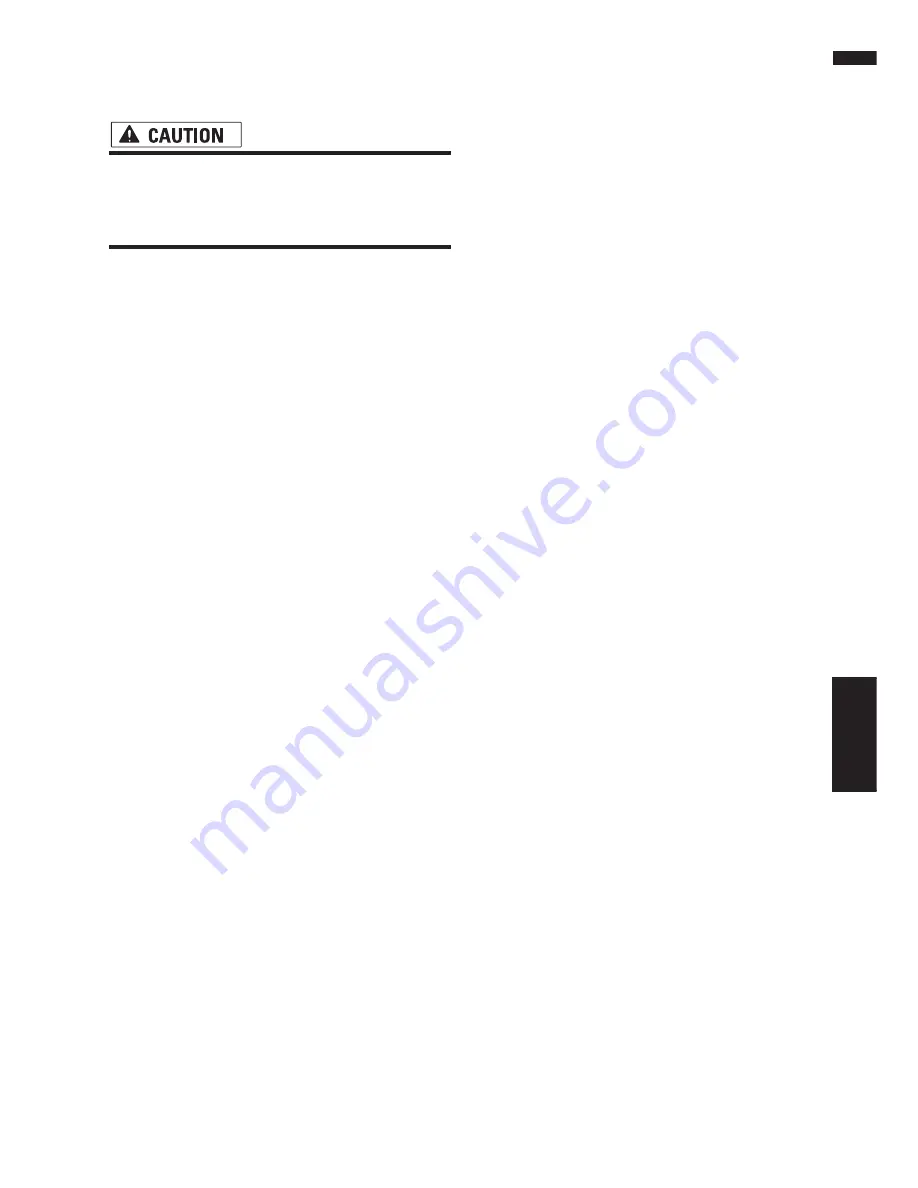
103
Chapter 8
Customizing the Audio Source Setting
AV
setting, camera image is not resized to fit, but
that a portion of what is seen by the camera is
not viewable.
• Pioneer recommends the use of a camera
which outputs mirror reversed images,
otherwise screen image may appear
reversed.
• Confirm the setting immediately whether the
display changes to a rear view camera image
when the shift lever is moved to REVERSE (R)
from another position.
• When the whole screen changes to a rear view
camera image during normal driving, switch to
another setting.
❒
Rear View
can be displayed at all times (e.g.
when monitoring an attached trailer, etc.) as a
split screen where map information is par-
tially displayed. Please beware that in this set-
ting, camera image is not resized to fit, but
that a portion of what is seen by the camera is
not viewable.
❒
Initially, this function is set to
OFF
.
1
Touch “CAMERA” in the SETUP menu.
2
Touch “CAMERA” to turn rear view cam-
era setting on.
Touching “
CAMERA
” switches between
“
ON
” and “
OFF
”.
❒
Unless this setting is “
ON
”, you cannot
switch to Rear View mode.
3
Touch “POLARITY” to select an appropri-
ate setting for polarity.
Each time you touch “
POLARITY
” switches
between the following polarity:
•
BATTERY
— When the polarity of the con-
nected lead is positive while the shift lever
is in the REVERSE (R) position
•
GND
— When the polarity of the connected
lead is negative while the shift lever is in the
REVERSE (R) position
Selecting the video of rear dis-
play
When the navigation screen is displayed on front,
you can select to show either the navigation
screen or the selected source on the rear display.
❒
The map screen navigation images output to
the rear display differ from standard NTSC for-
mat images. Therefore, their quality will be
inferior to the images that appear on the front
display.
1
Touch “REAR DISP” in the SETUP menu.
Each touch of the “
REAR DISP
” changes the
settings as follows:
•
SOURCE
— Display the video of the
selected source on rear display
•
NAVI
— Display the navigation video on
rear display when the navigation screen is
displayed on front
❒
When selecting “
SOURCE
” in “
REAR
DISP
”, when the selected source have not
the video image, nothing is displayed on
rear display.
❒
When selecting
Rear View
in the map dis-
play, nothing is displayed on the rear dis-
play.
Switching the dimmer setting
To prevent the display from being too bright at
night, the display is automatically dimmed when
the vehicle’s headlights are turned on. Also, you
can set the display to be dimmed as the sur-
roundings become darker.
1
Touch “DIMMER” in the INITIAL menu.
Touching “
DIMMER
” switches between
“
AUTO
” and “
ILLUMI
”
When the setting is “
ILLUMI
”, the display is
automatically dimmed when the vehicle’s
headlights are turned on.
When the setting is “
AUTO
”, the display is
dimmed as the surroundings become darker.
❒
Covering the ambient light sensor while
operating the navigation unit buttons can
inadvertently cause the LCD screen to
grow dark.
To correct this, set the “
DIMMER
” to
“
ILLUMI
”.
Other Functions
Summary of Contents for AVIC-D1
Page 28: ...26 Chapter 1 Basic Operation NAVI AV ...
Page 36: ...34 Chapter 2 Menu and Map Display NAVI ...
Page 70: ...68 Chapter 5 Customizing Your Navigation System NAVI ...
Page 80: ...78 Chapter 6 Using the AV Source Built in CD Drive and Radio AV RADIO ...
Page 98: ...96 Chapter 7 Using the AV Source Pioneer AV Equipment AV AUX AV ...
Page 108: ...106 Chapter 8 Customizing the Audio Source Setting AV Other Functions ...
















































