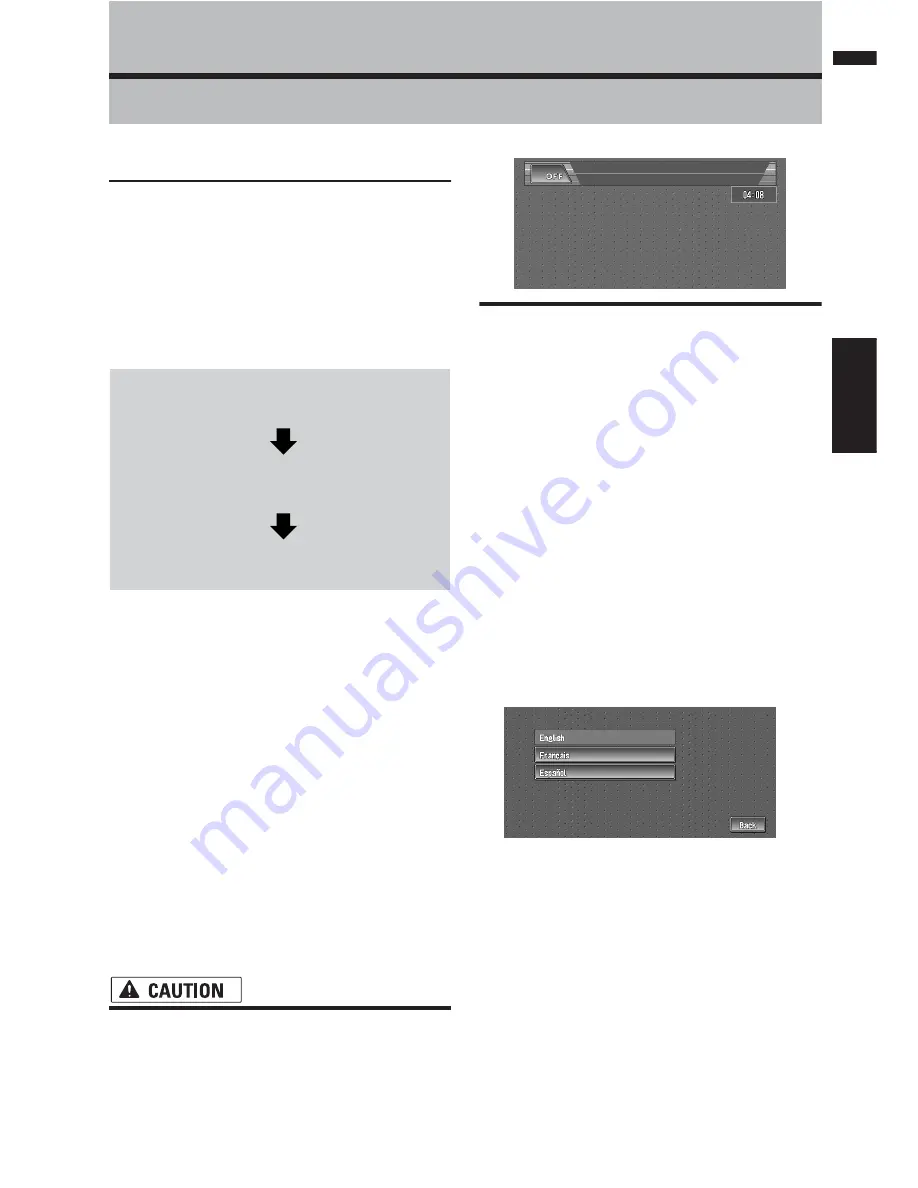
107
Appendix
NAVI/AV
Appendix
Installing the Program
The program is installed to the Navigation Sys-
tem using the application disc.
This is not necessary if your dealer already
performed the installation.
When installing the program, you carry out the
following operations. When all the setup proce-
dures are completed, you can use the Navigation
System.
1
Park your vehicle in a safe place.
Leave the engine on, and make sure that the
parking brake is applied.
2
Insert the Pioneer DVD Map Disc into the
DVD-ROM loading slot of the Navigation
System.
When the upgraded program has been found,
installation of the program starts immediately.
❒
Do not insert anything other than a disc
into the DVD-ROM loading slot.
❒
If you cannot insert a disc completely or if
a inserted disc is not recognized, check
that the label side of the disc is up. Press
DVD-ROM EJECT
button to eject the
disc, and check the disc for damage
before inserting the disc again.
• Once the installation of the program
starts, do not stop the engine of your vehi-
cle nor switch off the Navigation System
until the installation is completed and the
following Audio screen appears.
3
Press the MAP button to change the navi-
gation screen.
4
Touch “Yes/Oui”.
When you start the navigation unit for the first
time, you will see a confirmation message
asking if you wish to select another language.
English is the default language of the Naviga-
tion System. If desired, you can select another
language as shown.
❒
To keep English, touch “
No/Non
”. After
this, proceed to Step 7.
❒
When you want to select another lan-
guage, touch “
Yes/Oui
”, and proceed to
the next step.
5
Select the language from the list.
Touch the language you want to use.
❒
The language selected here is reflected for
the Navigation functions (e.g., Destination
search, etc.) only.
➲
To Change the language
➞
Page 64
Installation of the program, in the language
you chose, begins.
1
Insert the disc while the vehicle is
parked.
2
Select the language used for the Navi-
gation System.
3
Setting the clock.
Summary of Contents for AVIC-D1
Page 28: ...26 Chapter 1 Basic Operation NAVI AV ...
Page 36: ...34 Chapter 2 Menu and Map Display NAVI ...
Page 70: ...68 Chapter 5 Customizing Your Navigation System NAVI ...
Page 80: ...78 Chapter 6 Using the AV Source Built in CD Drive and Radio AV RADIO ...
Page 98: ...96 Chapter 7 Using the AV Source Pioneer AV Equipment AV AUX AV ...
Page 108: ...106 Chapter 8 Customizing the Audio Source Setting AV Other Functions ...






























