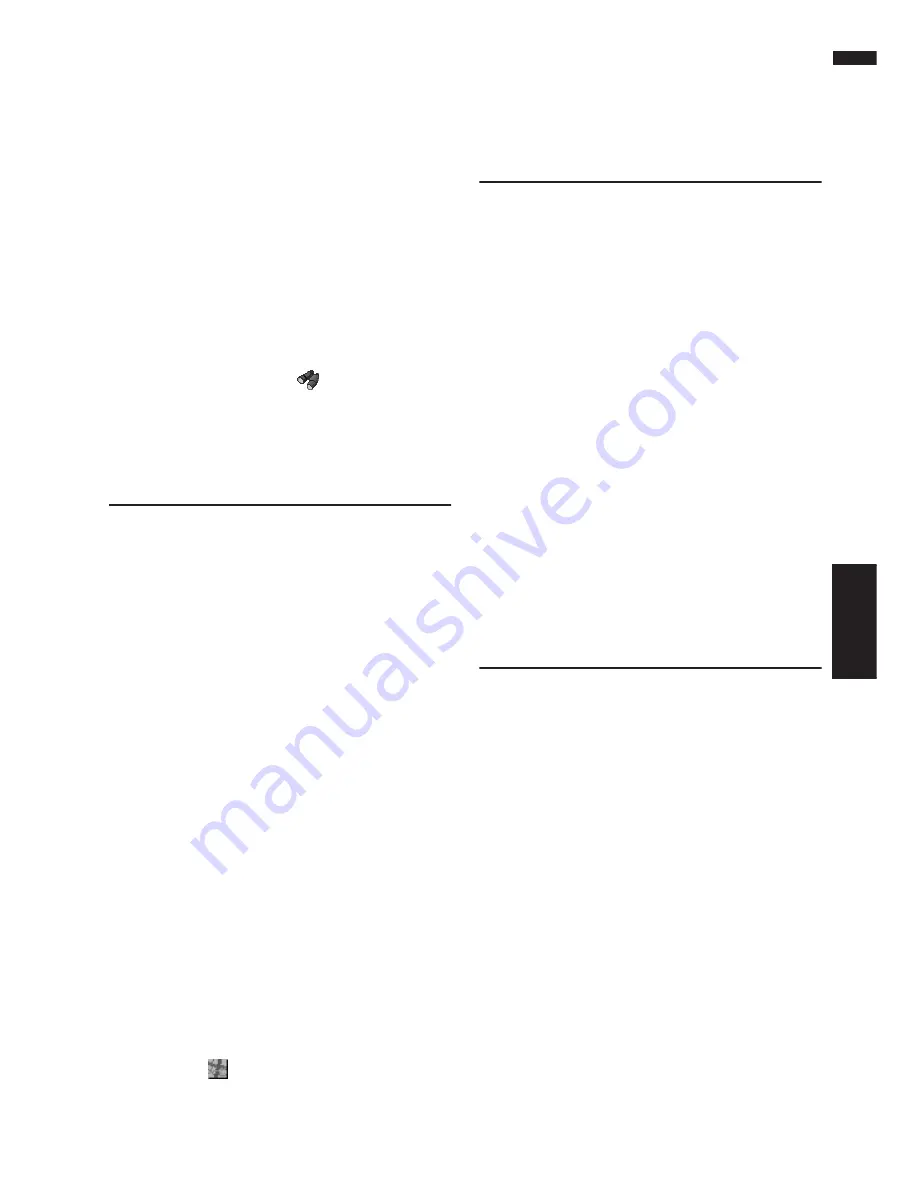
37
Chapter 3
Setting a Route to Your Destination
NAVI
➲
Finding a POI in your surroundings
➞
Page 36
❒
This can be used when setting the overlay
POI icon to display as a shortcut on the
map screen.
➲
Changing Shortcut
➞
Page 64
❒
The distance indicated in the search result
is the distance from the scroll cursor to the
facility.
❒
The bottom icon is for shortcuts to your
favorite categories. Touching the shortcuts
icon displays a list of the facilities in a cat-
egory.
❒
“
Vicinity Search
” in the Main menu
searches your surroundings. On the other
hand, in the case of
in the Shortcut
menu (
➞
Page 28), the area around the
scroll cursor will be searched.
Setting an Entrance or Exit of a
Freeway as Your Destination
You can set the entrance or exit of a freeway as
your destination.
1
Touch “Destination” in the Main menu,
and then touch “Freeway Search”.
The display for entering the name of the free-
way appears.
2
Touch the zone code key of the destina-
tion and touch “OK”.
3
Enter the name of the freeway and touch
“OK”.
The list of freeways matching the name
appears.
4
Touch the freeway.
The display for selecting your destination to
the entrance or to the exit of the freeway
appears.
5
Touch “Entrance” or “Exit”.
The list of entrances to, or exits from, the
selected freeway appears.
6
Touch your destination.
❒
You can also see the destination by touch-
ing the
on the right of the list.
➲
Searching the destination by map
➞
Page 33
Searching for Your Destination
by Specifying the Telephone
Number
If you know the telephone number of your desti-
nation, you can quickly search for your destina-
tion by specifying the telephone number.
1
Touch “Destination” in the Main menu,
and then touch “Telephone Search”.
The telephone number entry screen appears.
2
Input a telephone number.
❒
If there is more than one place for the
number input, a list of those places is dis-
played. Touch the item you want in the list
and proceed to step 3.
3
If the displayed place is satisfactory,
touch “OK”.
Touching “
Scroll
” changes the destination.
➲
Searching the destination by map
➞
Page 33
Route Calculation to Your Home
Location or to Your Favorite
Location
If your home location is registered, the route
home can be calculated by a single touch of the
touch key from the Main menu. Also, you can
register one location, such as your workplace, as
your favorite location, and the route is calculated
in a similar way.
1
Touch “Destination” in the Main menu,
and then touch “Return Home” or “Go to”.
➲
“Registering your home and your favorite loca-
tion”
➞
Page 47
Summary of Contents for AVIC-D1
Page 28: ...26 Chapter 1 Basic Operation NAVI AV ...
Page 36: ...34 Chapter 2 Menu and Map Display NAVI ...
Page 70: ...68 Chapter 5 Customizing Your Navigation System NAVI ...
Page 80: ...78 Chapter 6 Using the AV Source Built in CD Drive and Radio AV RADIO ...
Page 98: ...96 Chapter 7 Using the AV Source Pioneer AV Equipment AV AUX AV ...
Page 108: ...106 Chapter 8 Customizing the Audio Source Setting AV Other Functions ...






























