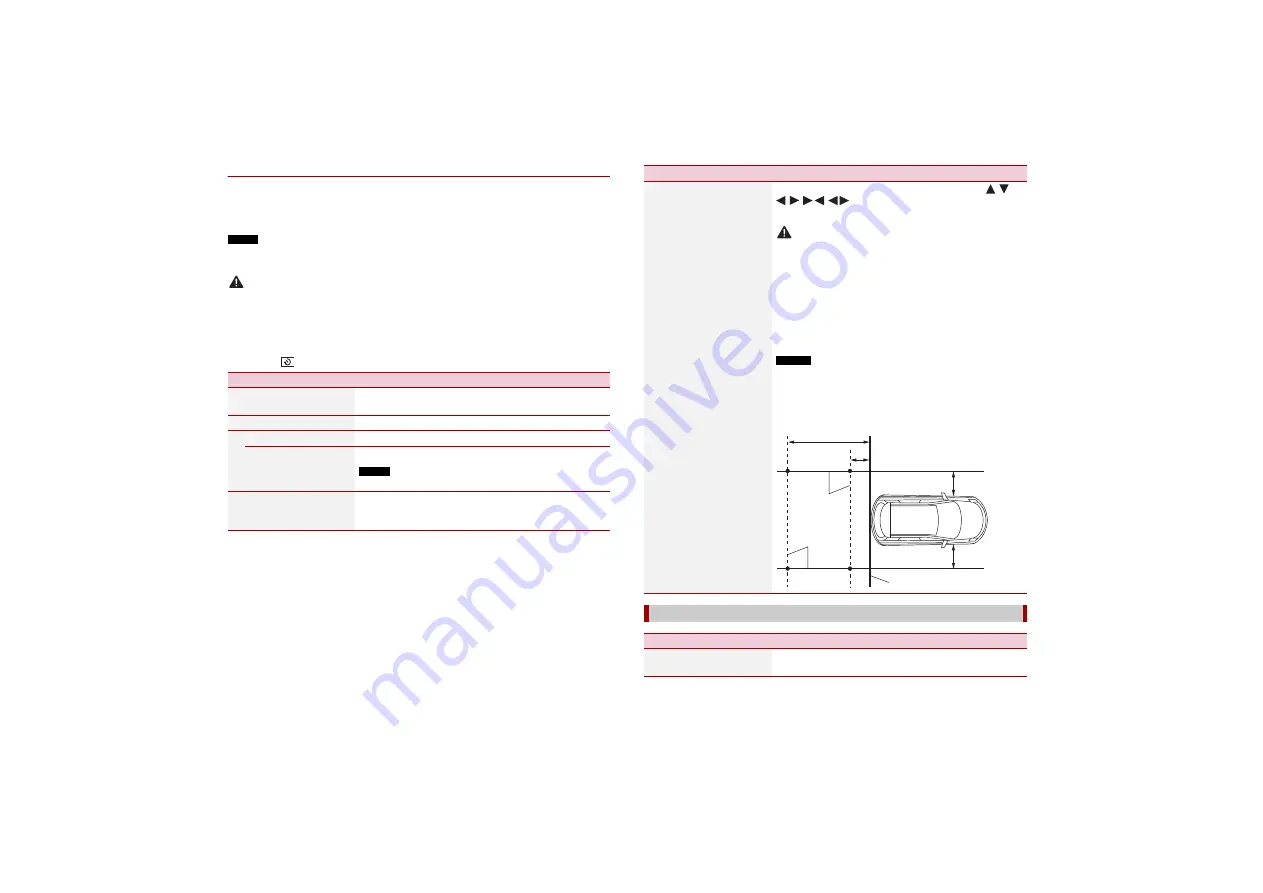
42
X:\print\Pioneer\17AVH\17M_1D_RD_CRD4984(A5_Horizon)\020Chapter_GB.fm
AVH-Z7050TV/AVH-Z7050BT
17M_1D_RD_CRD4984(A5_Horizon)
En
▶
Camera for Camera View mode
Camera View can be displayed at all times. Note that with this setting, the camera image
is not resized to fit, and that a portion of what is seen by the camera is not viewable.
To display the camera image, touch [Camera View] on the AV source selection screen
(page 19).
NOTE
To set the rear view camera as the camera for Camera View mode, set [Back Camera Input] to [On]
(page 42).
CAUTION
Pioneer recommends the use of a camera which outputs mirror reversed images, otherwise the screen
image may appear reversed.
•
Immediately verify whether the display changes to the rear view camera image when the gearstick is
moved to REVERSE (R) from another position.
•
When the screen changes to full-screen rear view camera image during normal driving, switch to the
opposite setting in [Camera Polarity].
•
If you touch
while the camera image is displayed, the displayed image turns off temporarily.
Menu Item
Description
[Back Camera Input]
[On] [Off]
Setting rear view camera activation.
[Camera Polarity]
Setting the polarity of the rear view camera.
[Battery]
The polarity of the connected lead is positive.
[Ground]
The polarity of the connected lead is negative.
NOTE
This function is available when [Back Camera Input] is set to [On].
[Parking Assist Guide]
[On] [Off]
You can set whether to display the parking assist
guidelines on the rear view camera images when backing
up your vehicle.
[Parking Assist Guide
Adjust]
Adjusting the guidelines by dragging or touching
/
/
/
/
/
on the screen.
Touch [Default] to reset the settings.
CAUTION
•
When adjusting the guidelines, be sure to park the vehicle in a
safe place and apply the handbrake.
•
Before getting out of the car to place the markings, be sure to
turn the ignition switch off (ACC OFF).
•
The range projected by the rear view camera is limited. Also, the
vehicle width and distance guidelines displayed on the rear view
camera image may differ from the actual vehicle width and
distance. (The guidelines are straight lines.)
•
The image quality may deteriorate depending on the usage
environment, such as at night or in dark surroundings.
NOTES
•
This setting is available only when you stop your vehicle in a safe
place and apply the handbrake.
•
Using packing tape or similar tape place markings as shown
below before setting up the guidelines so that the guidelines can
be overlaid to the markings.
[Demo Mode]
Menu Item
Description
[Demo Mode]
[On] [Off]
Setting the demo mode.
Menu Item
Description
2 m
Markings
Markings
50 cm
Rear bumper
25 cm
25 cm
















































