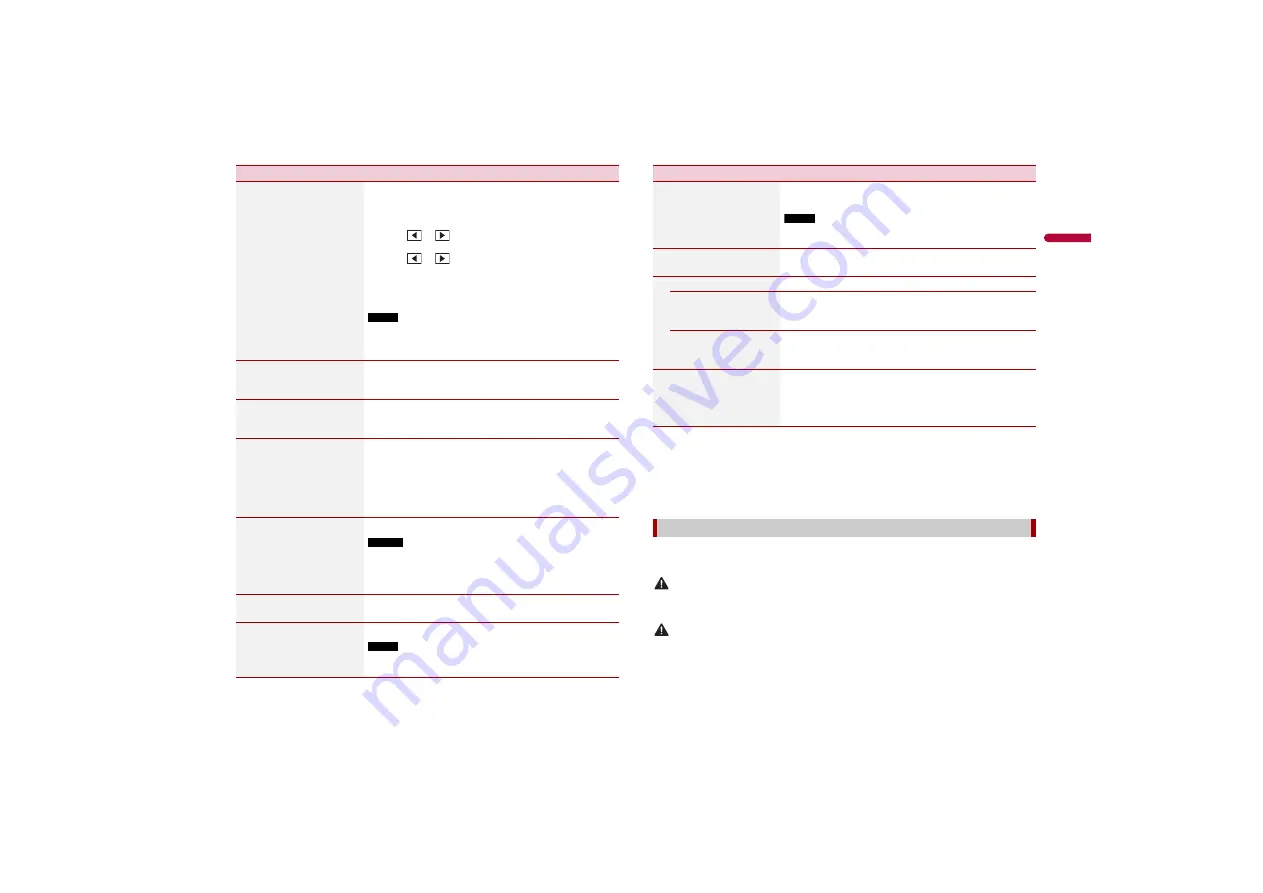
47
X:\print\Pioneer\17AVH\17M_1D_RD_CRD4984(A5_Horizon)\020Chapter_GB.fm
AVH-Z7050TV/AVH-Z7050BT
17M_1D_RD_CRD4984(A5_Horizon)
En
En
g
lis
h
[Time Alignment]
[On] [Off]
Listening position*1*2
[Off] [Front-L] [Front-R]
[Front] [All]
Standard Mode*3*5
[Front Left] [Front Right]
[Rear Left] [Rear Right]
[Subwoofer]
Network Mode*3*5
[High Left] [High Right]
[Mid Left] [Mid Right]
[Subwoofer]
Distance
[0] to [350]
Select or customise the time alignment settings to reflect
the distance between the listener’s position and each
speaker. You need to measure the distance between the
head of the listener and each speaker unit.
1
Touch
or
to select the listening position then
select the alignment speaker.
2
Touch
or
to input the distance between the
selected speaker and listening position.
TIP
If you touch [TA On], the time alignment is turned off mandatorily.
NOTE
This function is available only when the listening position setting
is set to [Front-L] or [Front-R].
[Auto EQ]
[On] [Off]
Set the auto-adjusted equaliser to suit the vehicle’s
acoustics. To use this function, the Auto EQ measurement
must be done in advance (page 48).
[A-EQ&TA Measurement]
Measures and adjusts the vehicles acoustics, equaliser, and
time alignment automatically to suit the vehicle interior
(page 48).
[Save Settings]
Save to recall the following current sound settings by
touching [OK]: bass boost, slope, subwoofer phase, speaker
level, Graphic EQ, HPF/LPF, listening position, crossover,
time alignment.
TIP
When you touch [Cancel], return to the [Audio] setting screen.
[Load Settings]
[Initial Settings] [Sound
Setting] [Auto EQ&TA
Setting]
Load the sound settings.
NOTES
•
[Sound Setting] is available only when you have already saved
the sound settings (page 47).
•
[Auto EQ&TA Setting] is available only when you have already
performed Auto EQ measurement (page 47).
[Bass Boost]*1
[0] to [6]
Adjust the bass boost level.
[Rear Speaker Output]*1
[Rear] [Subwoofer]
Select the rear speaker output.
NOTE
This function is available when [Standard Mode] is selected as the
speaker mode.
Menu Item
Description
*1 [All] is not available when [Network Mode] is selected as the speaker mode.
*2 If you change the listening position setting, the output levels of all the speakers will change in
conjunction with the setting.
*3 To use this function, the vehicle’s acoustics must be measured in advance.
*4 This function is not available when adjusting the High speaker.
*5 This function is available only when the listening position setting is set to [Front Left] or [Front
Right].
By measuring the vehicle’s acoustics, the equaliser curve can be adjusted automatically
to suit the vehicle interior.
WARNING
A loud tone (noise) may be emitted from the speakers when measuring the vehicle’s acoustics. Never
perform Auto EQ measurement while driving.
CAUTION
•
Thoroughly check the conditions before performing Auto EQ as the speakers may be damaged if this
is performed under the following conditions:
– When the speakers are incorrectly connected. (For example, when a rear speaker is connected as a
subwoofer output.)
– When a speaker is connected to a power amp delivering output higher than the speaker’s
maximum input power capability.
[Loudness]*3
[Off] [Low] [Mid] [High]
Compensates for deficiencies in the low-frequency and
high-frequency ranges at low volume.
NOTE
This function is not available while you make or receive a call using
the hands-free function.
[Automatic Level Control]
Corrects automatically the audio level difference between
the music files or the sources.
[Off]
Turns the auto level control setting off.
[Mode1]
Corrects a little the audio level difference between the
music files or the sources (for the narrow dynamic range
audio signal).
[Mode2]
Corrects widely the audio level difference between the
music files or the sources (for the wide dynamic range
audio signal).
[Sound Retriever]
[Off] [Mode1] [Mode2]
Enhances compressed audio and restores rich sound
automatically.
TIP
[Mode2] has a stronger effect than [Mode1].
Adjusting the equaliser curve automatically (Auto EQ)
Menu Item
Description
















































