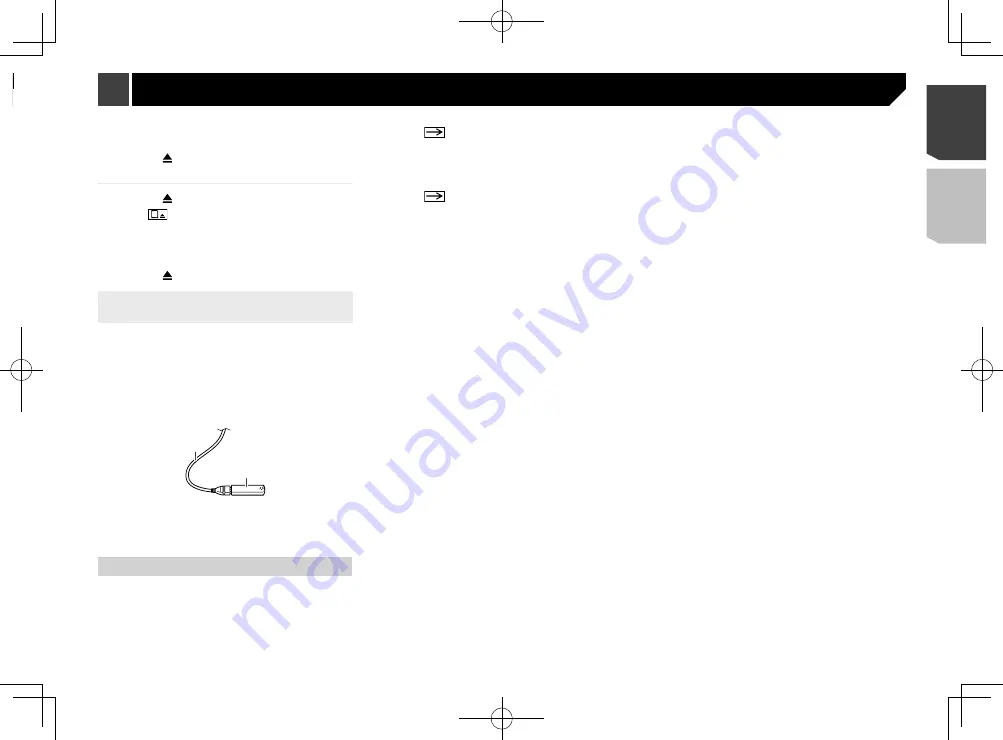
9
3 Insert an SD memory card into the SD card
slot.
4 Press the button.
Ejecting an SD memory card
1 Press the button.
2 Touch
to open the LCD panel.
3 Press the middle of the SD memory card gently
until it clicks.
4 Pull the SD memory card out straight.
5 Press the button.
Plugging and unplugging a USB stor-
age device
p
This product may not achieve optimum performance with
some USB storage devices.
p
Connection via a USB hub is not possible.
p
A USB cable is required for connection.
1 Pull out the plug from the USB port of the USB
cable.
2 Plug a USB storage device into the USB cable.
2
1
1
USB cable
2
USB storage device
p
Check that no data is being accessed before pulling out the
USB storage device.
On first-time startup
1 Start the engine to boot up the system.
The “
Select Program Language
” screen appears.
p
From the second time on, the screen shown will differ
depending on the previous conditions.
p
From the second time on, enter the password for the anti-
theft function if the password entry screen appears.
2 Touch the language.
3 Touch
.
The “
Smartphone Setup
” screen appears.
4 Touch the item.
Refer to
Information on the connections and functions for
each device
on page 17
5 Touch
.
The warning message screen appears.
6 Touch [
OK
].
The top menu screen appears.
Inserting/ejecting/connecting
media
CAUTION
Do not insert anything other than a disc into the disc-
loading slot.
Do not insert anything other than SD memory cards into
the SD card slot.
Ejecting an SD memory card during data transfer can
damage the SD memory card. Be sure to eject the SD
memory card by the procedure described in this manual.
Do not press the button when an SD memory card is not
fully inserted. Doing so may damage the card.
Do not press the button before an SD memory card has
been completely removed. Doing so may damage the card.
Inserting and ejecting a disc
Inserting a disc
1 Press the button.
2 Touch
to open the LCD panel.
3 Insert a disc into the disc-loading slot.
Ejecting a disc
1 Press the button.
2 Touch
to open the LCD panel.
3 Remove the disc, and press the button.
Inserting and ejecting an SD memory
card
p
This system is not compatible with the Multi Media Card
(MMC).
p
Compatibility with all SD memory cards is not guaranteed.
p
This product may not achieve optimum performance with
some SD memory cards.
Inserting an SD memory card
1 Press the button.
2 Touch
to open the LCD panel.
9
< CRD4941-A >
Basic operation
Basic operation
























