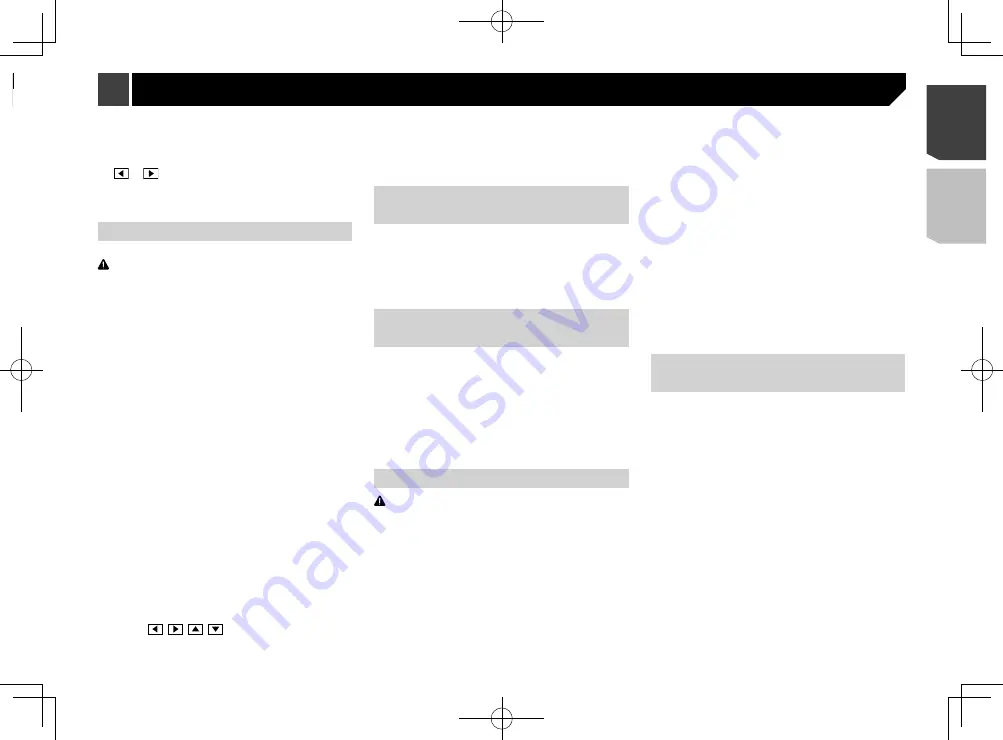
41
3 Touch [
Dimmer Duration
].
4 Drag the cursors to set the dimmer duration.
You can also set the dimmer duration touching
or
.
p
The time display of the dimmer duration adjusting bar is
depending on the clock display setting.
Refer to
Setting the time and date
on page 48
Adjusting the picture
You can adjust the picture for each source and rear view camera.
CAUTION
For safety reasons, you cannot use some of these functions
while your vehicle is in motion. To enable these functions, you
must stop in a safe place and apply the handbrake.
1 Display the screen you want to adjust.
2 Display the “
System
” setting screen.
Refer to
Displaying the “
System
” setting screen
on page
3 Touch [
Picture Adjustment
].
4 Touch the item to select the function to be
adjusted.
Brightness
:
Adjusts the black intensity. (–24 to +24)
Contrast
:
Adjusts the contrast. (–24 to +24)
colour
:
Adjusts the colour saturation. (–24 to +24)
Hue
:
Adjusts the tone of colour (which colour is emphasised, red
or green). (–24 to +24)
Dimmer Level
:
Adjusts the brightness of the display. (+1 to +48)
Temperature
:
Adjusts the colour temperature, resulting in a better white
balance. (–3 to +3)
p
With some pictures, you cannot adjust “
Hue
” and “
colour
”.
When you touch [
Rear View
] or [
2nd Camera
],
the mode changes to the selected camera mode.
By touching [
Source
], [
Navi
] or [
Apps
], you can
return to the selected mode.
5 Touch ,
,
,
to adjust.
p
The adjustments of “
Brightness
”, “
Contrast
” and “
Dimmer
Level
” are stored separately for the on/off status of the
dimmer function. These are switched automatically depend-
ing on whether the dimmer function is on or off.
p
The picture adjustment may not be available with some rear
view cameras.
p
The setting contents can be memorised separately.
Displaying the firmware
version
1 Display the “
System
” setting screen.
Refer to
Displaying the “
System
” setting screen
on page
2 Touch [
System Information
].
3 Touch [
Firmware Information
].
Displaying the open source
licences
You can check the open source licenses of the functions that this
product is equipped with.
1 Display the “
System
” setting screen.
Refer to
Displaying the “
System
” setting screen
on page
2 Touch [
System Information
].
3 Touch [
Firmware Information
].
4 Touch [
Licence
].
Updating firmware
CAUTION
The external storage device for updating must contain only
the correct update file.
Never turn this product off, eject the SD memory card or
disconnect the USB storage device while the firmware is
being updated.
You can only update the firmware when the vehicle is
stopped and the handbrake is engaged.
1 Download the firmware update files into your
computer.
2 Connect a blank (formatted) storage device
to your computer, and then locate the correct
update file and copy it onto the storage device.
3 Set the external storage device to this product.
Refer to
Inserting and ejecting an SD memory card
on page
Refer to
Plugging and unplugging a USB storage device
on
4 Turn the source off.
Refer to
Selecting a source
on page 11
5 Display the “
System
” setting screen.
Refer to
Displaying the “
System
” setting screen
on page
6 Touch [
System Information
].
7 Touch [
Firmware Update
].
8 Touch [
Continue
] to display the data transfer
mode.
Follow the on-screen instructions to finish updating the
firmware.
p
If an error message appears on the screen, touch the display
and perform the above steps again.
Checking the connections of
leads
Check that the leads are properly connected between this
product and vehicle.
1 Display the “
System
” setting screen.
Refer to
Displaying the “
System
” setting screen
on page
2 Touch [
System Information
].
3 Touch [
Connection Status
].
Illumination
Displays the status of headlights or small lamps of the
vehicle.
Refer to
Displaying the “
System
” setting screen
on page
2 Touch [
Dimmer Settings
].
3 Touch [
Dimmer Trigger
].
4 Touch the item.
Auto
:
Switches the dimmer to on or off automatically according to
your vehicle’s headlight turning on or off.
Manual
:
Switches the dimmer to on or off manually.
Time
:
Switches the dimmer to on or off at the time you adjusted.
Setting the dimmer duration in day
or night
The default setting is “
Day
”.
p
You can use this function when “
Dimmer Trigger
” is set to
“
Manual
”.
p
This setting is available only when you stop your vehicle in a
safe place and apply the handbrake.
1 Display the “
System
” setting screen.
Refer to
Displaying the “
System
” setting screen
on page
2 Touch [
Dimmer Settings
].
3 Touch [
Day/Night
] to switch the following
items.
Day
:
Turns the dimmer function to off.
Night
:
Turns the dimmer function to on.
Setting the dimmer duration
optional
You can adjust the time that the dimmer is turned on or off.
The default setting is 18:00-6:00 (6:00 PM-6:00 AM).
p
You can use this function when “
Dimmer Trigger
” is set to
“
Time
”.
p
This setting is available only when you stop your vehicle in a
safe place and apply the handbrake.
1 Display the “
System
” setting screen.
Refer to
Displaying the “
System
” setting screen
on page
2 Touch [
Dimmer Settings
].
41
< CRD4941-A >
System settings
System settings






























